WooNinjas | LearnDash Certificate Verify and Share
Updated on: September 6, 2025
Version 1.6.16
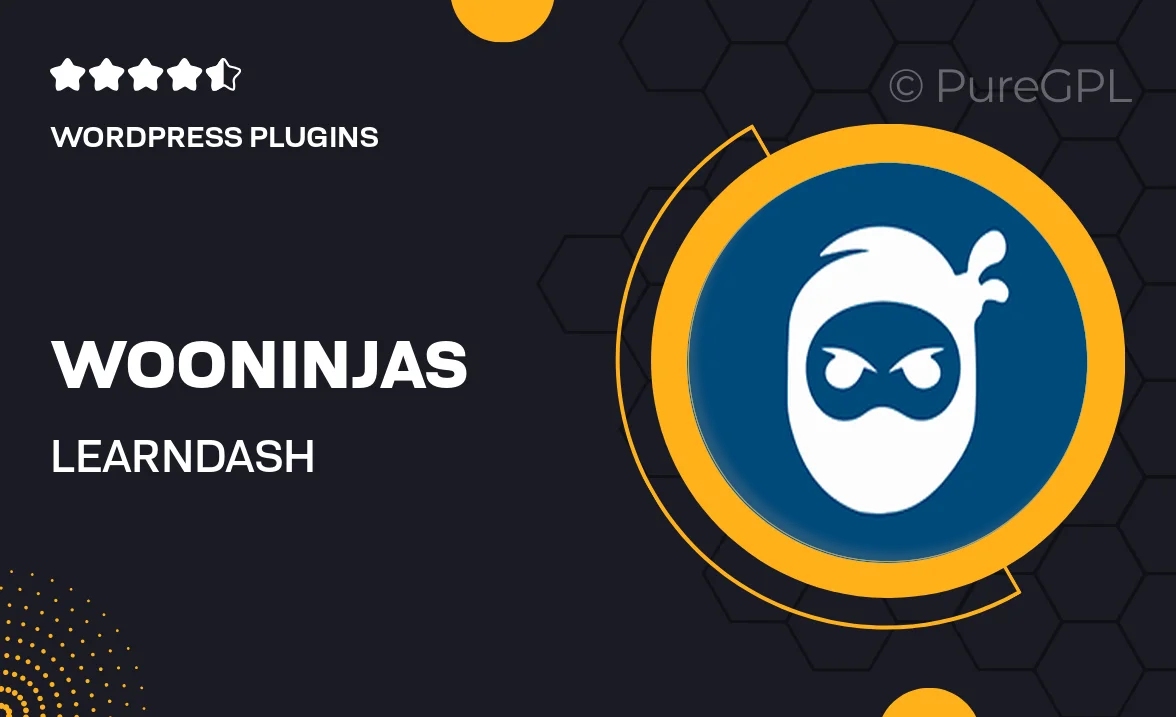
Single Purchase
Buy this product once and own it forever.
Membership
Unlock everything on the site for one low price.
Product Overview
Introducing WooNinjas | LearnDash Certificate Verify and Share, the ultimate solution for those who want to streamline the process of verifying and sharing LearnDash certificates. This plugin makes it easy for learners to showcase their achievements with just a few clicks. Whether you’re an educator or a student, this tool enhances credibility and encourages sharing on social media platforms. Plus, it helps maintain the integrity of your certificates by allowing easy verification. Say goodbye to manual checks and hello to a more efficient way of celebrating educational milestones.
Key Features
- Effortless certificate verification for learners and employers alike.
- Simple sharing options to popular social media platforms.
- Customizable verification links to match your branding.
- Instant notifications when certificates are shared or verified.
- User-friendly interface designed for both educators and students.
- Secure certificate storage to prevent unauthorized access.
- Detailed analytics to track sharing and verification activity.
- Compatible with all LearnDash versions for seamless integration.
- Regular updates and dedicated support to ensure smooth functionality.
Installation & Usage Guide
What You'll Need
- After downloading from our website, first unzip the file. Inside, you may find extra items like templates or documentation. Make sure to use the correct plugin/theme file when installing.
Unzip the Plugin File
Find the plugin's .zip file on your computer. Right-click and extract its contents to a new folder.

Upload the Plugin Folder
Navigate to the wp-content/plugins folder on your website's side. Then, drag and drop the unzipped plugin folder from your computer into this directory.

Activate the Plugin
Finally, log in to your WordPress dashboard. Go to the Plugins menu. You should see your new plugin listed. Click Activate to finish the installation.

PureGPL ensures you have all the tools and support you need for seamless installations and updates!
For any installation or technical-related queries, Please contact via Live Chat or Support Ticket.