Learndash | MemberPress Integration
Updated on: March 26, 2024
Version 2.2.2
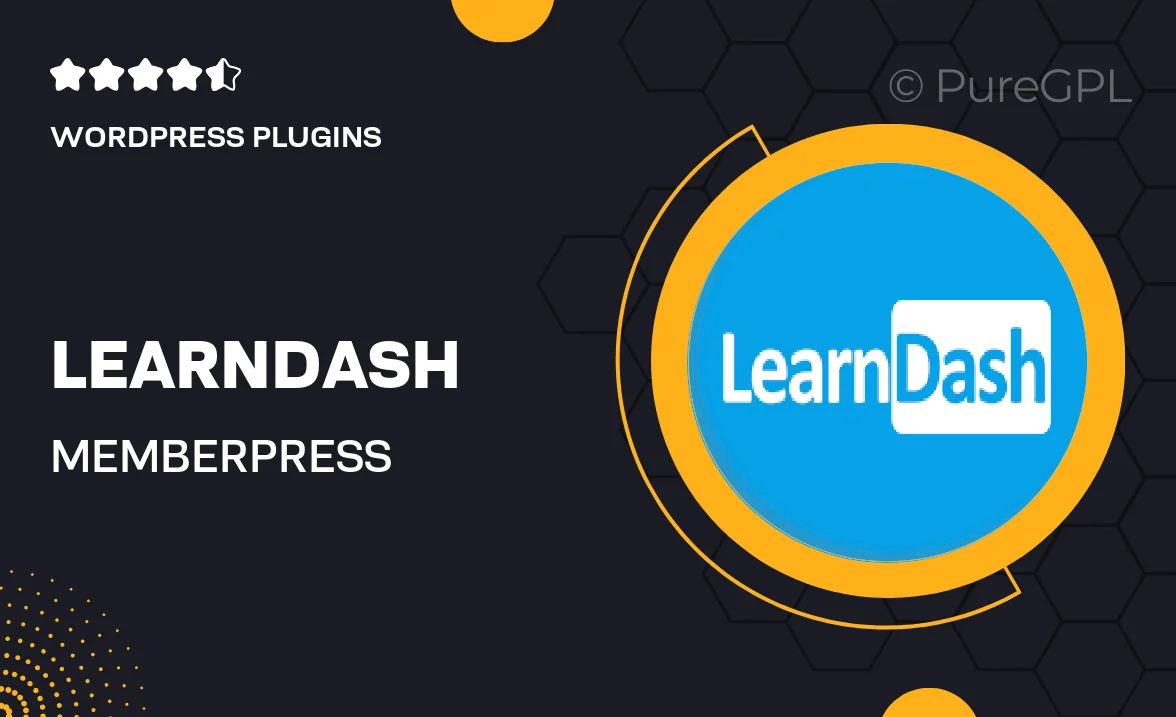
Single Purchase
Buy this product once and own it forever.
Membership
Unlock everything on the site for one low price.
Product Overview
Unlock the full potential of your online courses with the Learndash and MemberPress Integration. This powerful combination allows you to effortlessly manage memberships and course access, creating a seamless experience for your users. With this integration, you can set up dynamic pricing, automate user enrollments, and control access levels based on membership tiers. Plus, enjoy the flexibility of selling courses as standalone products or bundling them with memberships for added value. Elevate your e-learning platform and boost revenue with this essential tool.
Key Features
- Seamless integration between Learndash and MemberPress for smooth user experience.
- Automated enrollment processes to save you time and effort.
- Dynamic pricing options to attract more students and increase sales.
- Control access levels based on membership tiers for tailored learning paths.
- Flexible course selling options: bundle courses with memberships or sell individually.
- User-friendly interface for easy setup and management.
- Robust reporting features to track user progress and engagement.
- Responsive support to help you troubleshoot any issues quickly.
Installation & Usage Guide
What You'll Need
- After downloading from our website, first unzip the file. Inside, you may find extra items like templates or documentation. Make sure to use the correct plugin/theme file when installing.
Unzip the Plugin File
Find the plugin's .zip file on your computer. Right-click and extract its contents to a new folder.

Upload the Plugin Folder
Navigate to the wp-content/plugins folder on your website's side. Then, drag and drop the unzipped plugin folder from your computer into this directory.

Activate the Plugin
Finally, log in to your WordPress dashboard. Go to the Plugins menu. You should see your new plugin listed. Click Activate to finish the installation.

PureGPL ensures you have all the tools and support you need for seamless installations and updates!
For any installation or technical-related queries, Please contact via Live Chat or Support Ticket.