Awesome support | FAQ
Updated on: March 18, 2024
Version 3.1.3
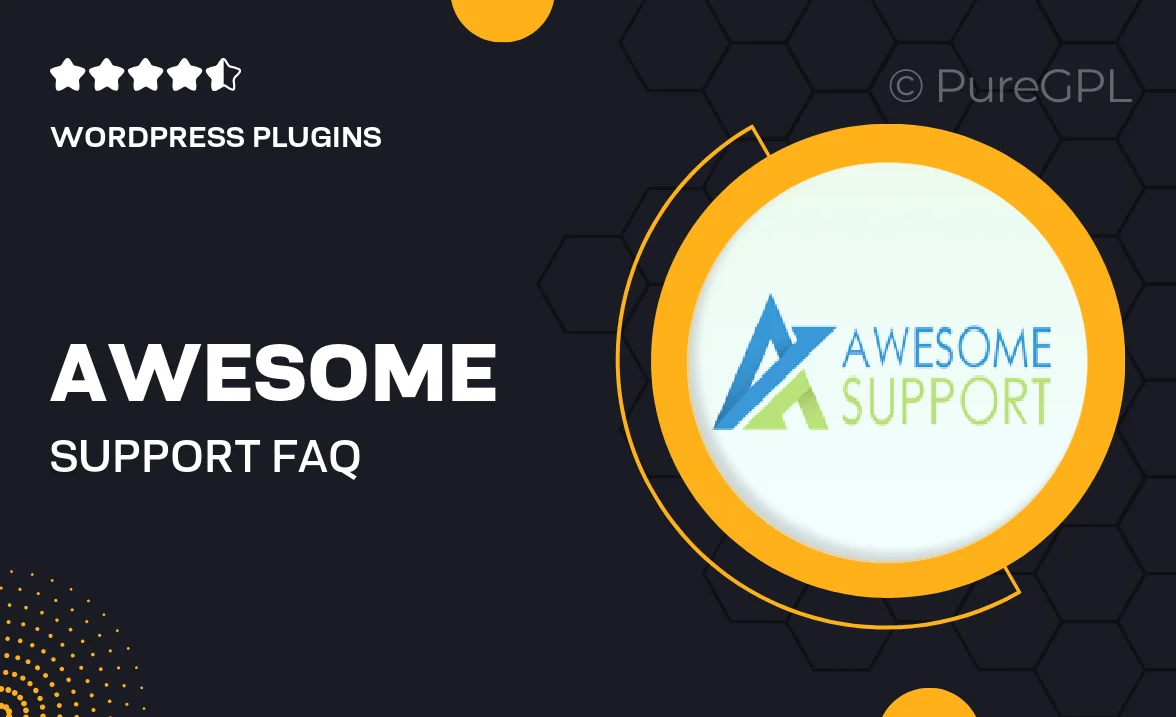
Single Purchase
Buy this product once and own it forever.
Membership
Unlock everything on the site for one low price.
Product Overview
Introducing "Awesome Support | FAQ," the perfect plugin designed to enhance customer interactions on your WordPress site. This tool provides a seamless way to manage frequently asked questions, ensuring your users find the answers they need quickly and efficiently. With a clean and user-friendly interface, you can easily customize the FAQ section to match your brand's style. Plus, it integrates smoothly with your existing support systems, making it easier than ever to keep your customers informed. What makes it stand out is its powerful search functionality, allowing users to find relevant answers in seconds.
Key Features
- Intuitive drag-and-drop interface for easy setup
- Customizable design options to match your theme
- Advanced search functionality for quick answer retrieval
- Integrated support ticket system for seamless user experience
- Mobile-responsive layout for optimal viewing on all devices
- Multi-language support to cater to a global audience
- Analytics dashboard to track user engagement and FAQ performance
- Regular updates and reliable customer support to keep your FAQs fresh
Installation & Usage Guide
What You'll Need
- After downloading from our website, first unzip the file. Inside, you may find extra items like templates or documentation. Make sure to use the correct plugin/theme file when installing.
Unzip the Plugin File
Find the plugin's .zip file on your computer. Right-click and extract its contents to a new folder.

Upload the Plugin Folder
Navigate to the wp-content/plugins folder on your website's side. Then, drag and drop the unzipped plugin folder from your computer into this directory.

Activate the Plugin
Finally, log in to your WordPress dashboard. Go to the Plugins menu. You should see your new plugin listed. Click Activate to finish the installation.

PureGPL ensures you have all the tools and support you need for seamless installations and updates!
For any installation or technical-related queries, Please contact via Live Chat or Support Ticket.