Automatorwp | ActiveMember360
Updated on: March 17, 2024
Version 1.0.3
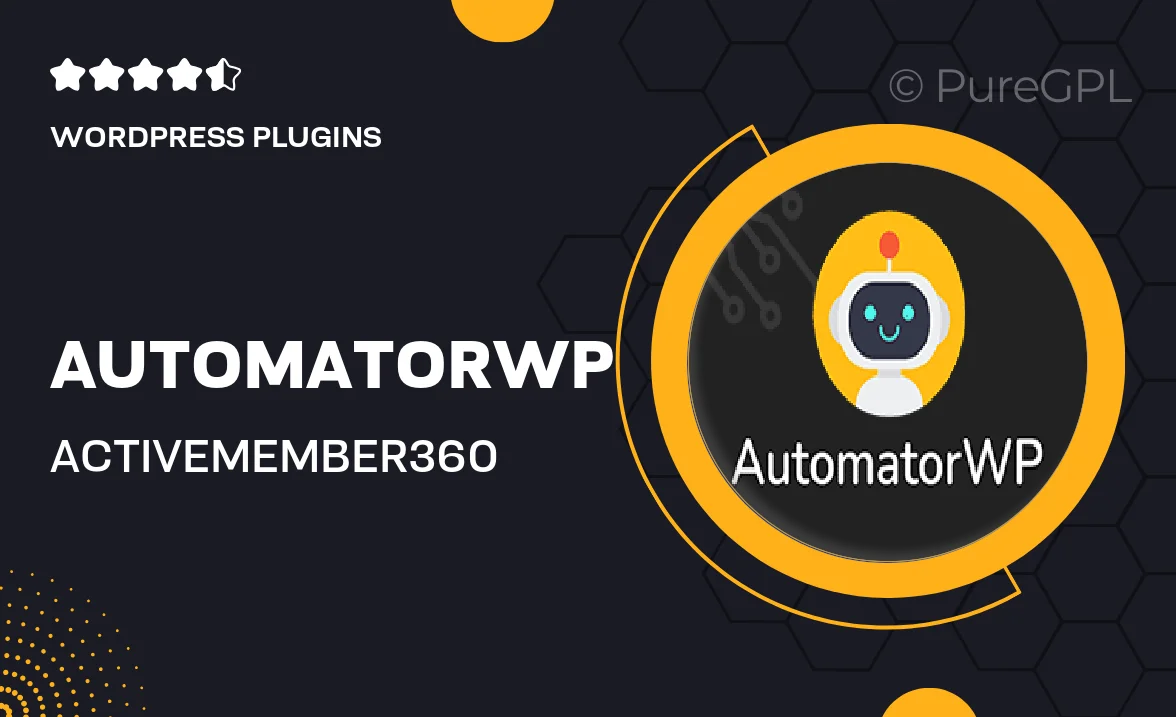
Single Purchase
Buy this product once and own it forever.
Membership
Unlock everything on the site for one low price.
Product Overview
AutomatorWP | ActiveMember360 is a powerful integration that enhances your membership site by automating workflows between AutomatorWP and ActiveMember360. This seamless connection allows you to create dynamic, automated actions based on user interactions, saving you time and boosting engagement. Imagine streamlining your member management processes while providing a personalized experience for your users. With this integration, you can easily set triggers and responses that fit your membership model. Plus, it’s designed to be user-friendly, making it accessible even for those with minimal technical skills.
Key Features
- Effortless integration between AutomatorWP and ActiveMember360.
- Create automated workflows that respond to user actions.
- Enhance member engagement with personalized automation.
- Save time on manual tasks with streamlined processes.
- User-friendly setup that requires no coding skills.
- Flexible triggers and actions tailored to your membership needs.
- Supports a variety of membership models and scenarios.
- Regular updates and dedicated support for peace of mind.
Installation & Usage Guide
What You'll Need
- After downloading from our website, first unzip the file. Inside, you may find extra items like templates or documentation. Make sure to use the correct plugin/theme file when installing.
Unzip the Plugin File
Find the plugin's .zip file on your computer. Right-click and extract its contents to a new folder.

Upload the Plugin Folder
Navigate to the wp-content/plugins folder on your website's side. Then, drag and drop the unzipped plugin folder from your computer into this directory.

Activate the Plugin
Finally, log in to your WordPress dashboard. Go to the Plugins menu. You should see your new plugin listed. Click Activate to finish the installation.

PureGPL ensures you have all the tools and support you need for seamless installations and updates!
For any installation or technical-related queries, Please contact via Live Chat or Support Ticket.