Awesome support | Remote Tickets
Updated on: March 18, 2024
Version 1.5.0
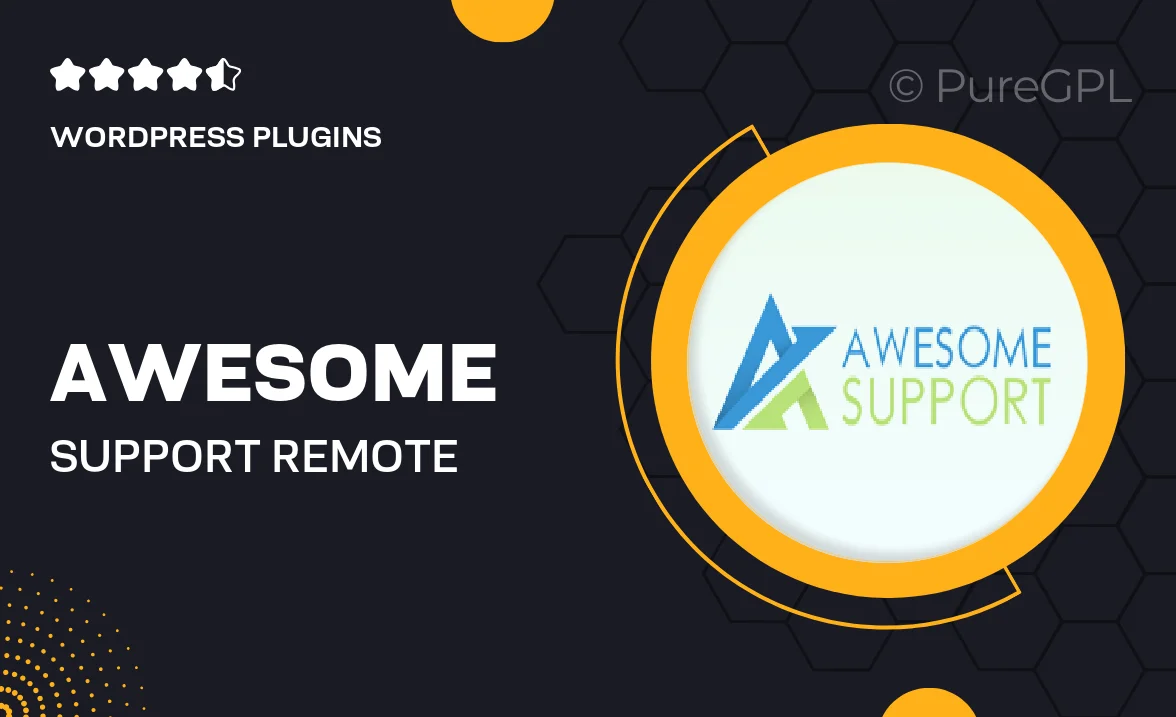
Single Purchase
Buy this product once and own it forever.
Membership
Unlock everything on the site for one low price.
Product Overview
Awesome Support is here to transform your customer service experience with its Remote Tickets feature. This innovative plugin allows you to manage support requests seamlessly, no matter where you or your customers are located. With an intuitive interface, users can submit tickets with ease, ensuring that no inquiry goes unanswered. Plus, your support team can respond promptly, enhancing customer satisfaction. What makes it stand out is its ability to integrate with existing systems, making it a perfect fit for businesses of any size. Experience the difference of efficient ticket management and keep your customers happy.
Key Features
- Streamlined ticket submission for quick customer support requests.
- Real-time notifications to keep your team updated on new tickets.
- Customizable ticket statuses to reflect your workflow better.
- Comprehensive reporting tools to analyze support performance.
- Integration capabilities with popular CRM systems for seamless operation.
- User-friendly interface that simplifies the support process.
- Multi-channel support to handle requests from various platforms.
- Robust security features to protect sensitive customer information.
Installation & Usage Guide
What You'll Need
- After downloading from our website, first unzip the file. Inside, you may find extra items like templates or documentation. Make sure to use the correct plugin/theme file when installing.
Unzip the Plugin File
Find the plugin's .zip file on your computer. Right-click and extract its contents to a new folder.

Upload the Plugin Folder
Navigate to the wp-content/plugins folder on your website's side. Then, drag and drop the unzipped plugin folder from your computer into this directory.

Activate the Plugin
Finally, log in to your WordPress dashboard. Go to the Plugins menu. You should see your new plugin listed. Click Activate to finish the installation.

PureGPL ensures you have all the tools and support you need for seamless installations and updates!
For any installation or technical-related queries, Please contact via Live Chat or Support Ticket.