FooEvents | Multi-Day
Updated on: September 5, 2025
Version 1.7.9
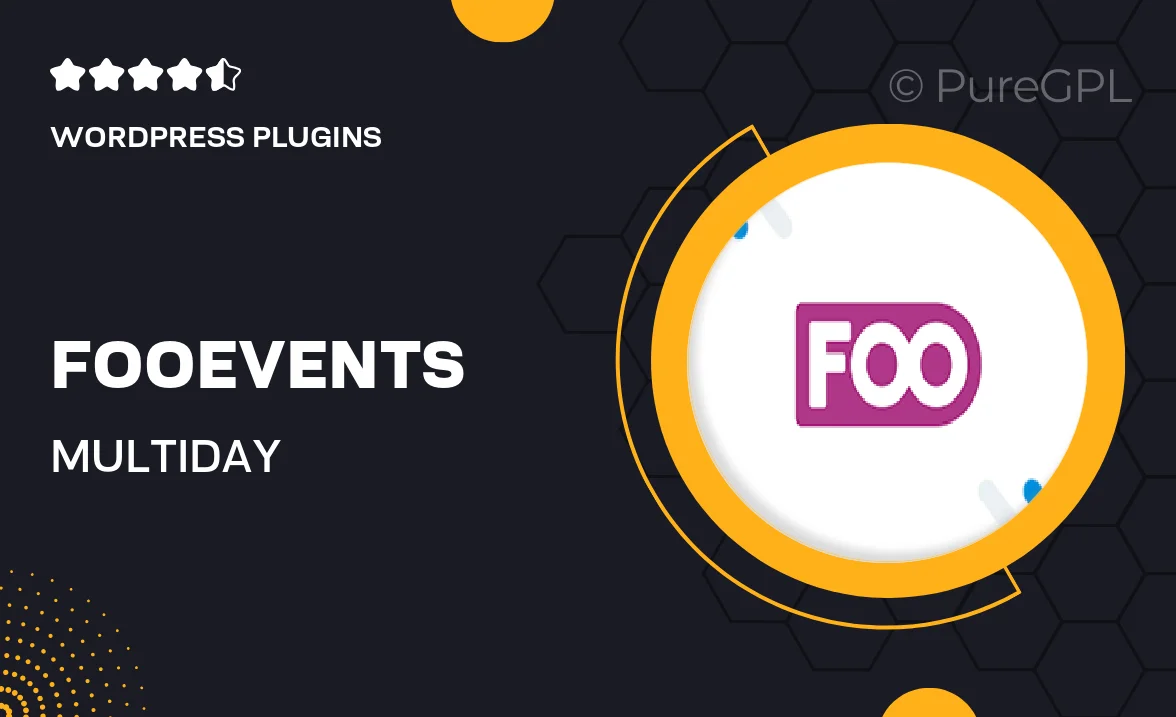
Single Purchase
Buy this product once and own it forever.
Membership
Unlock everything on the site for one low price.
Product Overview
FooEvents | Multi-Day is the ultimate solution for event organizers looking to manage and sell tickets for multi-day events seamlessly. Whether you're hosting a festival, conference, or workshop series, this plugin makes it easy to create a professional and engaging experience for attendees. With its user-friendly interface and robust features, you can set up ticket types, manage schedules, and track attendance effortlessly. Plus, the integration with WooCommerce allows for smooth transactions and detailed reporting. What makes it stand out is its flexibility, enabling customization to fit any event type.
Key Features
- Create and manage multi-day events with ease.
- Flexible ticketing options, including early bird and VIP packages.
- Seamless WooCommerce integration for hassle-free payments.
- Customizable event schedules to keep attendees informed.
- Robust analytics to track ticket sales and attendance.
- Mobile-friendly design for easy access on any device.
- Support for multiple languages and currencies for global reach.
- Automated email notifications to keep attendees updated.
Installation & Usage Guide
What You'll Need
- After downloading from our website, first unzip the file. Inside, you may find extra items like templates or documentation. Make sure to use the correct plugin/theme file when installing.
Unzip the Plugin File
Find the plugin's .zip file on your computer. Right-click and extract its contents to a new folder.

Upload the Plugin Folder
Navigate to the wp-content/plugins folder on your website's side. Then, drag and drop the unzipped plugin folder from your computer into this directory.

Activate the Plugin
Finally, log in to your WordPress dashboard. Go to the Plugins menu. You should see your new plugin listed. Click Activate to finish the installation.

PureGPL ensures you have all the tools and support you need for seamless installations and updates!
For any installation or technical-related queries, Please contact via Live Chat or Support Ticket.