YOOtheme | Widgetkit
Updated on: December 16, 2025
Version 3.1.36
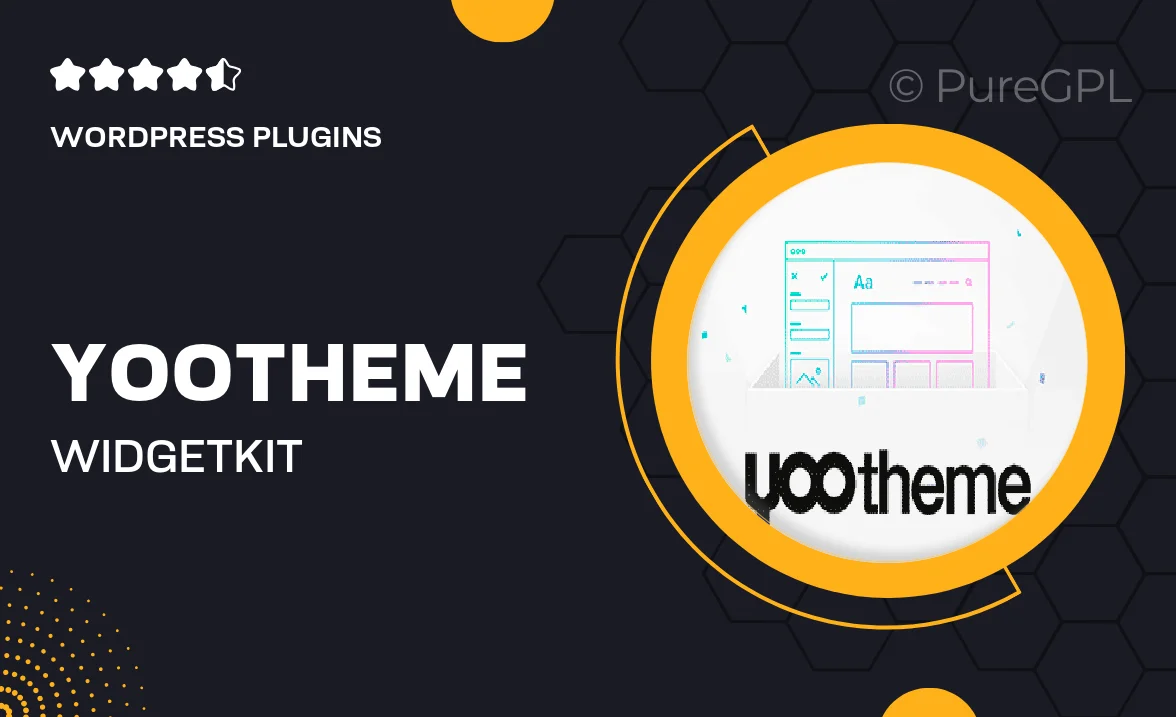
Single Purchase
Buy this product once and own it forever.
Membership
Unlock everything on the site for one low price.
Product Overview
YOOtheme's Widgetkit is a versatile and powerful tool designed to enhance your website's functionality and aesthetics. With its intuitive interface, you can easily create stunning content layouts and interactive elements that captivate your audience. Whether you're building a portfolio, blog, or e-commerce site, Widgetkit provides the flexibility you need to showcase your content beautifully. Plus, it seamlessly integrates with YOOtheme Pro and other popular platforms, ensuring smooth performance and compatibility. Experience the freedom of customization and let your creativity shine with Widgetkit.
Key Features
- Drag-and-drop interface for effortless content creation.
- Responsive design ensures your site looks great on all devices.
- Multiple content types including galleries, sliders, and maps.
- Customizable styles to match your brand identity.
- Easy integration with YOOtheme Pro and other themes.
- Lightweight and optimized for fast loading times.
- Extensive documentation and support to guide you along the way.
- Regular updates to keep your site secure and functional.
Installation & Usage Guide
What You'll Need
- After downloading from our website, first unzip the file. Inside, you may find extra items like templates or documentation. Make sure to use the correct plugin/theme file when installing.
Unzip the Plugin File
Find the plugin's .zip file on your computer. Right-click and extract its contents to a new folder.

Upload the Plugin Folder
Navigate to the wp-content/plugins folder on your website's side. Then, drag and drop the unzipped plugin folder from your computer into this directory.

Activate the Plugin
Finally, log in to your WordPress dashboard. Go to the Plugins menu. You should see your new plugin listed. Click Activate to finish the installation.

PureGPL ensures you have all the tools and support you need for seamless installations and updates!
For any installation or technical-related queries, Please contact via Live Chat or Support Ticket.