YITH WooCommerce PDF Invoice and Shipping List Premium
Updated on: December 14, 2023
Version 3.4.0
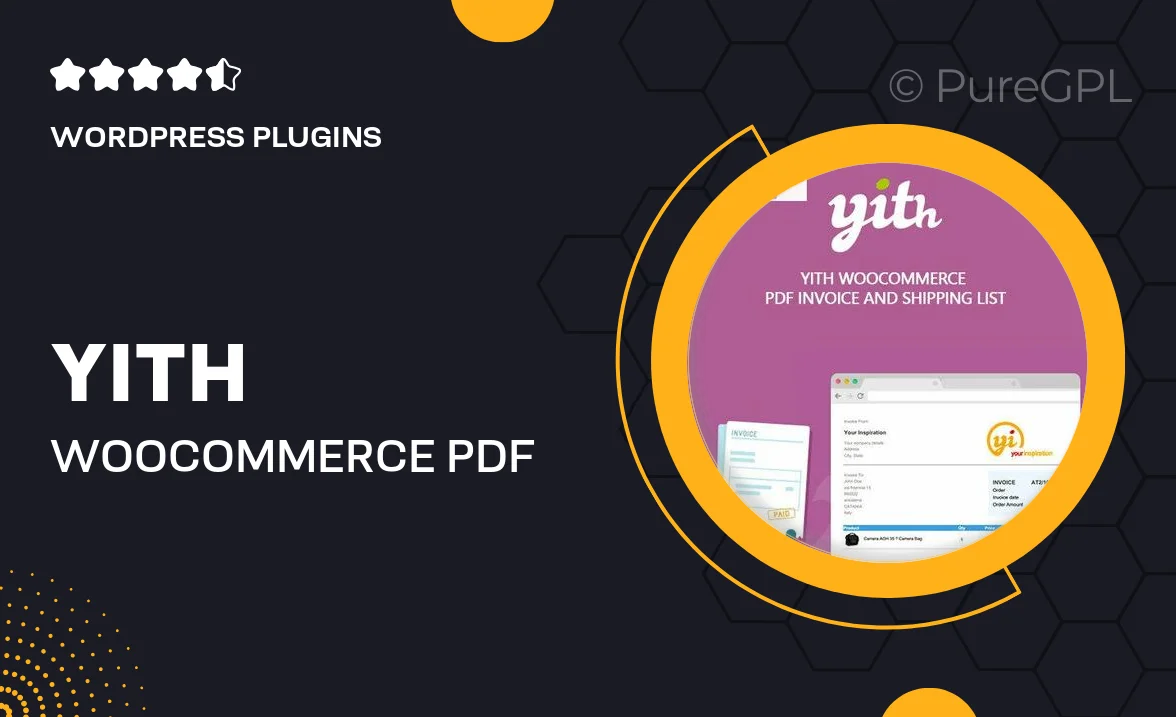
Single Purchase
Buy this product once and own it forever.
Membership
Unlock everything on the site for one low price.
Product Overview
Transform your WooCommerce store's invoicing and shipping processes with the YITH WooCommerce PDF Invoice and Shipping List Premium plugin. This powerful tool allows you to automatically generate PDF invoices and shipping lists, streamlining your order fulfillment workflow. With customizable templates, you can ensure that your invoices reflect your brand's identity seamlessly. Plus, the plugin supports multiple languages and currencies, making it a versatile choice for global businesses. Enjoy the ease of managing your invoices while enhancing the professionalism of your customer communications.
Key Features
- Automatic generation of PDF invoices and shipping lists for every order.
- Customizable invoice templates to match your store's branding.
- Support for multiple languages and currencies for international sales.
- Easy integration with your existing WooCommerce setup.
- Option to attach invoices to emails sent to customers.
- Detailed logs for tracking generated invoices and shipping lists.
- Responsive design ensuring invoices look great on any device.
- Ability to create and manage a bulk PDF download for all orders.
Installation & Usage Guide
What You'll Need
- After downloading from our website, first unzip the file. Inside, you may find extra items like templates or documentation. Make sure to use the correct plugin/theme file when installing.
Unzip the Plugin File
Find the plugin's .zip file on your computer. Right-click and extract its contents to a new folder.

Upload the Plugin Folder
Navigate to the wp-content/plugins folder on your website's side. Then, drag and drop the unzipped plugin folder from your computer into this directory.

Activate the Plugin
Finally, log in to your WordPress dashboard. Go to the Plugins menu. You should see your new plugin listed. Click Activate to finish the installation.

PureGPL ensures you have all the tools and support you need for seamless installations and updates!
For any installation or technical-related queries, Please contact via Live Chat or Support Ticket.