YITH WooCommerce EU Energy Label Premium
Updated on: December 14, 2023
Version 2.0.4
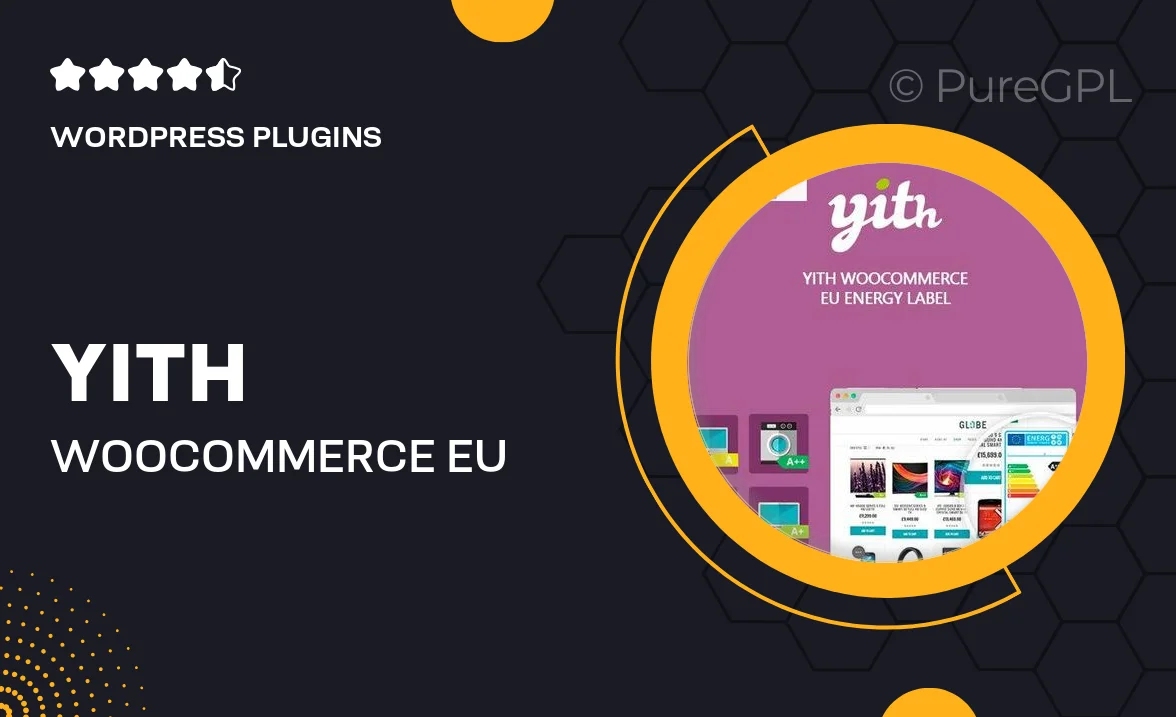
Single Purchase
Buy this product once and own it forever.
Membership
Unlock everything on the site for one low price.
Product Overview
The YITH WooCommerce EU Energy Label Premium plugin is a must-have for any online store looking to comply with EU regulations while enhancing the shopping experience. This intuitive tool allows you to easily display energy labels for products, ensuring your customers have all the information they need at their fingertips. With a user-friendly interface, you can customize labels to match your brand’s style. Plus, it seamlessly integrates with WooCommerce, making it a breeze to set up and manage. Stay ahead of the competition and provide transparency with this essential plugin.
Key Features
- Easy integration with WooCommerce for quick setup.
- Customizable energy labels to fit your store’s design.
- Supports multiple products and categories for flexibility.
- Automatic updates to keep labels compliant with EU regulations.
- User-friendly dashboard to manage all energy label settings.
- Responsive design for optimal viewing on all devices.
- Option to display labels in various languages for international reach.
- Detailed documentation and support for a smooth experience.
Installation & Usage Guide
What You'll Need
- After downloading from our website, first unzip the file. Inside, you may find extra items like templates or documentation. Make sure to use the correct plugin/theme file when installing.
Unzip the Plugin File
Find the plugin's .zip file on your computer. Right-click and extract its contents to a new folder.

Upload the Plugin Folder
Navigate to the wp-content/plugins folder on your website's side. Then, drag and drop the unzipped plugin folder from your computer into this directory.

Activate the Plugin
Finally, log in to your WordPress dashboard. Go to the Plugins menu. You should see your new plugin listed. Click Activate to finish the installation.

PureGPL ensures you have all the tools and support you need for seamless installations and updates!
For any installation or technical-related queries, Please contact via Live Chat or Support Ticket.