YITH WooCommerce Deposits and Down Payments Premium
Updated on: December 14, 2023
Version 1.12.0
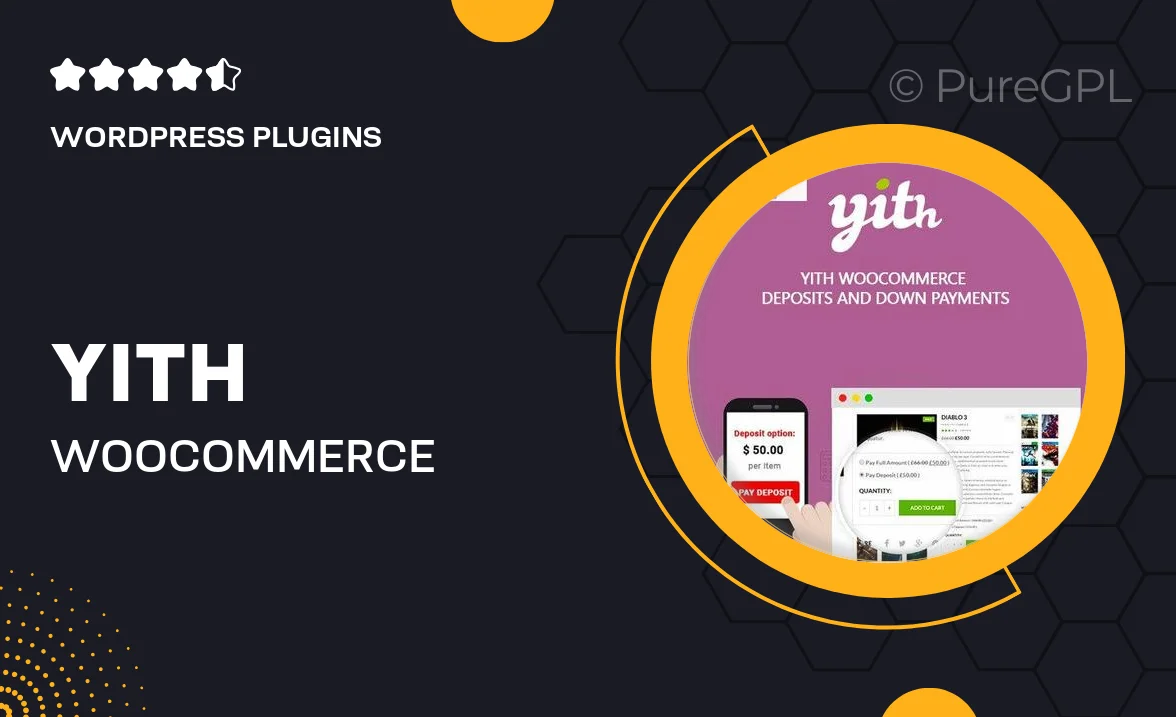
Single Purchase
Buy this product once and own it forever.
Membership
Unlock everything on the site for one low price.
Product Overview
Transform your WooCommerce store with the YITH WooCommerce Deposits and Down Payments Premium plugin. This powerful tool allows you to offer customers flexible payment options, enabling them to pay a deposit or make down payments on their purchases. Whether you're selling high-ticket items or custom products, this plugin can enhance your sales strategy. Plus, it helps improve cash flow by allowing you to secure sales upfront while giving customers the flexibility they crave. With an easy setup and user-friendly interface, you’ll be able to start accepting deposits in no time.
Key Features
- Enable deposits for specific products, enhancing customer purchasing power.
- Flexible payment options: set fixed amounts or percentage-based deposits.
- Customize deposit settings on a per-product basis for tailored offerings.
- Seamless integration with WooCommerce checkout for a smooth user experience.
- Automatic reminders for remaining payments to keep customers on track.
- Display deposit information clearly on product pages to improve transparency.
- Compatible with various payment gateways to ensure diverse payment methods.
- Comprehensive reports on deposits and outstanding payments for better management.
Installation & Usage Guide
What You'll Need
- After downloading from our website, first unzip the file. Inside, you may find extra items like templates or documentation. Make sure to use the correct plugin/theme file when installing.
Unzip the Plugin File
Find the plugin's .zip file on your computer. Right-click and extract its contents to a new folder.

Upload the Plugin Folder
Navigate to the wp-content/plugins folder on your website's side. Then, drag and drop the unzipped plugin folder from your computer into this directory.

Activate the Plugin
Finally, log in to your WordPress dashboard. Go to the Plugins menu. You should see your new plugin listed. Click Activate to finish the installation.

PureGPL ensures you have all the tools and support you need for seamless installations and updates!
For any installation or technical-related queries, Please contact via Live Chat or Support Ticket.