YITH WooCommerce Brands Add-On Premium
Updated on: December 14, 2023
Version 1.6.1
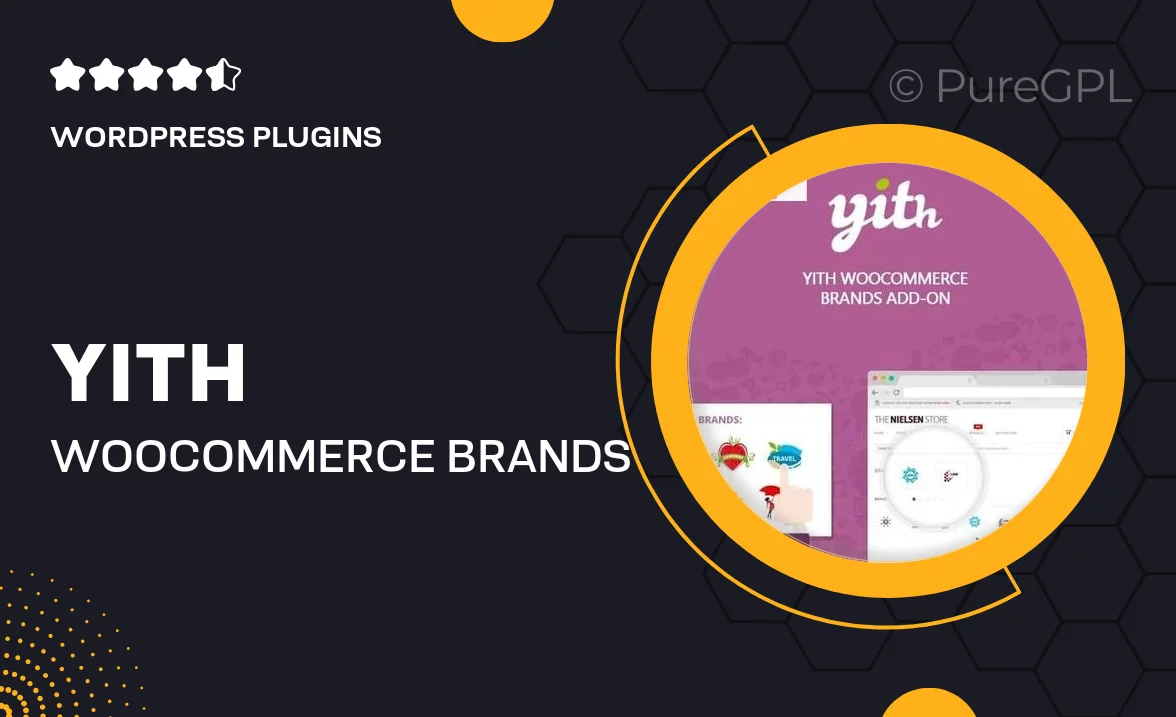
Single Purchase
Buy this product once and own it forever.
Membership
Unlock everything on the site for one low price.
Product Overview
Enhance your WooCommerce store with the YITH WooCommerce Brands Add-On Premium. This powerful plugin allows you to effortlessly showcase brands on your online shop, providing your customers with a more organized and visually appealing shopping experience. By adding brand logos, you can improve product visibility and help customers make informed decisions. Plus, you’ll have the flexibility to customize how brands are displayed, ensuring they fit seamlessly within your site’s design. What makes it stand out is its user-friendly interface, which makes managing brands a breeze, even for beginners.
Key Features
- Create and manage multiple brands with ease.
- Display brand logos on product pages for enhanced visibility.
- Customize brand archive pages to match your store's aesthetics.
- Enable brand filtering in product categories for easier navigation.
- SEO-friendly options to help boost your site's visibility.
- Integrate seamlessly with existing WooCommerce themes.
- Responsive design ensures optimal viewing on all devices.
- Simple installation and setup process for quick deployment.
Installation & Usage Guide
What You'll Need
- After downloading from our website, first unzip the file. Inside, you may find extra items like templates or documentation. Make sure to use the correct plugin/theme file when installing.
Unzip the Plugin File
Find the plugin's .zip file on your computer. Right-click and extract its contents to a new folder.

Upload the Plugin Folder
Navigate to the wp-content/plugins folder on your website's side. Then, drag and drop the unzipped plugin folder from your computer into this directory.

Activate the Plugin
Finally, log in to your WordPress dashboard. Go to the Plugins menu. You should see your new plugin listed. Click Activate to finish the installation.

PureGPL ensures you have all the tools and support you need for seamless installations and updates!
For any installation or technical-related queries, Please contact via Live Chat or Support Ticket.