YITH WooCommerce Barcodes and QR Codes Premium
Updated on: December 14, 2023
Version 2.0.11
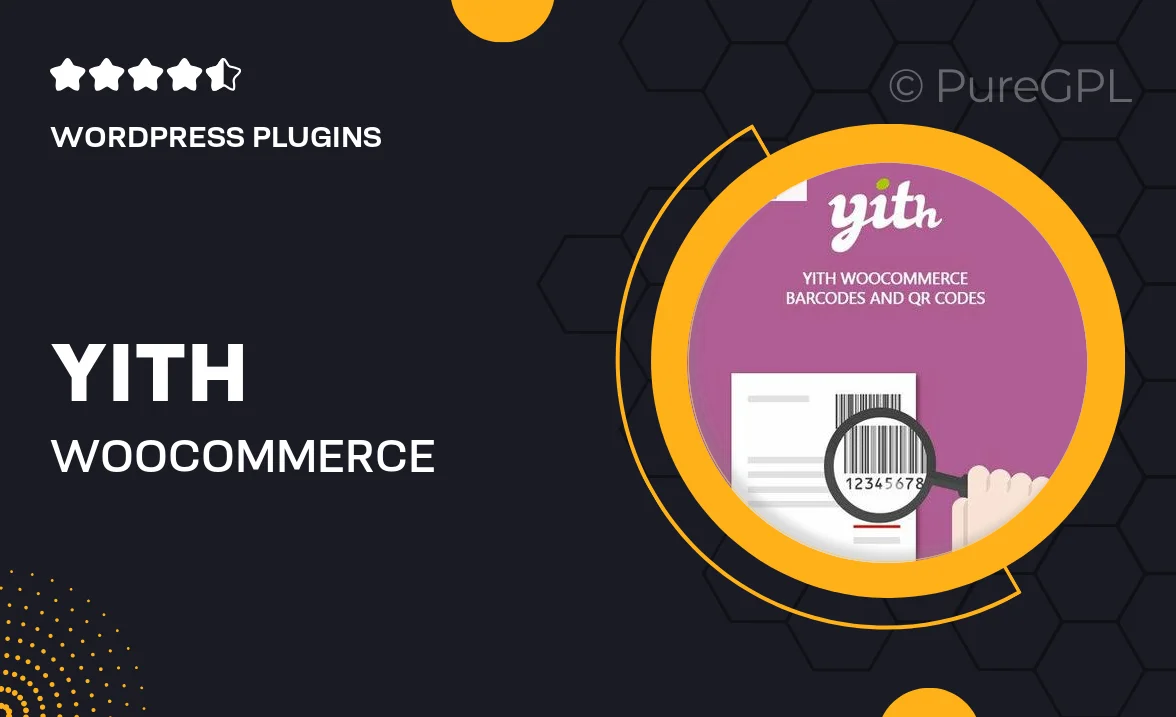
Single Purchase
Buy this product once and own it forever.
Membership
Unlock everything on the site for one low price.
Product Overview
Transform your WooCommerce store with YITH WooCommerce Barcodes and QR Codes Premium. This powerful plugin allows you to generate barcodes and QR codes for your products, streamlining inventory management and enhancing the customer experience. By integrating this tool, you can simplify the checkout process and improve stock control, making it easier to track sales and manage your items. Plus, the user-friendly interface ensures that you can set up and customize everything without any hassle. What makes it stand out is its ability to create unique codes for each product, ensuring accurate scanning and identification every time.
Key Features
- Generate unique barcodes and QR codes for each product effortlessly.
- Streamline inventory management with easy code printing options.
- Enhance customer experience by enabling quick product scanning.
- Customize barcode formats and sizes to fit your needs.
- Integrate seamlessly with your existing WooCommerce setup.
- Access detailed reports on product sales and inventory status.
- Enjoy regular updates and excellent customer support.
Installation & Usage Guide
What You'll Need
- After downloading from our website, first unzip the file. Inside, you may find extra items like templates or documentation. Make sure to use the correct plugin/theme file when installing.
Unzip the Plugin File
Find the plugin's .zip file on your computer. Right-click and extract its contents to a new folder.

Upload the Plugin Folder
Navigate to the wp-content/plugins folder on your website's side. Then, drag and drop the unzipped plugin folder from your computer into this directory.

Activate the Plugin
Finally, log in to your WordPress dashboard. Go to the Plugins menu. You should see your new plugin listed. Click Activate to finish the installation.

PureGPL ensures you have all the tools and support you need for seamless installations and updates!
For any installation or technical-related queries, Please contact via Live Chat or Support Ticket.