YITH Payment Method Restrictions for WooCommerce Premium
Updated on: December 14, 2023
Version 1.1.20
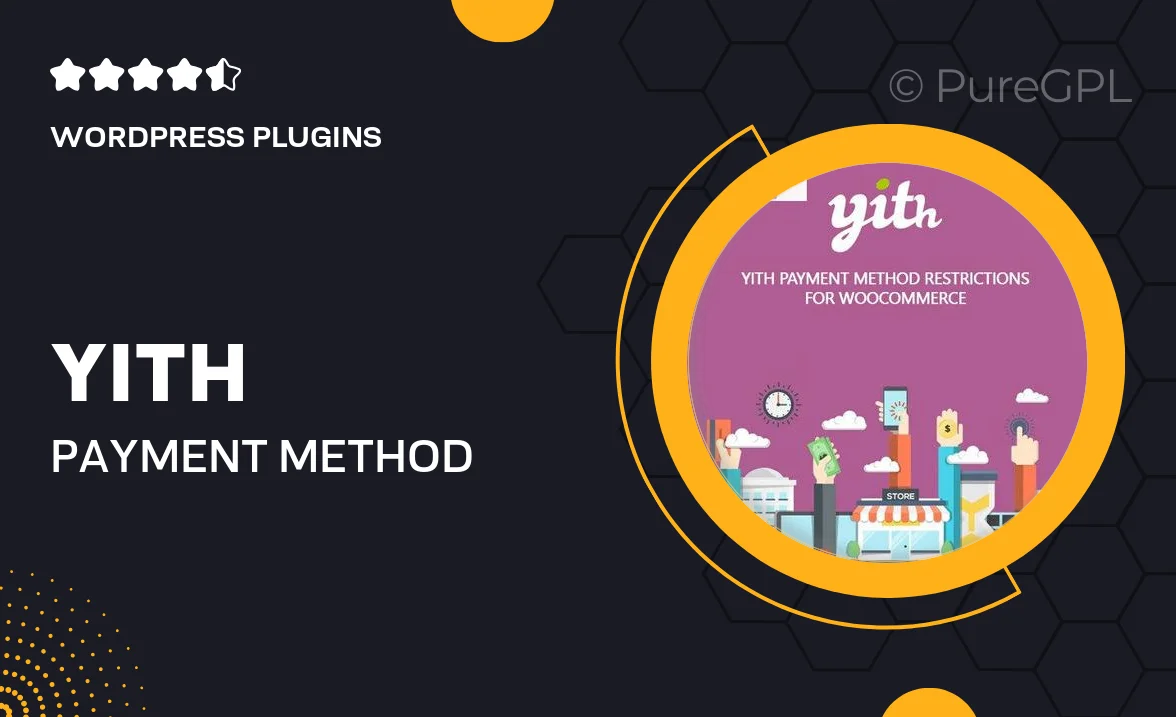
Single Purchase
Buy this product once and own it forever.
Membership
Unlock everything on the site for one low price.
Product Overview
YITH Payment Method Restrictions for WooCommerce Premium is an essential tool for online store owners seeking to streamline their payment options. With this plugin, you can easily set specific payment methods for individual products or categories, ensuring that customers only see the options that apply to their purchases. This not only enhances user experience but also helps to reduce confusion at checkout. Plus, the intuitive interface makes it simple to customize settings without needing extensive technical knowledge. Say goodbye to irrelevant payment options and hello to a more tailored shopping experience!
Key Features
- Control payment options on a per-product or per-category basis.
- Enhance user experience by showing only relevant payment methods.
- Easy-to-use interface for quick configuration and management.
- Set restrictions based on user roles or specific conditions.
- Improve checkout flow by reducing payment method clutter.
- Compatible with all major WooCommerce themes and plugins.
- Regular updates to ensure compatibility with the latest WooCommerce versions.
- Comprehensive documentation and support for seamless setup.
Installation & Usage Guide
What You'll Need
- After downloading from our website, first unzip the file. Inside, you may find extra items like templates or documentation. Make sure to use the correct plugin/theme file when installing.
Unzip the Plugin File
Find the plugin's .zip file on your computer. Right-click and extract its contents to a new folder.

Upload the Plugin Folder
Navigate to the wp-content/plugins folder on your website's side. Then, drag and drop the unzipped plugin folder from your computer into this directory.

Activate the Plugin
Finally, log in to your WordPress dashboard. Go to the Plugins menu. You should see your new plugin listed. Click Activate to finish the installation.

PureGPL ensures you have all the tools and support you need for seamless installations and updates!
For any installation or technical-related queries, Please contact via Live Chat or Support Ticket.