YITH GeoIP Language Redirect for WooCommerce Premium
Updated on: December 14, 2023
Version 1.1.5
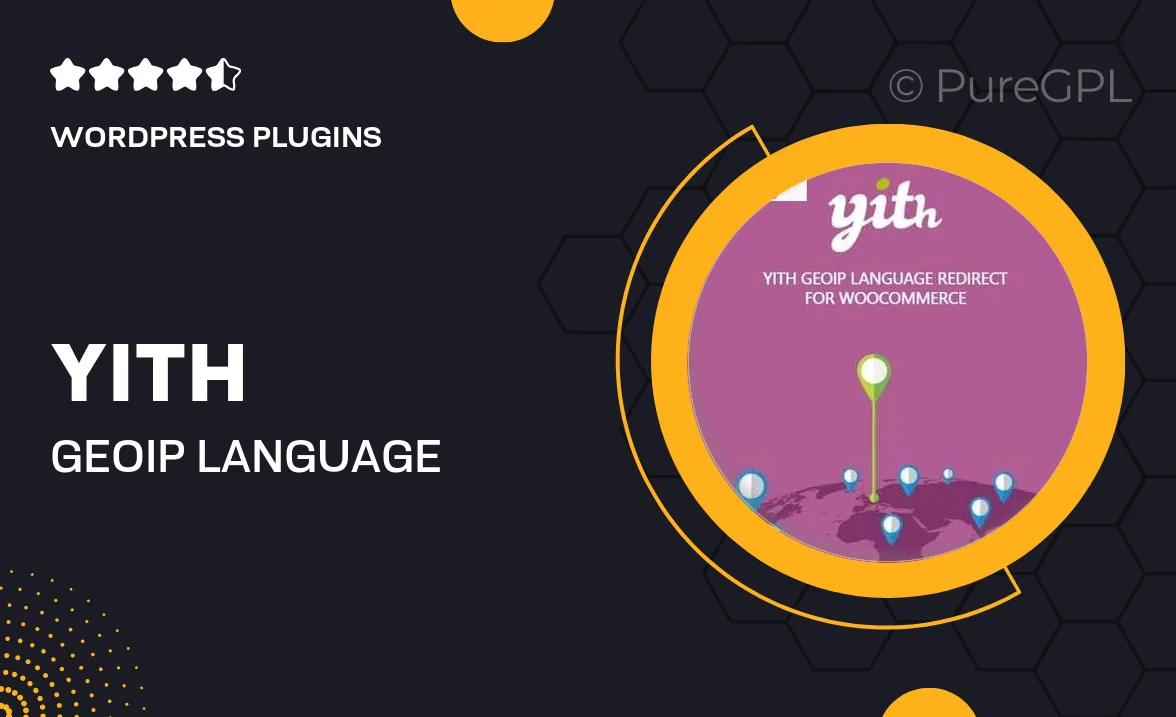
Single Purchase
Buy this product once and own it forever.
Membership
Unlock everything on the site for one low price.
Product Overview
Enhance your WooCommerce store’s user experience with the YITH GeoIP Language Redirect for WooCommerce Premium plugin. This powerful tool automatically detects your visitors' locations and redirects them to the appropriate language version of your site. This means that customers can browse in their preferred language, making their shopping experience smoother and more enjoyable. Plus, it helps increase conversion rates by eliminating language barriers. With easy setup and customizable settings, this plugin is perfect for any online store looking to reach a global audience.
Key Features
- Automatic language detection based on visitor's location.
- Customizable redirect settings to suit your store's needs.
- Supports multiple languages for a truly global reach.
- Seamless integration with your existing WooCommerce setup.
- Easy-to-use interface for quick configuration.
- Option to set a default language for visitors without a specific location.
- Enhanced customer experience leading to higher conversion rates.
- Regular updates to ensure compatibility with the latest WooCommerce versions.
Installation & Usage Guide
What You'll Need
- After downloading from our website, first unzip the file. Inside, you may find extra items like templates or documentation. Make sure to use the correct plugin/theme file when installing.
Unzip the Plugin File
Find the plugin's .zip file on your computer. Right-click and extract its contents to a new folder.

Upload the Plugin Folder
Navigate to the wp-content/plugins folder on your website's side. Then, drag and drop the unzipped plugin folder from your computer into this directory.

Activate the Plugin
Finally, log in to your WordPress dashboard. Go to the Plugins menu. You should see your new plugin listed. Click Activate to finish the installation.

PureGPL ensures you have all the tools and support you need for seamless installations and updates!
For any installation or technical-related queries, Please contact via Live Chat or Support Ticket.