YITH Event Tickets for WooCommerce Premium
Updated on: December 14, 2023
Version 1.4.12
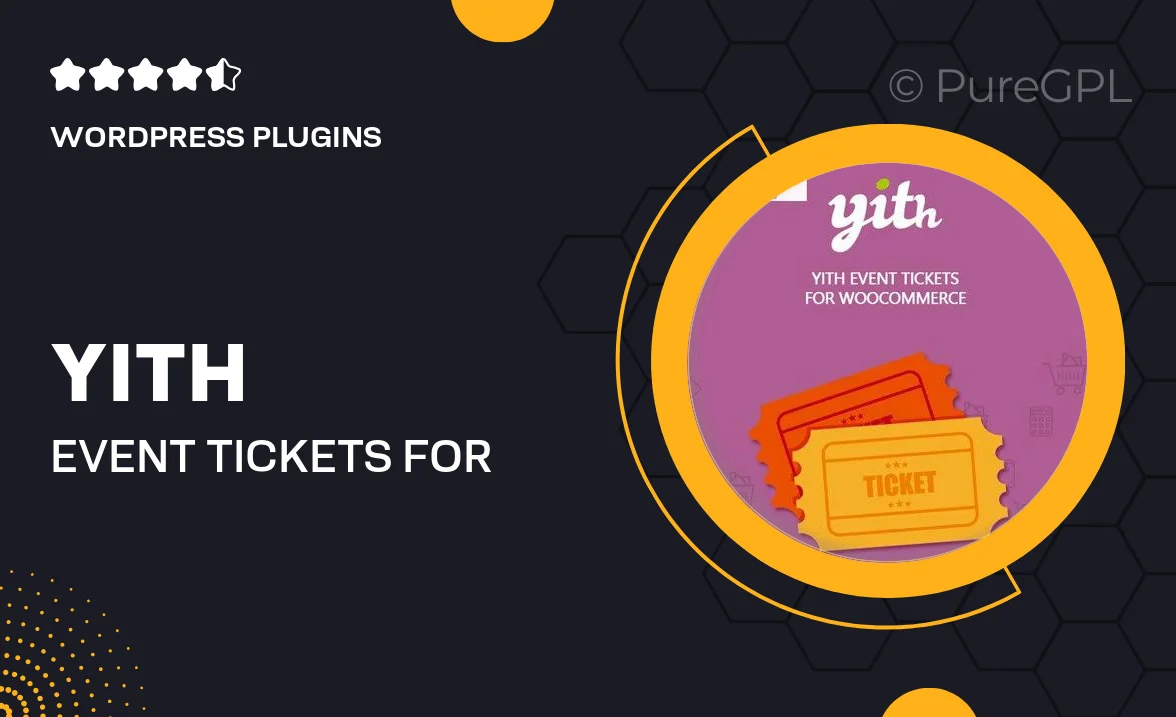
Single Purchase
Buy this product once and own it forever.
Membership
Unlock everything on the site for one low price.
Product Overview
YITH Event Tickets for WooCommerce Premium is the perfect solution for anyone looking to sell tickets for events seamlessly. This plugin allows you to create and manage events effortlessly while providing a smooth purchasing experience for your customers. With its user-friendly interface, you can easily customize ticket types, pricing, and availability. Plus, it integrates perfectly with WooCommerce, ensuring you can manage your sales and inventory all in one place. What makes it stand out is its ability to offer digital tickets, which can be scanned at the entrance, enhancing the overall experience for both you and your attendees.
Key Features
- Create unlimited events with customizable ticket options.
- Seamless integration with WooCommerce for easy management.
- Support for digital tickets that can be scanned at the door.
- Customizable email notifications to keep attendees informed.
- Multiple payment gateways to cater to various customer preferences.
- Advanced reporting tools to track sales and attendance.
- Responsive design ensuring a smooth experience on all devices.
- Option to set early bird pricing and promotional discounts.
Installation & Usage Guide
What You'll Need
- After downloading from our website, first unzip the file. Inside, you may find extra items like templates or documentation. Make sure to use the correct plugin/theme file when installing.
Unzip the Plugin File
Find the plugin's .zip file on your computer. Right-click and extract its contents to a new folder.

Upload the Plugin Folder
Navigate to the wp-content/plugins folder on your website's side. Then, drag and drop the unzipped plugin folder from your computer into this directory.

Activate the Plugin
Finally, log in to your WordPress dashboard. Go to the Plugins menu. You should see your new plugin listed. Click Activate to finish the installation.

PureGPL ensures you have all the tools and support you need for seamless installations and updates!
For any installation or technical-related queries, Please contact via Live Chat or Support Ticket.