YITH Booking And Appointment for WooCommerce Premium
Updated on: December 14, 2023
Version 3.3.0
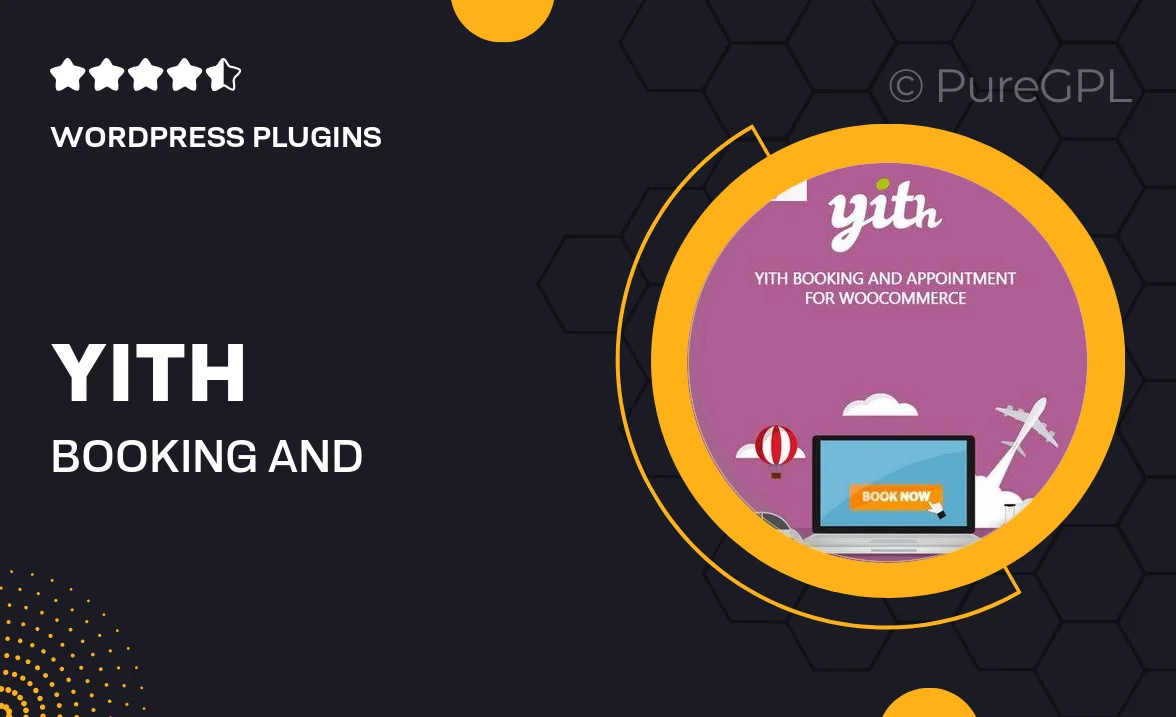
Single Purchase
Buy this product once and own it forever.
Membership
Unlock everything on the site for one low price.
Product Overview
YITH Booking And Appointment for WooCommerce Premium is the ultimate solution for businesses that require a seamless booking experience. Whether you're a service provider, a consultant, or managing a rental business, this plugin makes scheduling appointments a breeze. With its user-friendly interface, you can easily manage bookings directly from your WooCommerce store. Plus, it offers customizable options to tailor the booking process to your specific needs. Say goodbye to scheduling headaches and hello to organized efficiency!
Key Features
- Intuitive booking calendar for easy appointment management.
- Customizable time slots to suit your business requirements.
- Option to set buffer times between appointments for better scheduling.
- Integration with WooCommerce for smooth payment processing.
- Automated email notifications to keep customers informed.
- Multi-language support to cater to a diverse clientele.
- Flexible pricing options, including discounts for multiple bookings.
- Mobile-friendly design for booking on-the-go.
Installation & Usage Guide
What You'll Need
- After downloading from our website, first unzip the file. Inside, you may find extra items like templates or documentation. Make sure to use the correct plugin/theme file when installing.
Unzip the Plugin File
Find the plugin's .zip file on your computer. Right-click and extract its contents to a new folder.

Upload the Plugin Folder
Navigate to the wp-content/plugins folder on your website's side. Then, drag and drop the unzipped plugin folder from your computer into this directory.

Activate the Plugin
Finally, log in to your WordPress dashboard. Go to the Plugins menu. You should see your new plugin listed. Click Activate to finish the installation.

PureGPL ensures you have all the tools and support you need for seamless installations and updates!
For any installation or technical-related queries, Please contact via Live Chat or Support Ticket.