XplodedThemes | XT Woo Quick View Pro
Updated on: May 9, 2025
Version 2.1.6
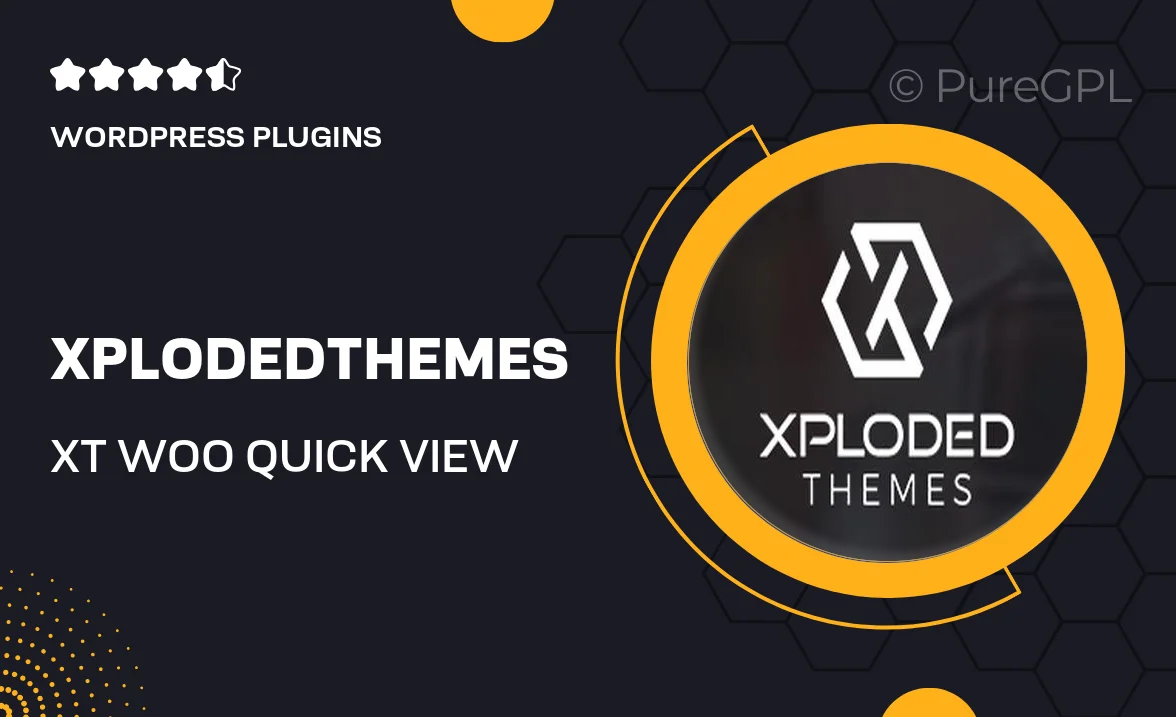
Single Purchase
Buy this product once and own it forever.
Membership
Unlock everything on the site for one low price.
Product Overview
Enhance your WooCommerce store with the XT Woo Quick View Pro plugin from XplodedThemes. This powerful tool allows your customers to view product details in a sleek pop-up window without leaving the current page. Imagine the convenience of browsing products without the hassle of constant page refreshes. Plus, it’s designed with a user-friendly interface, ensuring a seamless shopping experience. What makes it stand out is its customizable options, allowing you to tailor the quick view feature to match your brand's aesthetic. Elevate your online store's functionality and keep your customers engaged with this essential plugin.
Key Features
- Instant product previews with a stylish pop-up design.
- Fully responsive layout for an optimal viewing experience on any device.
- Customizable templates to match your store's branding.
- Easy integration with existing WooCommerce themes.
- Supports variable products, ensuring all options are displayed.
- Quickly add products to the cart from the quick view window.
- Lightweight and fast, enhancing site performance.
- User-friendly settings for easy configuration.
Installation & Usage Guide
What You'll Need
- After downloading from our website, first unzip the file. Inside, you may find extra items like templates or documentation. Make sure to use the correct plugin/theme file when installing.
Unzip the Plugin File
Find the plugin's .zip file on your computer. Right-click and extract its contents to a new folder.

Upload the Plugin Folder
Navigate to the wp-content/plugins folder on your website's side. Then, drag and drop the unzipped plugin folder from your computer into this directory.

Activate the Plugin
Finally, log in to your WordPress dashboard. Go to the Plugins menu. You should see your new plugin listed. Click Activate to finish the installation.

PureGPL ensures you have all the tools and support you need for seamless installations and updates!
For any installation or technical-related queries, Please contact via Live Chat or Support Ticket.