XplodedThemes | XT Woo Floating Cart Pro
Updated on: April 17, 2024
Version 2.7.9
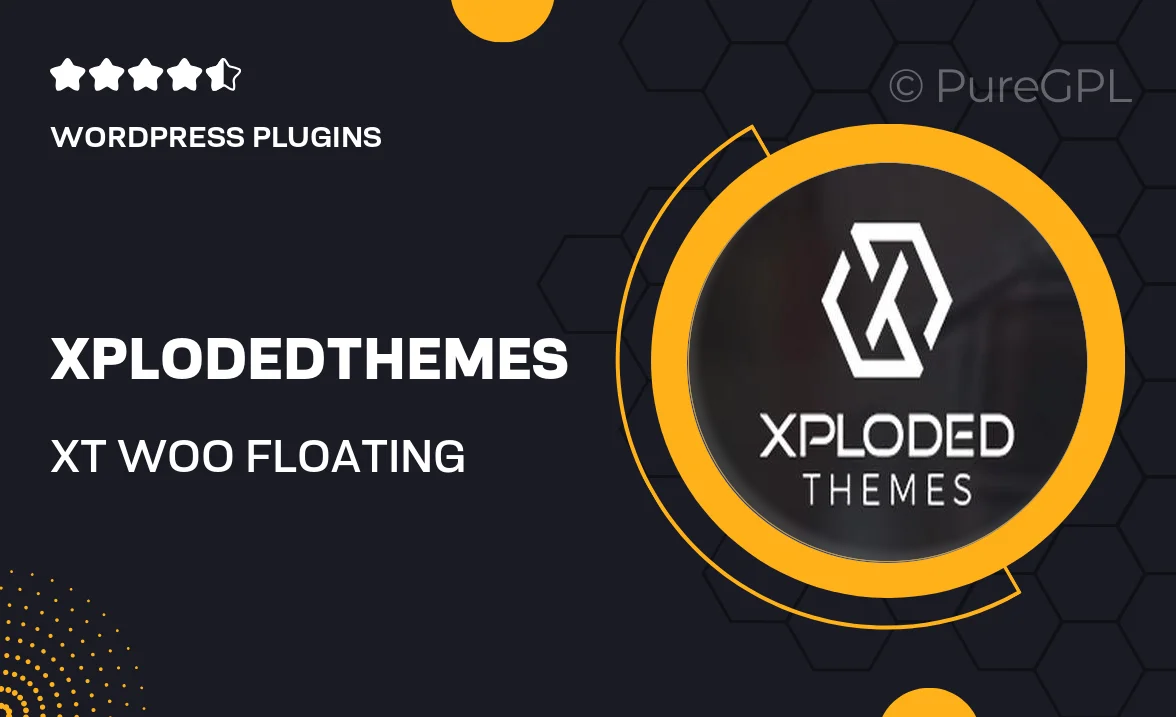
Single Purchase
Buy this product once and own it forever.
Membership
Unlock everything on the site for one low price.
Product Overview
Elevate your eCommerce experience with the XT Woo Floating Cart Pro from XplodedThemes. This powerful WordPress plugin seamlessly integrates a floating cart feature into your WooCommerce store, enhancing user engagement and boosting conversion rates. With its sleek design and user-friendly interface, customers can easily view their cart without leaving the current page. Plus, the customizable options allow you to match the cart's appearance to your site's branding. Whether you're looking to simplify the shopping process or increase sales, this plugin is designed to deliver results.
Key Features
- Sleek floating cart design that enhances user experience
- Easy customization to match your website’s branding
- Mobile-friendly and responsive for all devices
- Quick view of cart contents without page reloads
- Supports various payment gateways for flexibility
- Instant updates when items are added or removed
- Option to display related products for upselling opportunities
- Compatible with popular themes and plugins for seamless integration
Installation & Usage Guide
What You'll Need
- After downloading from our website, first unzip the file. Inside, you may find extra items like templates or documentation. Make sure to use the correct plugin/theme file when installing.
Unzip the Plugin File
Find the plugin's .zip file on your computer. Right-click and extract its contents to a new folder.

Upload the Plugin Folder
Navigate to the wp-content/plugins folder on your website's side. Then, drag and drop the unzipped plugin folder from your computer into this directory.

Activate the Plugin
Finally, log in to your WordPress dashboard. Go to the Plugins menu. You should see your new plugin listed. Click Activate to finish the installation.

PureGPL ensures you have all the tools and support you need for seamless installations and updates!
For any installation or technical-related queries, Please contact via Live Chat or Support Ticket.