XplodedThemes | XT Floating Cart for WooCommerce Pro
Updated on: September 30, 2025
Version 2.8.7
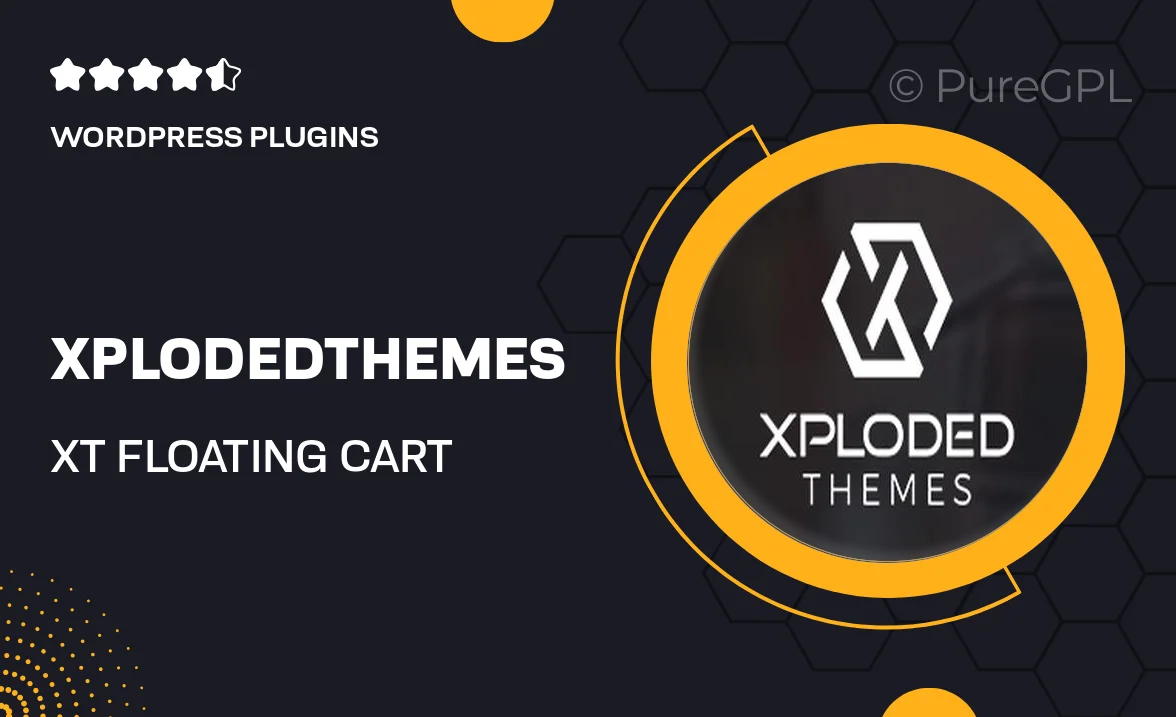
Single Purchase
Buy this product once and own it forever.
Membership
Unlock everything on the site for one low price.
Product Overview
Enhance your WooCommerce store's user experience with the XT Floating Cart for WooCommerce Pro. This innovative plugin allows customers to view their cart at all times, making shopping seamless and convenient. Imagine a floating cart that follows users as they browse, ensuring they can easily access their selected items without interrupting their shopping flow. Plus, its sleek design integrates perfectly with any theme, providing a polished look. On top of that, you can customize its appearance and functionality to match your brand identity. Simplifying the checkout process has never been easier!
Key Features
- Always-visible floating cart for uninterrupted shopping experience.
- Fully customizable design to align with your store's branding.
- Easy integration with any WooCommerce theme.
- Responsive design ensures usability on all devices.
- Quick access to cart contents and checkout options.
- Supports AJAX for smooth updates without page reloads.
- Option to display special offers and promotions in the cart.
- User-friendly settings for effortless configuration.
Installation & Usage Guide
What You'll Need
- After downloading from our website, first unzip the file. Inside, you may find extra items like templates or documentation. Make sure to use the correct plugin/theme file when installing.
Unzip the Plugin File
Find the plugin's .zip file on your computer. Right-click and extract its contents to a new folder.

Upload the Plugin Folder
Navigate to the wp-content/plugins folder on your website's side. Then, drag and drop the unzipped plugin folder from your computer into this directory.

Activate the Plugin
Finally, log in to your WordPress dashboard. Go to the Plugins menu. You should see your new plugin listed. Click Activate to finish the installation.

PureGPL ensures you have all the tools and support you need for seamless installations and updates!
For any installation or technical-related queries, Please contact via Live Chat or Support Ticket.