Ws form | Zendesk
Updated on: January 9, 2025
Version 1.1.4
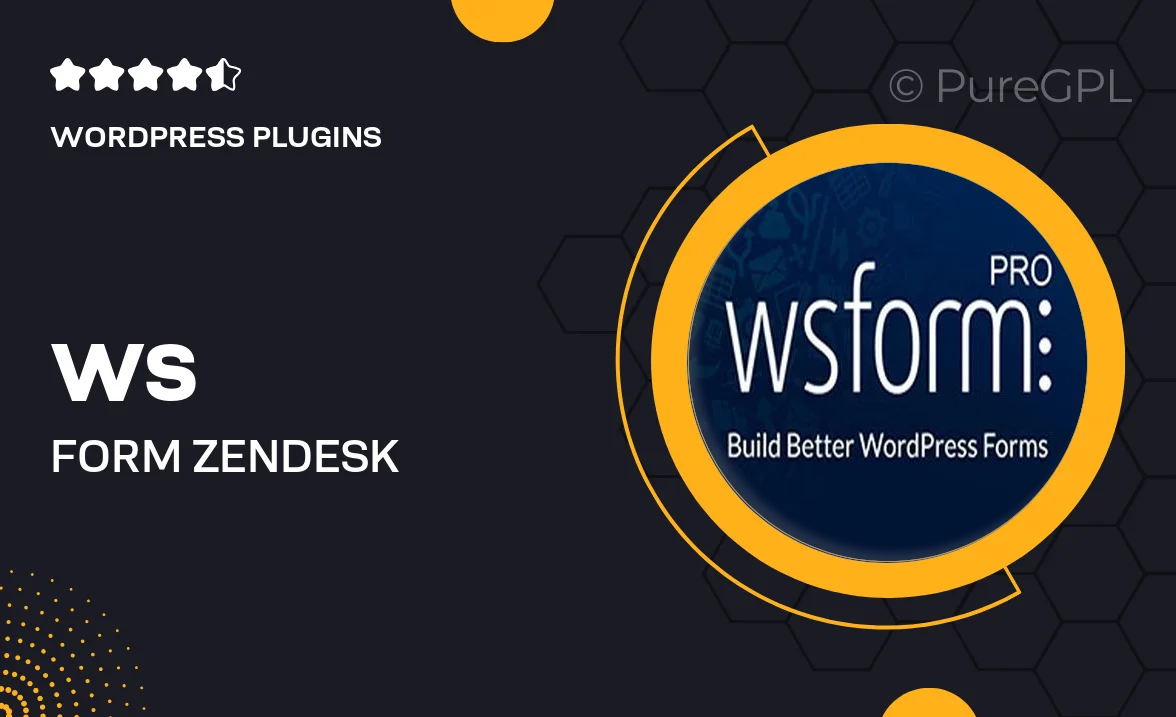
Single Purchase
Buy this product once and own it forever.
Membership
Unlock everything on the site for one low price.
Product Overview
Transform your customer support experience with the Ws Form | Zendesk integration. This powerful tool seamlessly connects your forms to Zendesk, allowing you to manage inquiries and feedback efficiently. With its user-friendly interface, setting up forms is a breeze, ensuring you can focus on what matters most—your customers. Plus, enjoy real-time updates and notifications, so you're always in the loop. What makes it stand out is its customizable features, enabling you to tailor forms to fit your unique business needs.
Key Features
- Seamless integration with Zendesk for streamlined support management.
- User-friendly form builder that requires no coding skills.
- Real-time notifications to keep you updated on customer inquiries.
- Customizable fields to match your branding and specific needs.
- Detailed analytics to track form performance and customer interactions.
- Multi-language support for a global audience.
- Mobile-friendly design for accessibility on any device.
- Robust security features to protect customer data.
Installation & Usage Guide
What You'll Need
- After downloading from our website, first unzip the file. Inside, you may find extra items like templates or documentation. Make sure to use the correct plugin/theme file when installing.
Unzip the Plugin File
Find the plugin's .zip file on your computer. Right-click and extract its contents to a new folder.

Upload the Plugin Folder
Navigate to the wp-content/plugins folder on your website's side. Then, drag and drop the unzipped plugin folder from your computer into this directory.

Activate the Plugin
Finally, log in to your WordPress dashboard. Go to the Plugins menu. You should see your new plugin listed. Click Activate to finish the installation.

PureGPL ensures you have all the tools and support you need for seamless installations and updates!
For any installation or technical-related queries, Please contact via Live Chat or Support Ticket.