Ws form | Stripe Elements
Updated on: January 9, 2025
Version 1.5.1
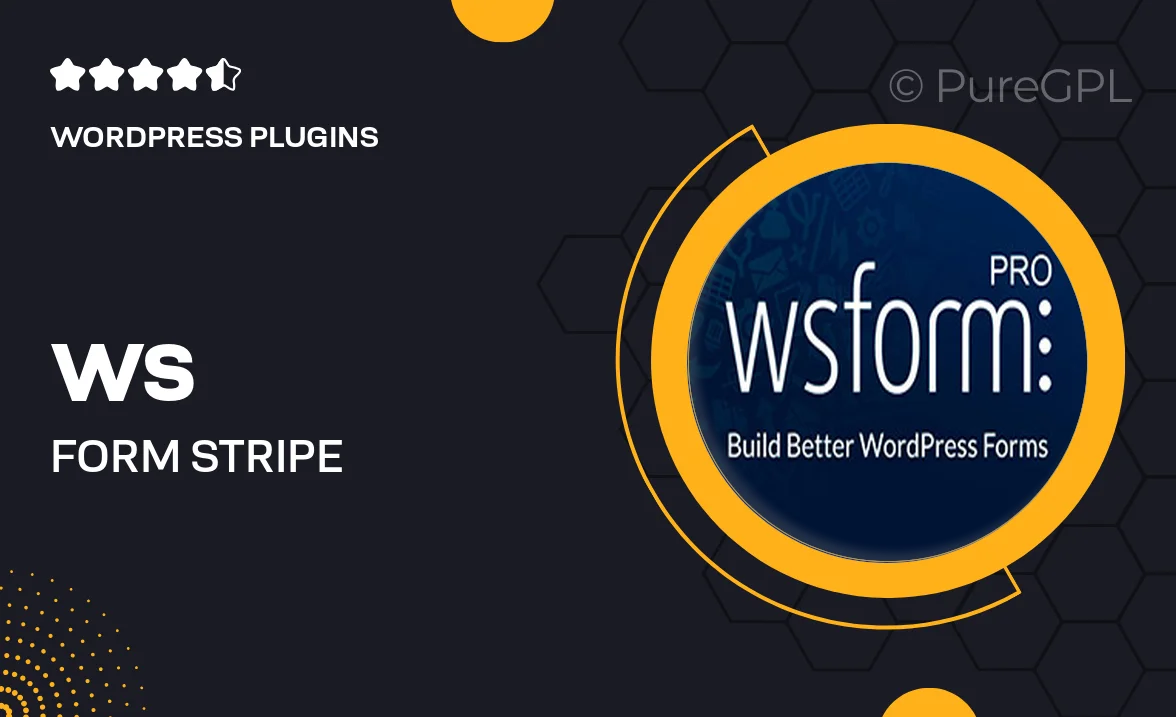
Single Purchase
Buy this product once and own it forever.
Membership
Unlock everything on the site for one low price.
Product Overview
Transform your WordPress site with the powerful WS Form | Stripe Elements plugin. This intuitive tool allows you to seamlessly integrate Stripe payment solutions directly into your forms. Ideal for businesses of all sizes, it ensures a smooth checkout experience while keeping your customers' payment information secure. Plus, with customizable elements, you can create forms that match your brand’s style effortlessly. What makes it stand out is its user-friendly interface and robust functionality, making it accessible for both novices and experienced developers alike.
Key Features
- Seamless Stripe integration for hassle-free payments.
- Customizable form elements to align with your brand identity.
- User-friendly drag-and-drop builder for easy form creation.
- Real-time validation to ensure accurate data submission.
- Secure payment processing to protect your customers' information.
- Responsive design ensures forms look great on any device.
- Advanced conditional logic for personalized user experiences.
- Comprehensive documentation and support for quick troubleshooting.
Installation & Usage Guide
What You'll Need
- After downloading from our website, first unzip the file. Inside, you may find extra items like templates or documentation. Make sure to use the correct plugin/theme file when installing.
Unzip the Plugin File
Find the plugin's .zip file on your computer. Right-click and extract its contents to a new folder.

Upload the Plugin Folder
Navigate to the wp-content/plugins folder on your website's side. Then, drag and drop the unzipped plugin folder from your computer into this directory.

Activate the Plugin
Finally, log in to your WordPress dashboard. Go to the Plugins menu. You should see your new plugin listed. Click Activate to finish the installation.

PureGPL ensures you have all the tools and support you need for seamless installations and updates!
For any installation or technical-related queries, Please contact via Live Chat or Support Ticket.