Ws form | Omnisend
Updated on: January 10, 2025
Version 1.0.1
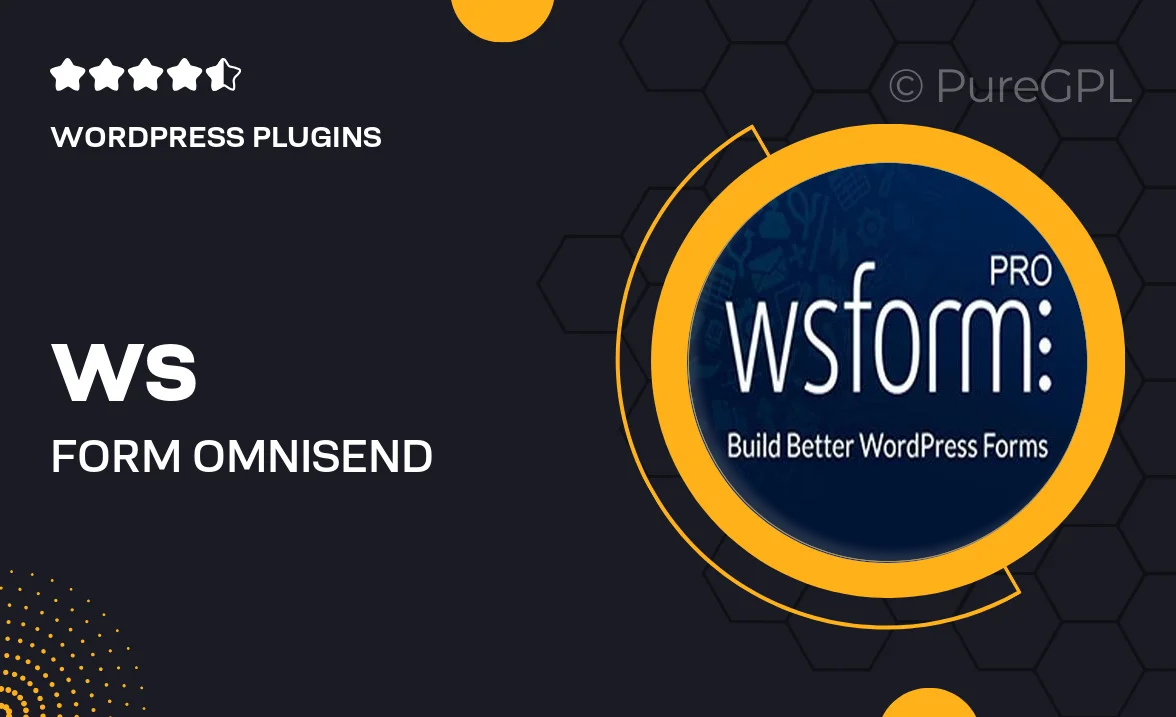
Single Purchase
Buy this product once and own it forever.
Membership
Unlock everything on the site for one low price.
Product Overview
Transform the way you engage with your customers using the Ws Form integration with Omnisend. This powerful combination allows you to seamlessly collect data and automate your marketing efforts. With intuitive features, you can create stunning forms that capture essential information while integrating effortlessly with your email campaigns. Plus, the user-friendly interface means you don’t need to be a tech whiz to get started. Enhance your lead generation and streamline your marketing strategy with this dynamic duo.
Key Features
- Easy-to-use form builder for quick setup and customization.
- Seamless integration with Omnisend for automated email marketing.
- Collect valuable customer data to tailor your marketing efforts.
- Responsive design ensures forms look great on any device.
- Advanced analytics to track form performance and conversions.
- Conditional logic options to create personalized user experiences.
- Customizable notifications to keep your team informed.
- GDPR compliance tools to ensure data security and privacy.
Installation & Usage Guide
What You'll Need
- After downloading from our website, first unzip the file. Inside, you may find extra items like templates or documentation. Make sure to use the correct plugin/theme file when installing.
Unzip the Plugin File
Find the plugin's .zip file on your computer. Right-click and extract its contents to a new folder.

Upload the Plugin Folder
Navigate to the wp-content/plugins folder on your website's side. Then, drag and drop the unzipped plugin folder from your computer into this directory.

Activate the Plugin
Finally, log in to your WordPress dashboard. Go to the Plugins menu. You should see your new plugin listed. Click Activate to finish the installation.

PureGPL ensures you have all the tools and support you need for seamless installations and updates!
For any installation or technical-related queries, Please contact via Live Chat or Support Ticket.