Ws form | Groundhogg
Updated on: April 8, 2024
Version 1.0.5
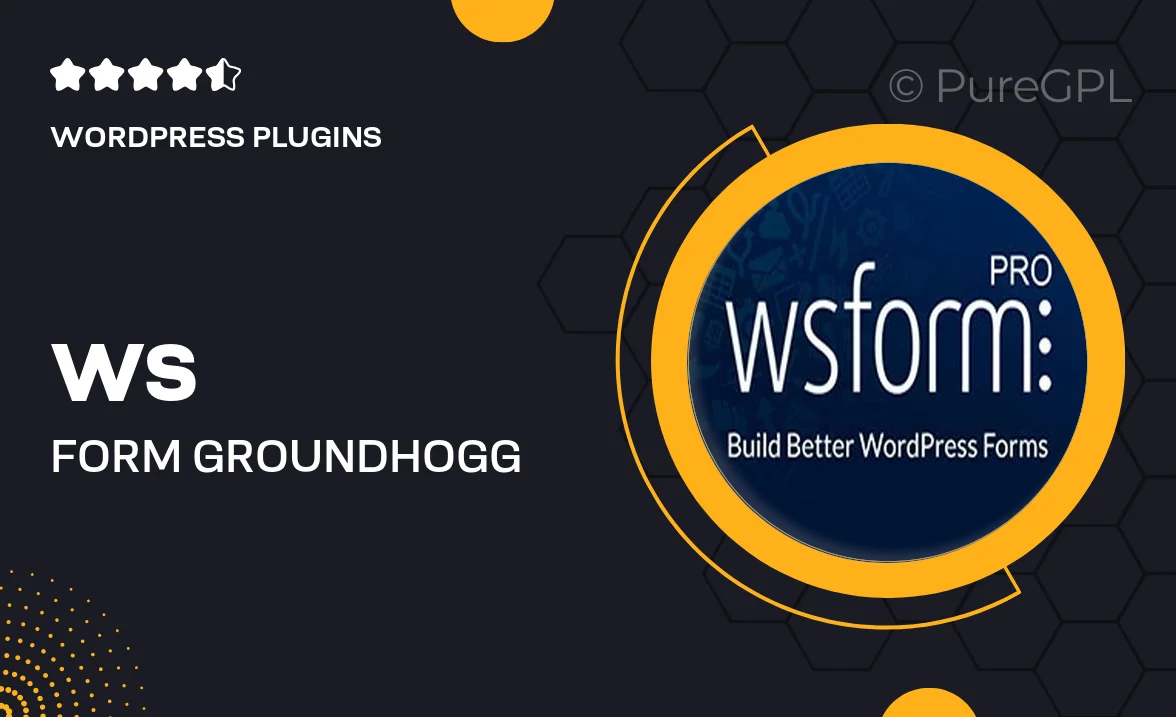
Single Purchase
Buy this product once and own it forever.
Membership
Unlock everything on the site for one low price.
Product Overview
Ws Form for Groundhogg is a powerful plugin that seamlessly integrates form creation with your marketing automation efforts. It allows you to design custom forms effortlessly, enhancing user engagement and lead generation. With its intuitive drag-and-drop interface, you can create beautiful, responsive forms that fit your website's style. Plus, the integration with Groundhogg means you can automate follow-ups and nurture leads without the hassle of manual input. On top of that, the plugin offers advanced analytics, giving you insights into form performance to optimize your strategies.
Key Features
- Easy drag-and-drop form builder for quick design.
- Seamless integration with Groundhogg for automated marketing.
- Responsive design ensures forms look great on any device.
- Advanced analytics to track form performance and conversions.
- Customizable templates to match your website's branding.
- Conditional logic to create dynamic, personalized user experiences.
- Spam protection features to keep your forms secure.
- Multi-step forms to improve user engagement and completion rates.
Installation & Usage Guide
What You'll Need
- After downloading from our website, first unzip the file. Inside, you may find extra items like templates or documentation. Make sure to use the correct plugin/theme file when installing.
Unzip the Plugin File
Find the plugin's .zip file on your computer. Right-click and extract its contents to a new folder.

Upload the Plugin Folder
Navigate to the wp-content/plugins folder on your website's side. Then, drag and drop the unzipped plugin folder from your computer into this directory.

Activate the Plugin
Finally, log in to your WordPress dashboard. Go to the Plugins menu. You should see your new plugin listed. Click Activate to finish the installation.

PureGPL ensures you have all the tools and support you need for seamless installations and updates!
For any installation or technical-related queries, Please contact via Live Chat or Support Ticket.