Ws form | Google Drive
Updated on: January 9, 2025
Version 1.0.7
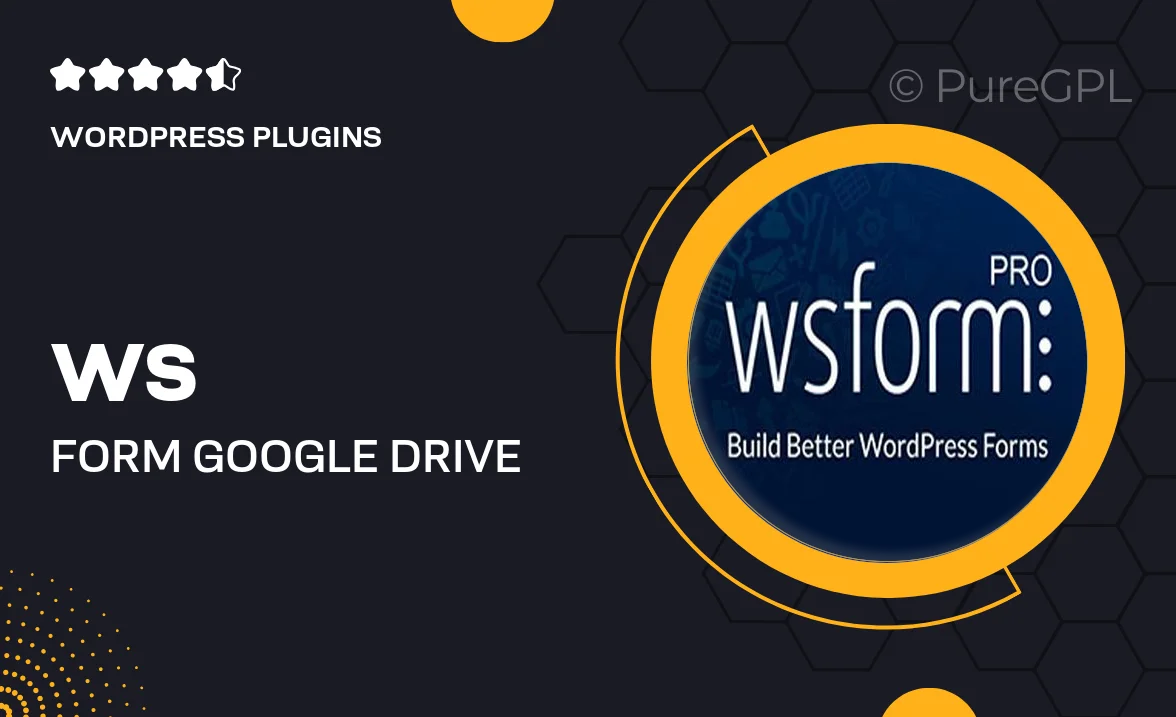
Single Purchase
Buy this product once and own it forever.
Membership
Unlock everything on the site for one low price.
Product Overview
Transform the way you handle form submissions with the Ws Form | Google Drive integration. This powerful tool seamlessly connects your forms to your Google Drive, allowing you to store all responses in a secure and organized manner. Imagine having every submission automatically saved in real-time, making data management effortless. Plus, you can easily access and share your data whenever you need it. The intuitive setup means you won’t waste time on complicated configurations—just connect and go. What makes it stand out is its ability to keep your workflow streamlined and efficient, so you can focus on what really matters.
Key Features
- Automatic storage of form submissions directly in Google Drive.
- Real-time data syncing for instant access to responses.
- User-friendly setup process that requires no coding skills.
- Customizable folder structure to keep your submissions organized.
- Easy sharing options for collaboration with your team.
- Support for multiple forms, ensuring all your data is captured.
- Enhanced security with Google Drive's robust protection measures.
Installation & Usage Guide
What You'll Need
- After downloading from our website, first unzip the file. Inside, you may find extra items like templates or documentation. Make sure to use the correct plugin/theme file when installing.
Unzip the Plugin File
Find the plugin's .zip file on your computer. Right-click and extract its contents to a new folder.

Upload the Plugin Folder
Navigate to the wp-content/plugins folder on your website's side. Then, drag and drop the unzipped plugin folder from your computer into this directory.

Activate the Plugin
Finally, log in to your WordPress dashboard. Go to the Plugins menu. You should see your new plugin listed. Click Activate to finish the installation.

PureGPL ensures you have all the tools and support you need for seamless installations and updates!
For any installation or technical-related queries, Please contact via Live Chat or Support Ticket.