Ws form | Dropbox
Updated on: October 8, 2025
Version 1.2.0
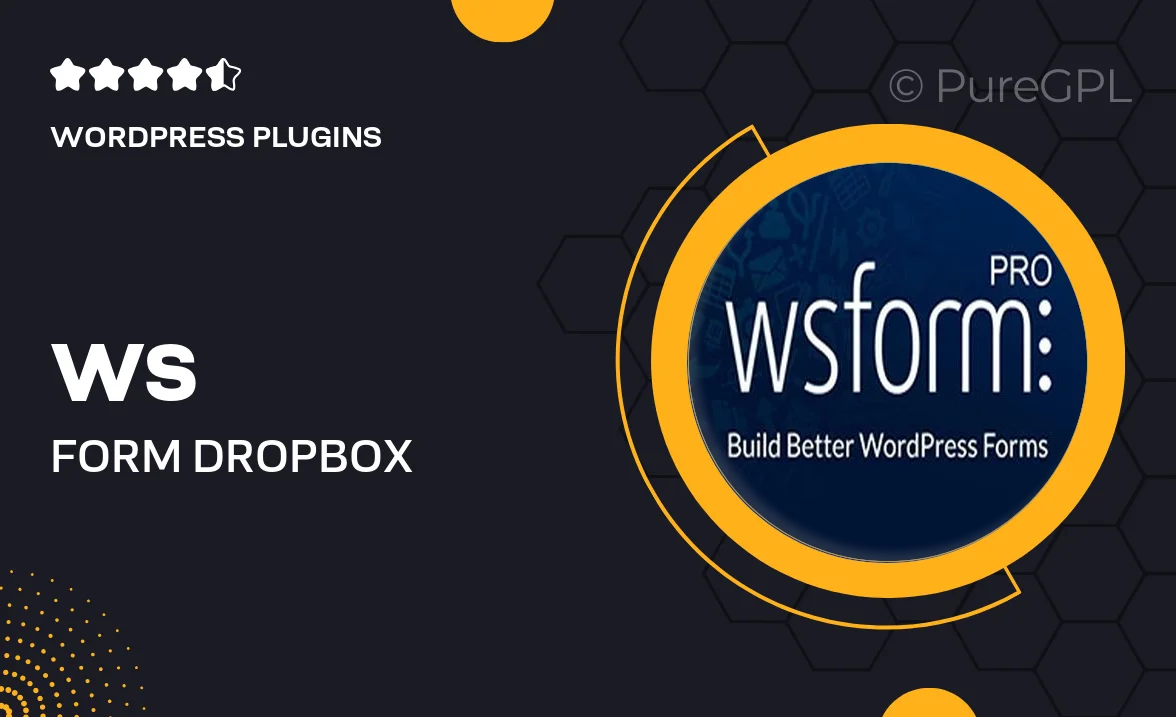
Single Purchase
Buy this product once and own it forever.
Membership
Unlock everything on the site for one low price.
Product Overview
The WS Form | Dropbox integration allows you to effortlessly connect your forms to Dropbox, enhancing your data management capabilities. This powerful tool streamlines the process of collecting and storing submissions directly in your Dropbox account, making it easier than ever to keep track of your data. With a user-friendly setup, you can customize your forms to send files, images, and other submissions straight to your designated Dropbox folder. Plus, this integration supports multiple forms, ensuring that all your data is organized and accessible. On top of that, it offers real-time syncing, so you never miss out on important information.
Key Features
- Seamless integration with Dropbox for easy data storage.
- Real-time syncing of form submissions directly to your account.
- Customizable options to send files and images with ease.
- Supports multiple forms, keeping your data organized.
- User-friendly setup process that requires no coding skills.
- Secure storage in your Dropbox account, ensuring data safety.
- Instant notifications for new submissions for prompt action.
Installation & Usage Guide
What You'll Need
- After downloading from our website, first unzip the file. Inside, you may find extra items like templates or documentation. Make sure to use the correct plugin/theme file when installing.
Unzip the Plugin File
Find the plugin's .zip file on your computer. Right-click and extract its contents to a new folder.

Upload the Plugin Folder
Navigate to the wp-content/plugins folder on your website's side. Then, drag and drop the unzipped plugin folder from your computer into this directory.

Activate the Plugin
Finally, log in to your WordPress dashboard. Go to the Plugins menu. You should see your new plugin listed. Click Activate to finish the installation.

PureGPL ensures you have all the tools and support you need for seamless installations and updates!
For any installation or technical-related queries, Please contact via Live Chat or Support Ticket.