Ws form | ConvertKit
Updated on: January 9, 2025
Version 1.0.4
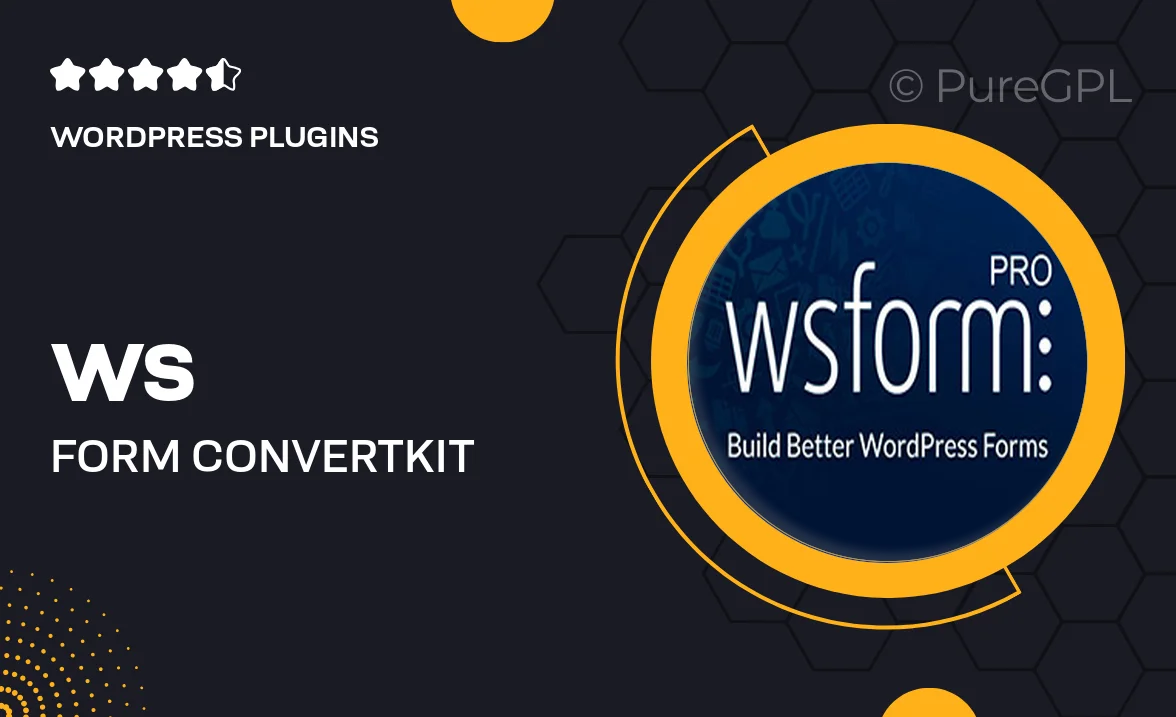
Single Purchase
Buy this product once and own it forever.
Membership
Unlock everything on the site for one low price.
Product Overview
Transform your lead generation strategy with the WS Form and ConvertKit integration. This powerful combination allows you to effortlessly create customized forms that seamlessly connect with your ConvertKit account. Whether you're building a newsletter sign-up, capturing leads, or collecting feedback, this integration simplifies the process. Plus, with a user-friendly interface, you can design forms that not only look great but also perform exceptionally well. Engage your audience and grow your email list without the hassle of complex setups.
Key Features
- Seamless integration with ConvertKit for easy lead management.
- User-friendly form builder to create stunning forms without coding.
- Customizable templates to match your brand's identity.
- Real-time data syncing to keep your email list up-to-date.
- Advanced field options for capturing detailed information from users.
- Responsive design ensures forms look great on any device.
- Automated notifications to keep you informed of new submissions.
- Built-in analytics to track form performance and conversions.
Installation & Usage Guide
What You'll Need
- After downloading from our website, first unzip the file. Inside, you may find extra items like templates or documentation. Make sure to use the correct plugin/theme file when installing.
Unzip the Plugin File
Find the plugin's .zip file on your computer. Right-click and extract its contents to a new folder.

Upload the Plugin Folder
Navigate to the wp-content/plugins folder on your website's side. Then, drag and drop the unzipped plugin folder from your computer into this directory.

Activate the Plugin
Finally, log in to your WordPress dashboard. Go to the Plugins menu. You should see your new plugin listed. Click Activate to finish the installation.

PureGPL ensures you have all the tools and support you need for seamless installations and updates!
For any installation or technical-related queries, Please contact via Live Chat or Support Ticket.