Ws form | Amazon S3
Updated on: April 8, 2024
Version 1.0.1
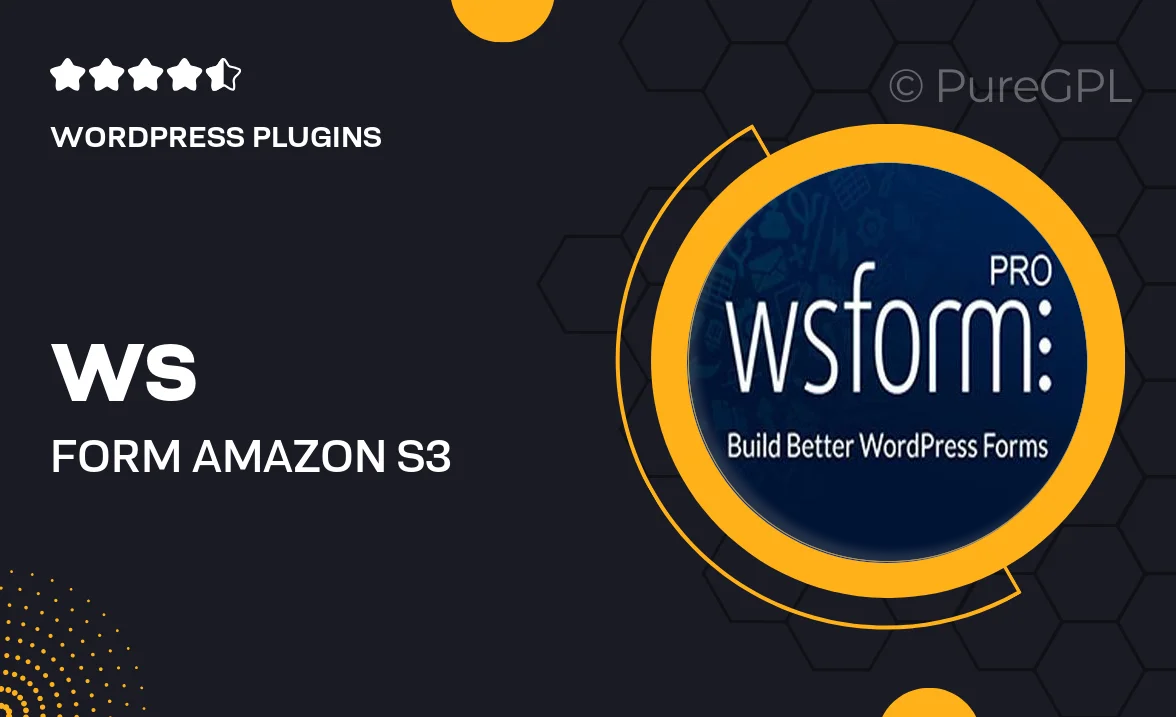
Single Purchase
Buy this product once and own it forever.
Membership
Unlock everything on the site for one low price.
Product Overview
Unlock the full potential of your WordPress forms with the Ws Form | Amazon S3 integration. This powerful plugin allows you to seamlessly upload files directly to your Amazon S3 storage, ensuring that your data is secure and easily accessible. Designed for ease of use, it offers a smooth setup process that lets you focus on creating beautiful forms rather than worrying about file management. Plus, it supports various file types, making it versatile for all your needs. With this integration, you can enhance your forms with file uploads, all while enjoying the reliability of Amazon S3.
Key Features
- Direct file uploads to Amazon S3, enhancing data security.
- User-friendly interface for effortless integration with Ws Form.
- Support for multiple file types, catering to diverse user needs.
- Automatic file organization in S3 for easy management.
- Robust performance with fast upload speeds.
- Customizable settings to match your specific requirements.
- Seamless compatibility with other WordPress plugins.
Installation & Usage Guide
What You'll Need
- After downloading from our website, first unzip the file. Inside, you may find extra items like templates or documentation. Make sure to use the correct plugin/theme file when installing.
Unzip the Plugin File
Find the plugin's .zip file on your computer. Right-click and extract its contents to a new folder.

Upload the Plugin Folder
Navigate to the wp-content/plugins folder on your website's side. Then, drag and drop the unzipped plugin folder from your computer into this directory.

Activate the Plugin
Finally, log in to your WordPress dashboard. Go to the Plugins menu. You should see your new plugin listed. Click Activate to finish the installation.

PureGPL ensures you have all the tools and support you need for seamless installations and updates!
For any installation or technical-related queries, Please contact via Live Chat or Support Ticket.