Wpzoom | VideoBox
Updated on: May 3, 2024
Version 4.0.10
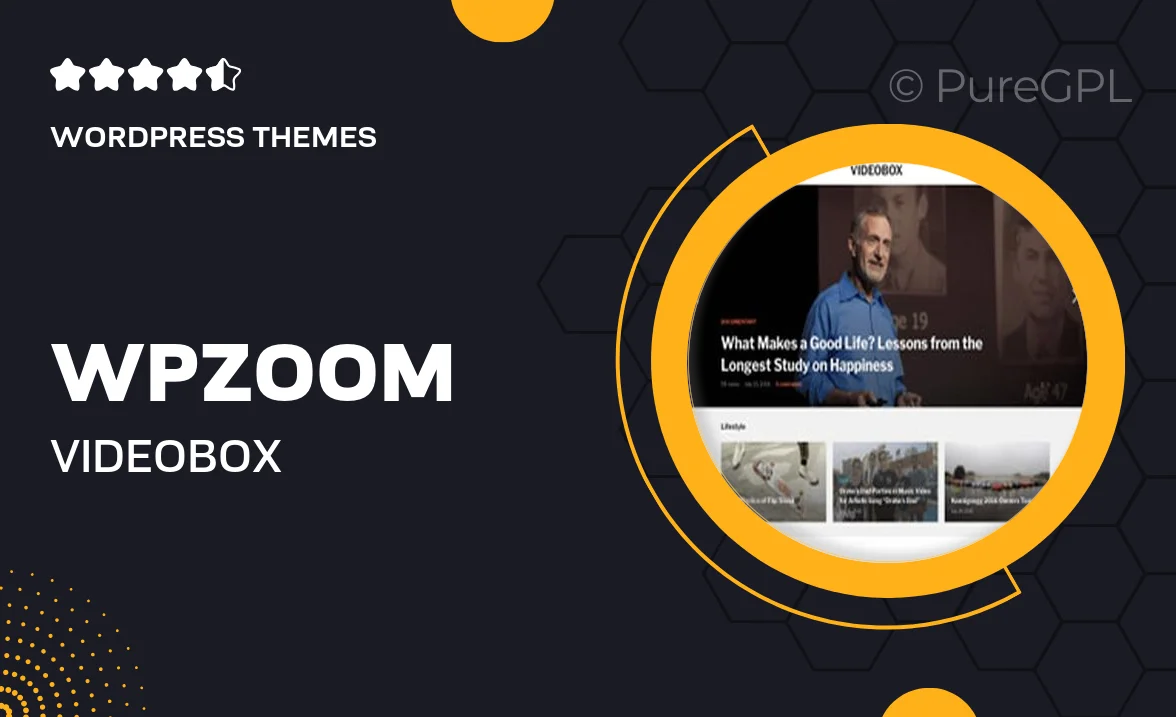
Single Purchase
Buy this product once and own it forever.
Membership
Unlock everything on the site for one low price.
Product Overview
Introducing VideoBox by WPZOOM, the ultimate WordPress theme tailored for video-centric websites. Whether you're a vlogger, filmmaker, or a creative agency, this theme effortlessly showcases your video content with style and functionality. Its sleek design and user-friendly interface ensure that your visitors can easily navigate and enjoy your videos. Plus, with responsive layouts, your site will look stunning on any device. What makes VideoBox stand out is its powerful customization options, allowing you to create a unique look that reflects your brand.
Key Features
- Elegant, modern design optimized for video content.
- Fully responsive layout, ensuring a perfect look on all devices.
- Customizable homepage with drag-and-drop widgets.
- Built-in video player supports multiple formats and sources.
- SEO-friendly structure to boost your site's visibility.
- Easy integration with popular video platforms like YouTube and Vimeo.
- Multiple post formats to showcase your content in various ways.
- Comprehensive theme options panel for effortless customization.
- Regular updates and dedicated support from the WPZOOM team.
Installation & Usage Guide
What You'll Need
- After downloading from our website, first unzip the file. Inside, you may find extra items like templates or documentation. Make sure to use the correct plugin/theme file when installing.
Unzip the Theme File
Find the theme's .zip file on your computer. Right-click and extract its contents to a new folder.

Upload the Theme Folder
Navigate to the wp-content/themes folder on your website's side. Then, drag and drop the unzipped theme folder from your computer into this directory.

Activate the Theme
Finally, log in to your WordPress dashboard. Go to the Themes menu. You should see your new theme listed. Click Activate to finish the installation.

PureGPL ensures you have all the tools and support you need for seamless installations and updates!
For any installation or technical-related queries, Please contact via Live Chat or Support Ticket.