WPXPO | ProductX Pro – Gutenberg WooCommerce Blocks
Updated on: August 16, 2024
Version 2.0.2
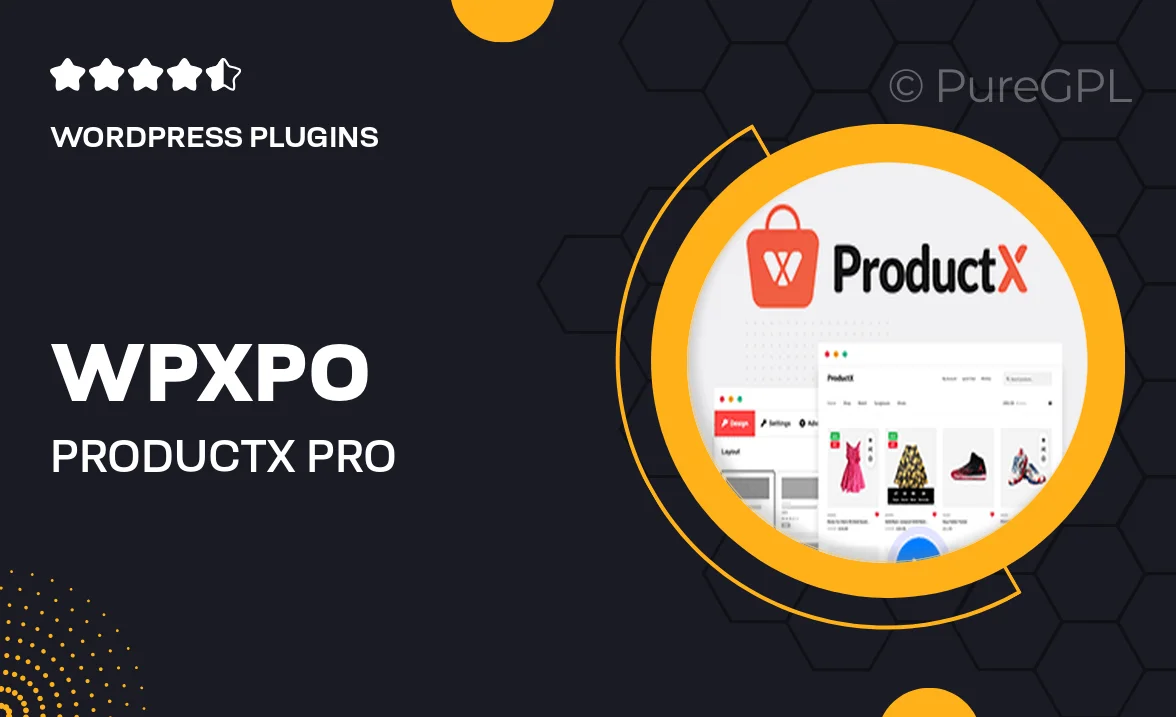
Single Purchase
Buy this product once and own it forever.
Membership
Unlock everything on the site for one low price.
Product Overview
Transform your WooCommerce store with WPXPO | ProductX Pro, a powerful plugin designed specifically for Gutenberg. This innovative tool simplifies the process of creating stunning product layouts and enhances your online shopping experience. With its intuitive interface, you can easily customize product blocks to match your brand's style. Plus, the responsive design ensures your store looks great on all devices. What makes it stand out is the variety of pre-built templates that save you time while offering flexibility. Elevate your eCommerce game with seamless integration and user-friendly features.
Key Features
- Customizable product blocks that fit your unique design needs.
- Pre-built templates to kickstart your store setup quickly.
- Responsive design ensures a flawless shopping experience on any device.
- Easy drag-and-drop functionality for effortless layout adjustments.
- Seamless integration with WooCommerce for straightforward product management.
- Advanced styling options to match your brand's identity.
- Regular updates and support to keep your plugin running smoothly.
- SEO-friendly features to help improve your store's visibility.
Installation & Usage Guide
What You'll Need
- After downloading from our website, first unzip the file. Inside, you may find extra items like templates or documentation. Make sure to use the correct plugin/theme file when installing.
Unzip the Plugin File
Find the plugin's .zip file on your computer. Right-click and extract its contents to a new folder.

Upload the Plugin Folder
Navigate to the wp-content/plugins folder on your website's side. Then, drag and drop the unzipped plugin folder from your computer into this directory.

Activate the Plugin
Finally, log in to your WordPress dashboard. Go to the Plugins menu. You should see your new plugin listed. Click Activate to finish the installation.

PureGPL ensures you have all the tools and support you need for seamless installations and updates!
For any installation or technical-related queries, Please contact via Live Chat or Support Ticket.