WPSmartPay – Sell Digital Products & Accept Payment with WordPress
Updated on: September 28, 2025
Version 2.8.0
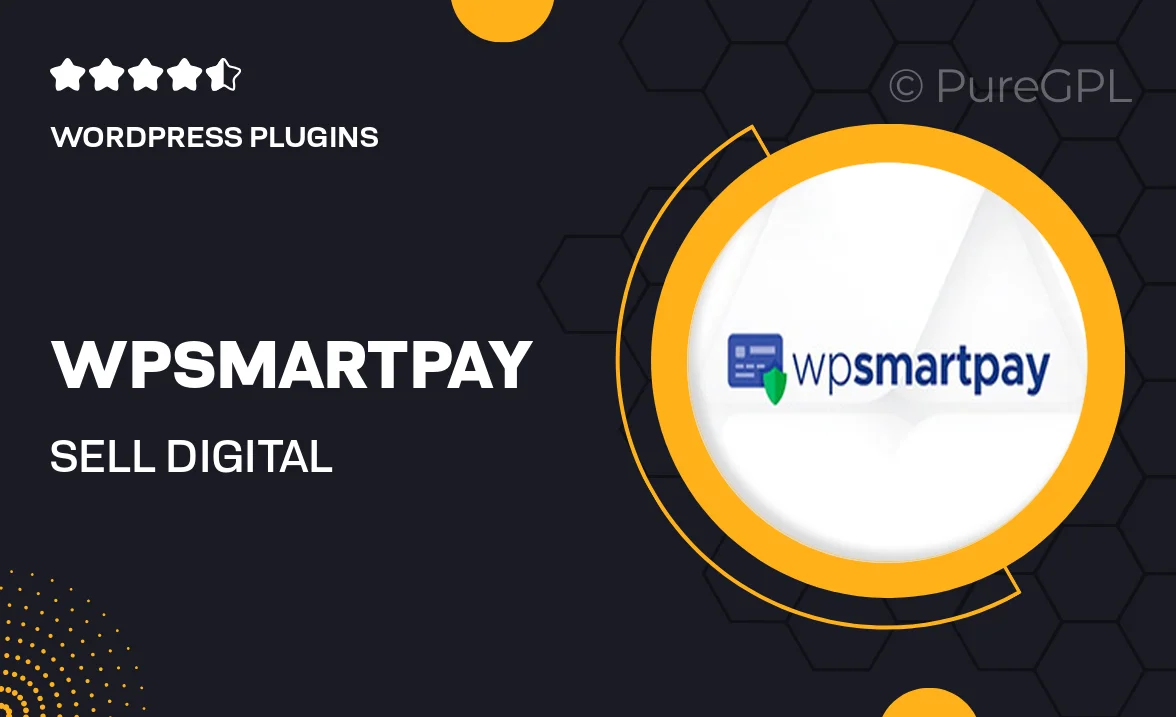
Single Purchase
Buy this product once and own it forever.
Membership
Unlock everything on the site for one low price.
Product Overview
Introducing WPSmartPay, the ultimate solution for selling digital products effortlessly through your WordPress site. This powerful plugin allows you to accept payments securely and manage your digital downloads with ease. Whether you're a creator, educator, or entrepreneur, WPSmartPay streamlines your sales process, allowing you to focus on what you do best. Plus, its user-friendly interface makes it accessible, even for those who aren't tech-savvy. With WPSmartPay, you can customize your checkout experience, ensuring a seamless transaction for your customers.
Key Features
- Easy integration with WordPress for quick setup and management.
- Secure payment processing with support for multiple payment gateways.
- Customizable checkout pages to match your brand's identity.
- Automated delivery of digital products upon successful payment.
- Robust reporting features to track sales and customer activity.
- Support for various digital file formats, from eBooks to software.
- Responsive design ensures a smooth experience on any device.
- User-friendly dashboard to manage products and payments effortlessly.
Installation & Usage Guide
What You'll Need
- After downloading from our website, first unzip the file. Inside, you may find extra items like templates or documentation. Make sure to use the correct plugin/theme file when installing.
Unzip the Plugin File
Find the plugin's .zip file on your computer. Right-click and extract its contents to a new folder.

Upload the Plugin Folder
Navigate to the wp-content/plugins folder on your website's side. Then, drag and drop the unzipped plugin folder from your computer into this directory.

Activate the Plugin
Finally, log in to your WordPress dashboard. Go to the Plugins menu. You should see your new plugin listed. Click Activate to finish the installation.

PureGPL ensures you have all the tools and support you need for seamless installations and updates!
For any installation or technical-related queries, Please contact via Live Chat or Support Ticket.