WPSmartPay | Paddle for WooCommerce
Updated on: December 17, 2025
Version 2.6.6
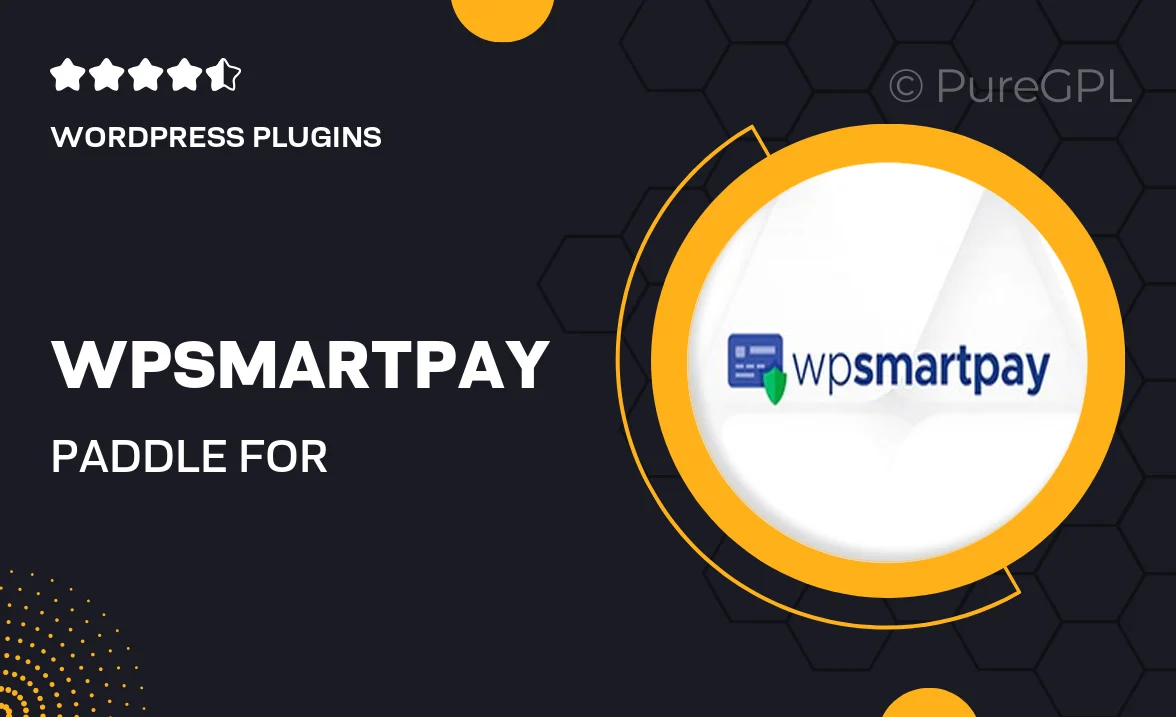
Single Purchase
Buy this product once and own it forever.
Membership
Unlock everything on the site for one low price.
Product Overview
WPSmartPay offers a seamless integration of Paddle into your WooCommerce store, transforming your payment processing experience. With this powerful plugin, you can easily manage subscriptions, one-time payments, and refunds—all from within your WordPress dashboard. Plus, its user-friendly interface ensures that you spend less time on setup and more time focusing on your business. What makes it stand out is its ability to handle taxes and currency conversions automatically, making it a breeze for international sales. Say goodbye to the headaches of payment management and hello to streamlined transactions.
Key Features
- Effortless integration with WooCommerce for quick setup.
- Manage subscriptions and one-time payments with ease.
- Automatic tax calculations and currency conversions.
- User-friendly dashboard for easy order and refund management.
- Robust security features to protect customer data.
- Comprehensive reporting tools for tracking sales and performance.
- Customizable checkout experience to match your store's branding.
- Responsive support to assist you with any queries or issues.
Installation & Usage Guide
What You'll Need
- After downloading from our website, first unzip the file. Inside, you may find extra items like templates or documentation. Make sure to use the correct plugin/theme file when installing.
Unzip the Plugin File
Find the plugin's .zip file on your computer. Right-click and extract its contents to a new folder.

Upload the Plugin Folder
Navigate to the wp-content/plugins folder on your website's side. Then, drag and drop the unzipped plugin folder from your computer into this directory.

Activate the Plugin
Finally, log in to your WordPress dashboard. Go to the Plugins menu. You should see your new plugin listed. Click Activate to finish the installation.

PureGPL ensures you have all the tools and support you need for seamless installations and updates!
For any installation or technical-related queries, Please contact via Live Chat or Support Ticket.