WPRuby | WooCommerce UPS Shipping Method Pro
Updated on: October 16, 2025
Version 2.1.0
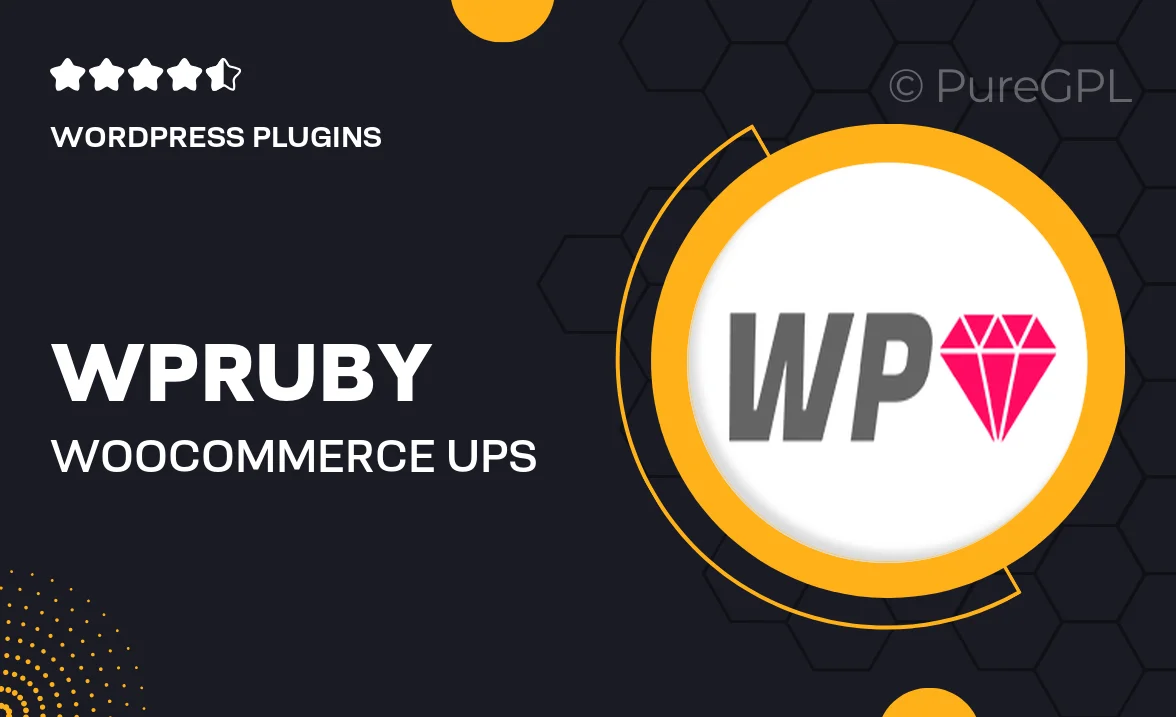
Single Purchase
Buy this product once and own it forever.
Membership
Unlock everything on the site for one low price.
Product Overview
WPRuby's WooCommerce UPS Shipping Method Pro is designed to simplify your shipping process while maximizing efficiency. This powerful plugin integrates seamlessly with your WooCommerce store, allowing you to offer real-time UPS shipping rates to your customers. With customizable options, it caters to various business needs and enhances the overall shopping experience. What makes it stand out is its user-friendly interface, which ensures quick setup without any technical hassle. Plus, you can easily manage shipping labels and track shipments right from your dashboard, saving you time and effort.
Key Features
- Real-time UPS shipping rates for accurate cost estimation.
- User-friendly setup process, no coding required.
- Customizable shipping options to fit your business model.
- Automatic shipping label generation for hassle-free fulfillment.
- Shipment tracking directly from your WooCommerce dashboard.
- Support for multiple shipping classes and zones.
- Seamless integration with existing WooCommerce features.
- Responsive design that works well on all devices.
- Regular updates and dedicated customer support.
Installation & Usage Guide
What You'll Need
- After downloading from our website, first unzip the file. Inside, you may find extra items like templates or documentation. Make sure to use the correct plugin/theme file when installing.
Unzip the Plugin File
Find the plugin's .zip file on your computer. Right-click and extract its contents to a new folder.

Upload the Plugin Folder
Navigate to the wp-content/plugins folder on your website's side. Then, drag and drop the unzipped plugin folder from your computer into this directory.

Activate the Plugin
Finally, log in to your WordPress dashboard. Go to the Plugins menu. You should see your new plugin listed. Click Activate to finish the installation.

PureGPL ensures you have all the tools and support you need for seamless installations and updates!
For any installation or technical-related queries, Please contact via Live Chat or Support Ticket.