Wpmudev | Site Categories
Updated on: April 8, 2024
Version 1.0.9.4
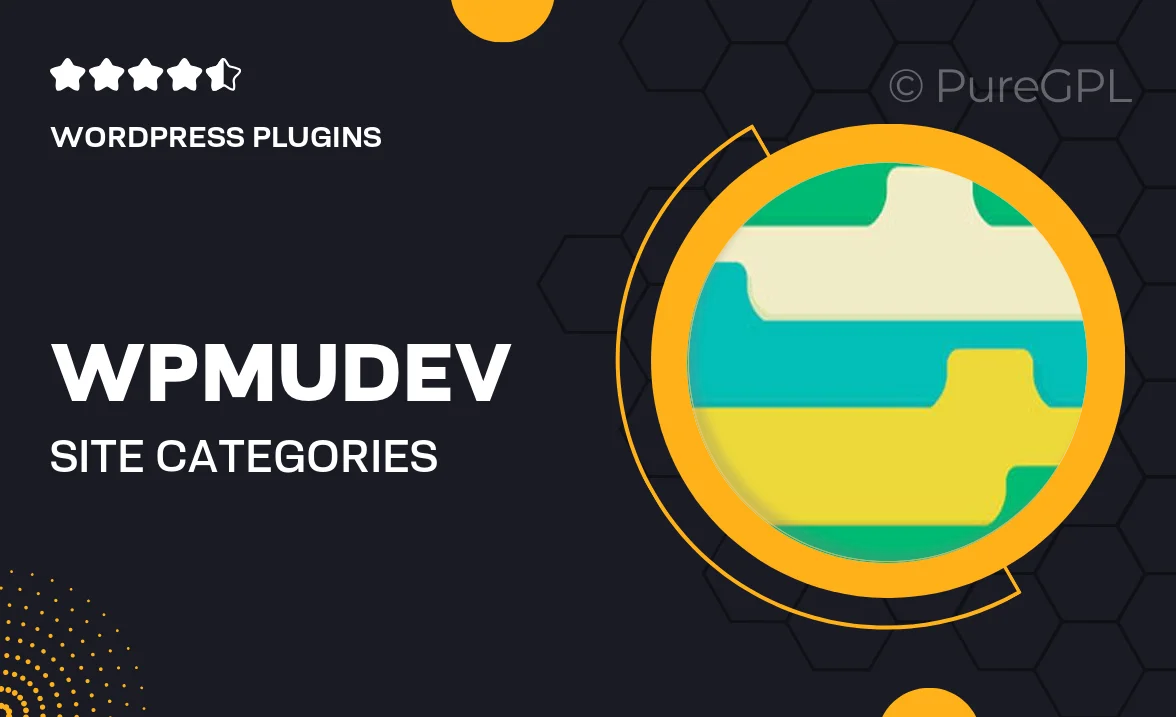
Single Purchase
Buy this product once and own it forever.
Membership
Unlock everything on the site for one low price.
Product Overview
WPMU DEV's Site Categories plugin is a game-changer for WordPress multisite networks. It allows you to effortlessly organize and categorize your sites, making navigation a breeze for both administrators and users. With this plugin, you can create custom categories for your network sites, helping to streamline management and improve user experience. Plus, the easy-to-use interface ensures that you can set up your categories quickly, without any fuss. What makes it stand out is its flexibility to adapt to your site's unique needs, whether you're running a single site or a vast network.
Key Features
- Effortless site organization with custom categories
- User-friendly interface for easy setup and management
- Improves navigation for administrators and users alike
- Flexible category options to suit any network size
- Seamless integration with existing WPMU DEV tools
- Enhanced user experience by grouping related sites
- Quick access to site categories from the dashboard
- Regular updates and dedicated support from WPMU DEV
Installation & Usage Guide
What You'll Need
- After downloading from our website, first unzip the file. Inside, you may find extra items like templates or documentation. Make sure to use the correct plugin/theme file when installing.
Unzip the Plugin File
Find the plugin's .zip file on your computer. Right-click and extract its contents to a new folder.

Upload the Plugin Folder
Navigate to the wp-content/plugins folder on your website's side. Then, drag and drop the unzipped plugin folder from your computer into this directory.

Activate the Plugin
Finally, log in to your WordPress dashboard. Go to the Plugins menu. You should see your new plugin listed. Click Activate to finish the installation.

PureGPL ensures you have all the tools and support you need for seamless installations and updates!
For any installation or technical-related queries, Please contact via Live Chat or Support Ticket.