Wpmudev | Scheduled Content
Updated on: April 8, 2024
Version 1.2.2
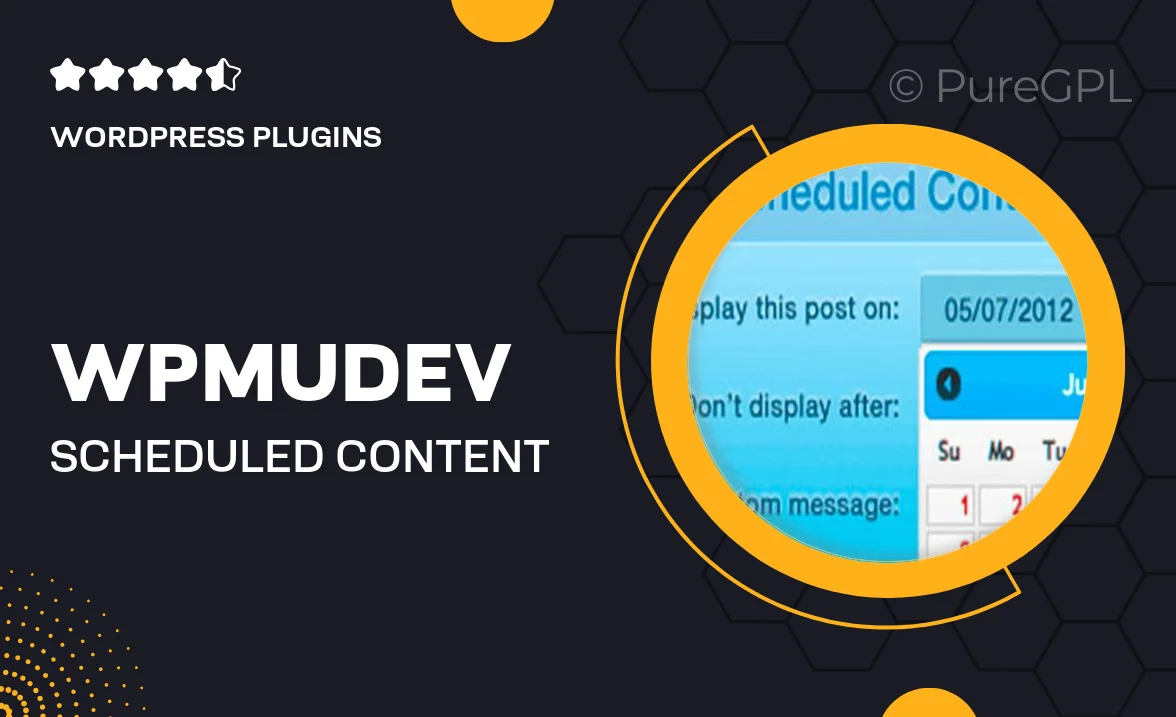
Single Purchase
Buy this product once and own it forever.
Membership
Unlock everything on the site for one low price.
Product Overview
WPMU DEV's Scheduled Content plugin is a game changer for anyone looking to streamline their content publishing process. With its user-friendly interface, you can effortlessly plan and schedule your posts, ensuring that your content goes live exactly when you want it to. Plus, you can manage multiple sites from one dashboard, making it ideal for agencies and freelancers alike. What makes it stand out is the ability to set recurring schedules, giving you the freedom to focus on other tasks while your content keeps flowing. Whether you're a blogger or a business, this plugin is designed to enhance your productivity and keep your audience engaged.
Key Features
- Easy-to-use scheduling interface for hassle-free content management.
- Set recurring schedules for posts to save time and effort.
- Manage multiple sites from a single dashboard for convenience.
- Customizable notifications to keep you updated on scheduled content.
- Supports various post types, including pages and custom post formats.
- Intuitive calendar view to visualize your content schedule at a glance.
- Seamless integration with other WPMU DEV tools for enhanced functionality.
- Robust support and documentation to help you get the most out of the plugin.
Installation & Usage Guide
What You'll Need
- After downloading from our website, first unzip the file. Inside, you may find extra items like templates or documentation. Make sure to use the correct plugin/theme file when installing.
Unzip the Plugin File
Find the plugin's .zip file on your computer. Right-click and extract its contents to a new folder.

Upload the Plugin Folder
Navigate to the wp-content/plugins folder on your website's side. Then, drag and drop the unzipped plugin folder from your computer into this directory.

Activate the Plugin
Finally, log in to your WordPress dashboard. Go to the Plugins menu. You should see your new plugin listed. Click Activate to finish the installation.

PureGPL ensures you have all the tools and support you need for seamless installations and updates!
For any installation or technical-related queries, Please contact via Live Chat or Support Ticket.