Wpmudev | Pay Per View
Updated on: April 8, 2024
Version 1.4.6
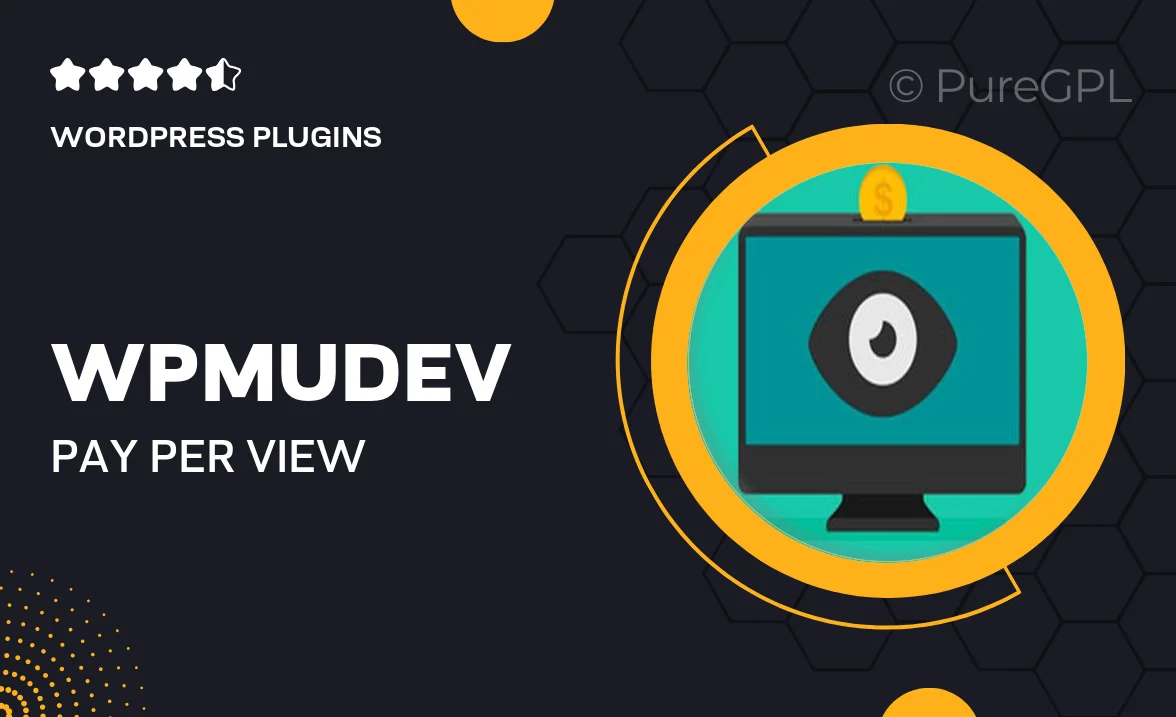
Single Purchase
Buy this product once and own it forever.
Membership
Unlock everything on the site for one low price.
Product Overview
Unlock new revenue streams with WPMU DEV's Pay Per View plugin, designed to help you monetize your content effortlessly. Whether you're offering exclusive videos, courses, or premium articles, this plugin makes it simple for your users to pay for what they want to access. With an intuitive interface, you can easily set up paywalls and manage subscriptions without any hassle. Plus, it integrates seamlessly with your existing WordPress site, ensuring a smooth user experience. Get ready to transform your content into cash flow!
Key Features
- Easy setup for paywalls on any content type.
- Seamless integration with your WordPress site.
- User-friendly dashboard for managing payments and subscriptions.
- Flexible pricing options to cater to different user needs.
- Secure payment processing to protect your transactions.
- Analytics tools to track performance and user engagement.
- Customizable access control to enhance user experience.
- Responsive design for mobile and desktop users alike.
Installation & Usage Guide
What You'll Need
- After downloading from our website, first unzip the file. Inside, you may find extra items like templates or documentation. Make sure to use the correct plugin/theme file when installing.
Unzip the Plugin File
Find the plugin's .zip file on your computer. Right-click and extract its contents to a new folder.

Upload the Plugin Folder
Navigate to the wp-content/plugins folder on your website's side. Then, drag and drop the unzipped plugin folder from your computer into this directory.

Activate the Plugin
Finally, log in to your WordPress dashboard. Go to the Plugins menu. You should see your new plugin listed. Click Activate to finish the installation.

PureGPL ensures you have all the tools and support you need for seamless installations and updates!
For any installation or technical-related queries, Please contact via Live Chat or Support Ticket.