Wpmudev | Multisite Content Copier
Updated on: September 21, 2024
Version 1.5.3
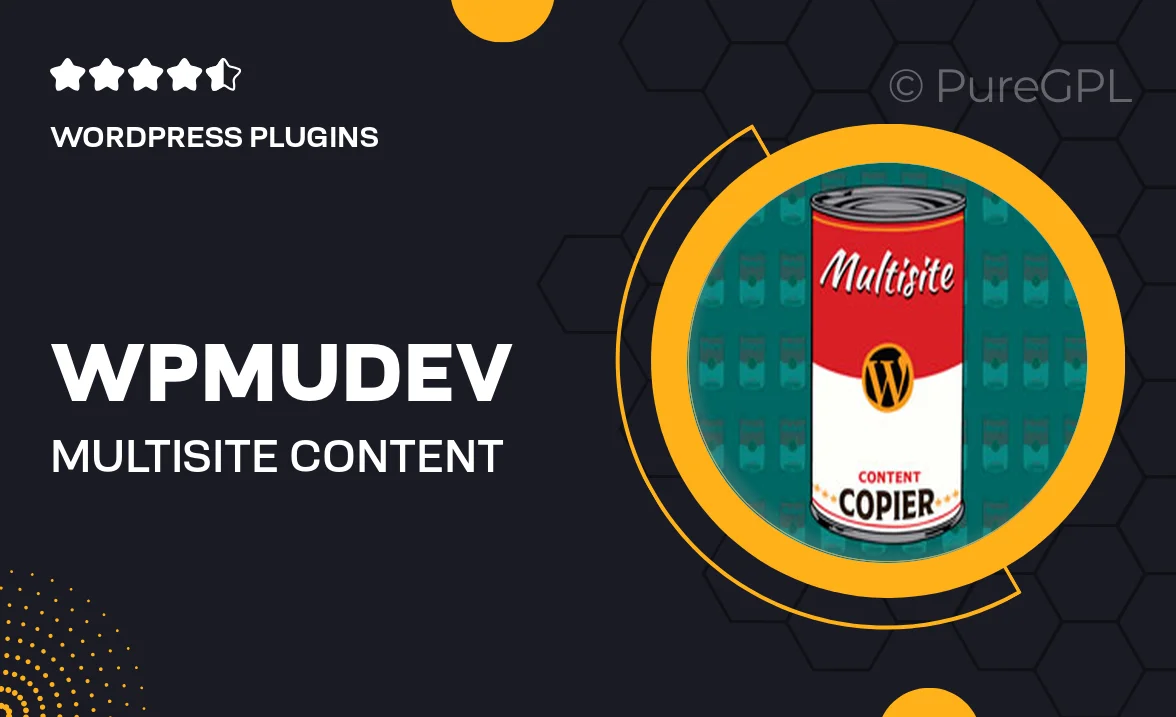
Single Purchase
Buy this product once and own it forever.
Membership
Unlock everything on the site for one low price.
Product Overview
WPMU DEV's Multisite Content Copier is a must-have plugin for anyone managing a WordPress multisite network. It streamlines the process of duplicating content across multiple sites, saving you valuable time and effort. Whether you’re a developer or a site administrator, this tool simplifies the management of your content, making it easy to maintain consistency across your network. Plus, its user-friendly interface ensures that even those with minimal technical knowledge can use it effectively. With Multisite Content Copier, you can focus on what truly matters—growing your network and engaging your audience.
Key Features
- Effortlessly duplicate posts, pages, and custom post types across your multisite network.
- Intuitive interface designed for quick and easy content copying.
- Save time and reduce redundancy with bulk copying options.
- Maintain content consistency across multiple sites in just a few clicks.
- Flexible settings allow you to choose specific sites for content duplication.
- Supports various content types, including media and custom fields.
- Seamless integration with your existing WordPress multisite setup.
- Regular updates and dedicated support from the WPMU DEV team.
Installation & Usage Guide
What You'll Need
- After downloading from our website, first unzip the file. Inside, you may find extra items like templates or documentation. Make sure to use the correct plugin/theme file when installing.
Unzip the Plugin File
Find the plugin's .zip file on your computer. Right-click and extract its contents to a new folder.

Upload the Plugin Folder
Navigate to the wp-content/plugins folder on your website's side. Then, drag and drop the unzipped plugin folder from your computer into this directory.

Activate the Plugin
Finally, log in to your WordPress dashboard. Go to the Plugins menu. You should see your new plugin listed. Click Activate to finish the installation.

PureGPL ensures you have all the tools and support you need for seamless installations and updates!
For any installation or technical-related queries, Please contact via Live Chat or Support Ticket.