Wpmudev | Lock Posts
Updated on: September 22, 2024
Version 1.1.7
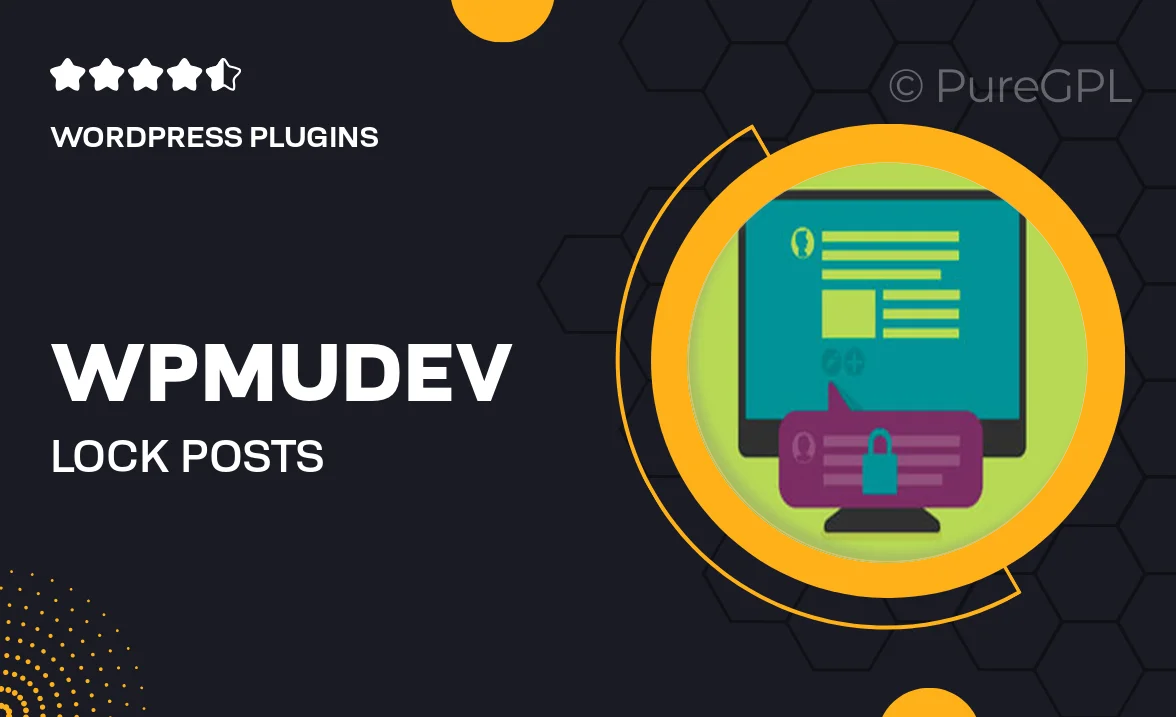
Single Purchase
Buy this product once and own it forever.
Membership
Unlock everything on the site for one low price.
Product Overview
Lock Posts by WPMU DEV is an essential plugin for WordPress users looking to control access to their content. With this tool, you can easily restrict viewing of specific posts or pages, ensuring that only the right audience sees your valuable information. Whether you want to protect premium content or create a members-only area, Lock Posts offers a seamless solution. Plus, the intuitive interface makes it simple to manage access settings without any technical hassle. This plugin is perfect for bloggers, educators, and businesses wanting to monetize their content effectively.
Key Features
- Effortlessly restrict access to posts or pages based on user roles.
- Create exclusive content for members or subscribers easily.
- Simple setup with a user-friendly interface for quick configuration.
- Customize messages for users who attempt to access locked content.
- Compatible with popular membership plugins for enhanced functionality.
- Track user access and engagement with detailed analytics.
- Regular updates and robust support from the WPMU DEV team.
Installation & Usage Guide
What You'll Need
- After downloading from our website, first unzip the file. Inside, you may find extra items like templates or documentation. Make sure to use the correct plugin/theme file when installing.
Unzip the Plugin File
Find the plugin's .zip file on your computer. Right-click and extract its contents to a new folder.

Upload the Plugin Folder
Navigate to the wp-content/plugins folder on your website's side. Then, drag and drop the unzipped plugin folder from your computer into this directory.

Activate the Plugin
Finally, log in to your WordPress dashboard. Go to the Plugins menu. You should see your new plugin listed. Click Activate to finish the installation.

PureGPL ensures you have all the tools and support you need for seamless installations and updates!
For any installation or technical-related queries, Please contact via Live Chat or Support Ticket.