Wpmudev | Google Maps
Updated on: April 8, 2024
Version 2.9.5
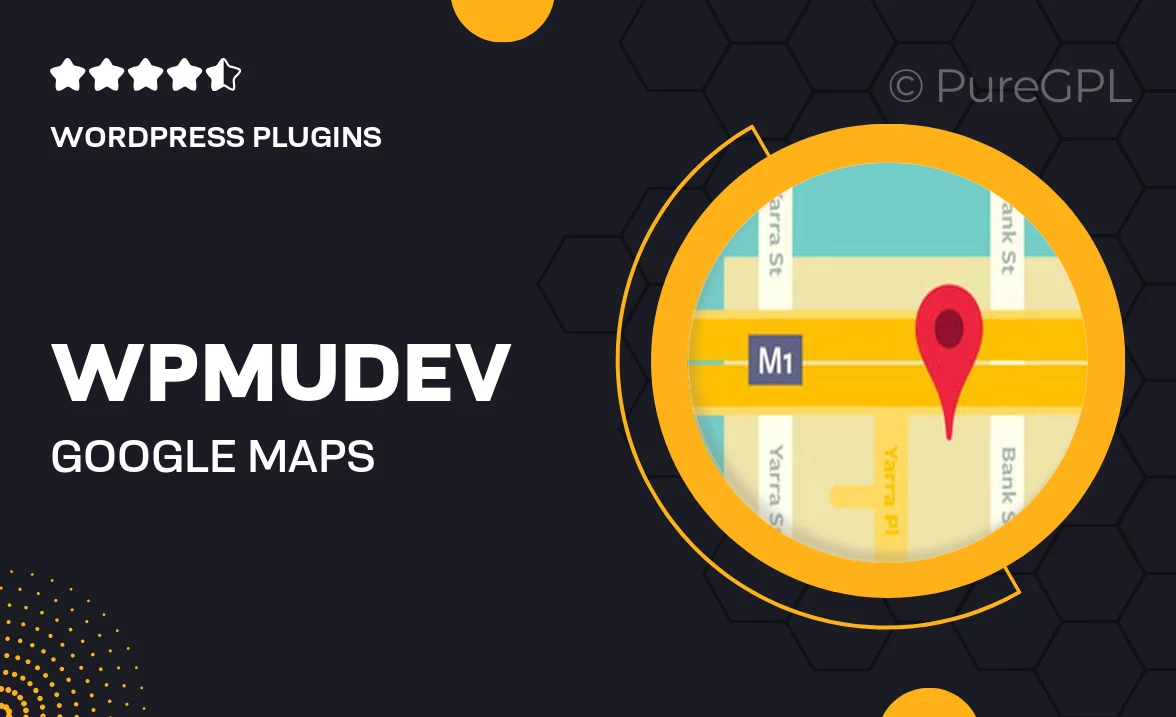
Single Purchase
Buy this product once and own it forever.
Membership
Unlock everything on the site for one low price.
Product Overview
Transform your website into a local powerhouse with the WPMU DEV Google Maps plugin. This intuitive tool seamlessly integrates Google Maps into your WordPress site, allowing you to showcase locations, routes, and points of interest with ease. Whether you're a business owner wanting to highlight your storefront or a traveler sharing favorite spots, this plugin makes it simple and visually appealing. Plus, with customizable map styles and markers, you can create a unique experience that aligns perfectly with your brand. Say goodbye to generic maps and hello to a personalized touch!
Key Features
- Easy integration of Google Maps into your WordPress site.
- Customizable map styles to match your website's aesthetics.
- Ability to add multiple markers for various locations.
- Responsive design ensures maps look great on all devices.
- Built-in directions feature for user convenience.
- Support for location search to help users find specific spots.
- Regular updates to ensure compatibility with the latest WordPress versions.
- Comprehensive documentation and customer support available.
Installation & Usage Guide
What You'll Need
- After downloading from our website, first unzip the file. Inside, you may find extra items like templates or documentation. Make sure to use the correct plugin/theme file when installing.
Unzip the Plugin File
Find the plugin's .zip file on your computer. Right-click and extract its contents to a new folder.

Upload the Plugin Folder
Navigate to the wp-content/plugins folder on your website's side. Then, drag and drop the unzipped plugin folder from your computer into this directory.

Activate the Plugin
Finally, log in to your WordPress dashboard. Go to the Plugins menu. You should see your new plugin listed. Click Activate to finish the installation.

PureGPL ensures you have all the tools and support you need for seamless installations and updates!
For any installation or technical-related queries, Please contact via Live Chat or Support Ticket.