Wpmudev | Floating Social
Updated on: September 21, 2024
Version 1.7.5
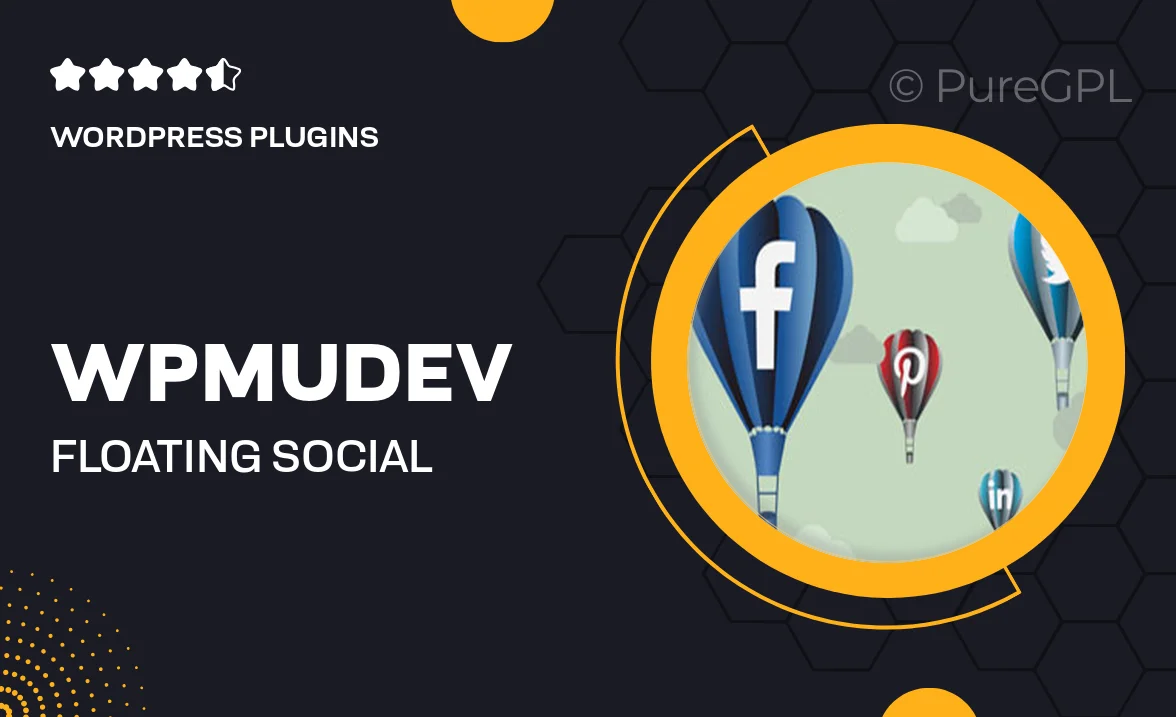
Single Purchase
Buy this product once and own it forever.
Membership
Unlock everything on the site for one low price.
Product Overview
Elevate your website's social sharing capabilities with WPMU DEV's Floating Social plugin. This intuitive tool allows you to add floating social media buttons to your site, ensuring that your content is just a click away for easy sharing. With a sleek design that adapts to any screen size, your visitors can effortlessly share your posts across various platforms. Plus, the plugin is fully customizable, allowing you to choose which networks to feature and how they appear. What makes it stand out is its user-friendly interface, making it simple for anyone to install and manage.
Key Features
- Responsive design that looks great on all devices.
- Easy customization options for colors, sizes, and positions.
- Supports a wide range of social media platforms.
- Quick and simple installation process with no coding required.
- Real-time analytics to track social shares and engagement.
- Lightweight and performance-optimized for fast loading times.
- Seamless integration with popular WordPress themes.
- Regular updates and dedicated support from WPMU DEV.
Installation & Usage Guide
What You'll Need
- After downloading from our website, first unzip the file. Inside, you may find extra items like templates or documentation. Make sure to use the correct plugin/theme file when installing.
Unzip the Plugin File
Find the plugin's .zip file on your computer. Right-click and extract its contents to a new folder.

Upload the Plugin Folder
Navigate to the wp-content/plugins folder on your website's side. Then, drag and drop the unzipped plugin folder from your computer into this directory.

Activate the Plugin
Finally, log in to your WordPress dashboard. Go to the Plugins menu. You should see your new plugin listed. Click Activate to finish the installation.

PureGPL ensures you have all the tools and support you need for seamless installations and updates!
For any installation or technical-related queries, Please contact via Live Chat or Support Ticket.