Wpmudev | Domain Mapping
Updated on: April 8, 2024
Version 4.4.3.4
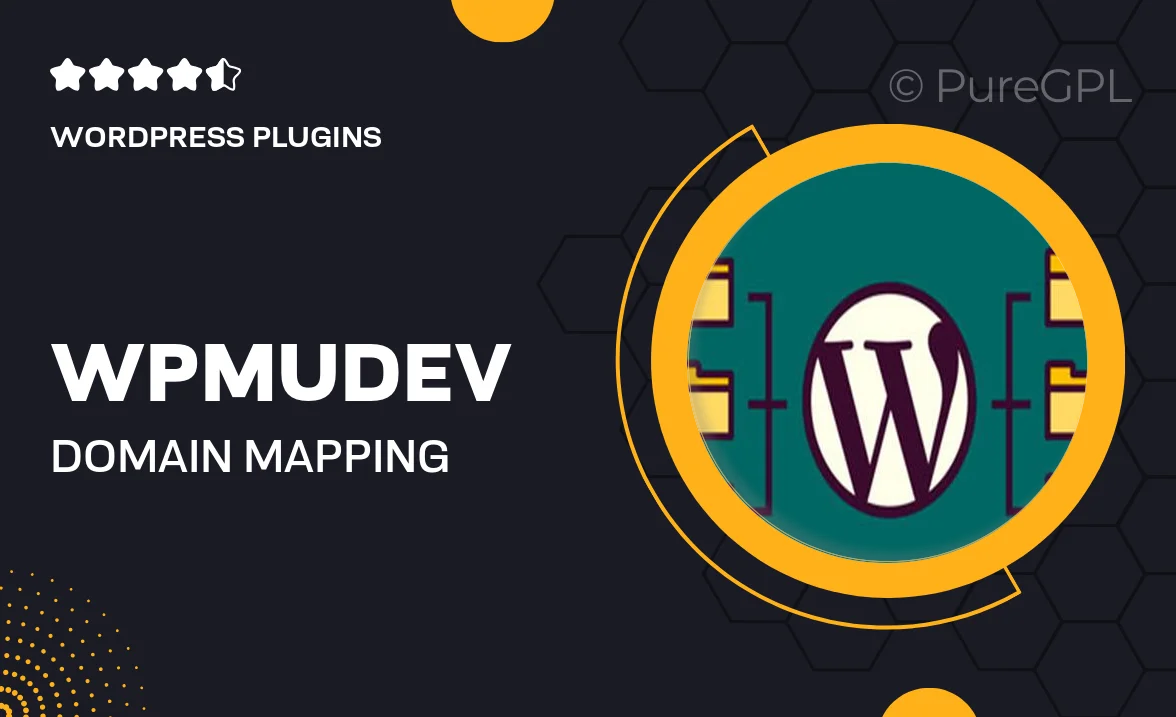
Single Purchase
Buy this product once and own it forever.
Membership
Unlock everything on the site for one low price.
Product Overview
WPMU DEV's Domain Mapping plugin provides a seamless way to manage multiple domains on your WordPress multisite network. This powerful tool allows you to easily assign custom domains to your sites, enhancing your brand identity and improving user experience. Imagine the flexibility of having each site under your control, while still maintaining a cohesive look and feel. Plus, with straightforward configurations, you can focus more on creating content and less on technicalities. Whether you're running a network of blogs, a client site, or an e-commerce platform, Domain Mapping is designed to simplify your workflow.
Key Features
- Effortlessly assign custom domains to your multisite installations.
- Easy setup with a user-friendly interface for quick configurations.
- Enhances brand visibility by allowing unique domains for each site.
- Supports SSL for secure connections across all mapped domains.
- Seamless integration with existing WPMU DEV tools and services.
- Automatic redirection from the primary domain to the mapped domain.
- Comprehensive support and documentation to assist you along the way.
Installation & Usage Guide
What You'll Need
- After downloading from our website, first unzip the file. Inside, you may find extra items like templates or documentation. Make sure to use the correct plugin/theme file when installing.
Unzip the Plugin File
Find the plugin's .zip file on your computer. Right-click and extract its contents to a new folder.

Upload the Plugin Folder
Navigate to the wp-content/plugins folder on your website's side. Then, drag and drop the unzipped plugin folder from your computer into this directory.

Activate the Plugin
Finally, log in to your WordPress dashboard. Go to the Plugins menu. You should see your new plugin listed. Click Activate to finish the installation.

PureGPL ensures you have all the tools and support you need for seamless installations and updates!
For any installation or technical-related queries, Please contact via Live Chat or Support Ticket.