Wpmudev | Comment Form Text
Updated on: September 22, 2024
Version 1.0.2
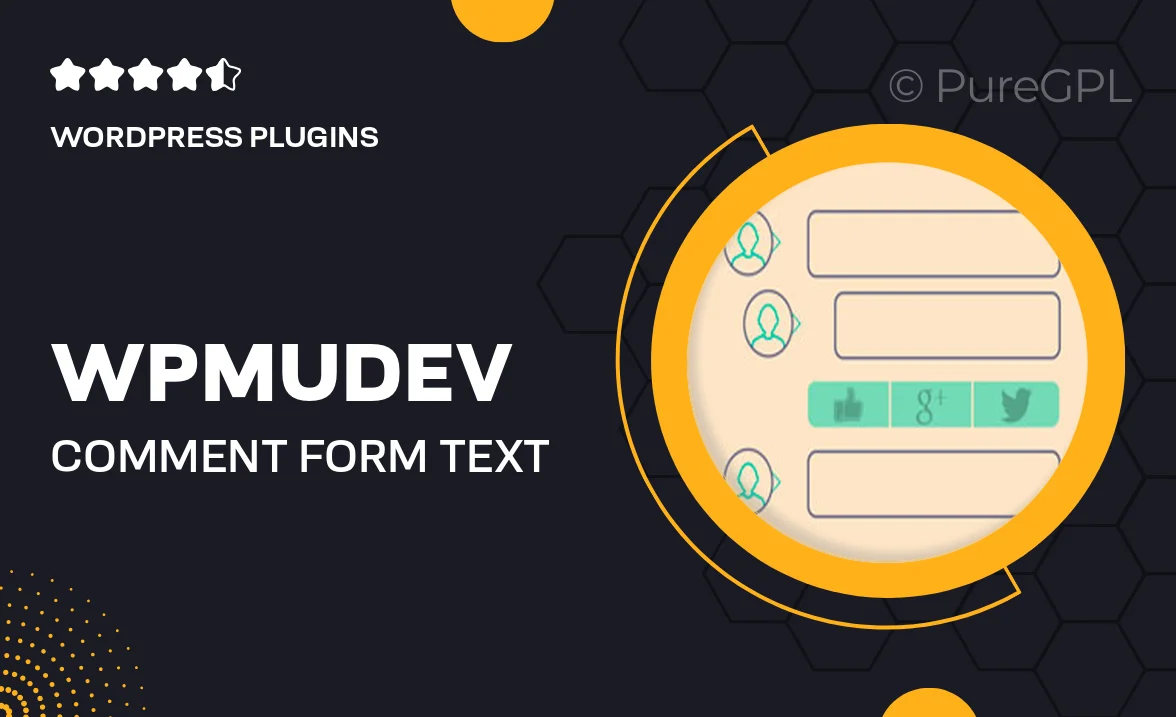
Single Purchase
Buy this product once and own it forever.
Membership
Unlock everything on the site for one low price.
Product Overview
Enhance your WordPress site with the WPMU DEV Comment Form Text plugin, designed to take user interaction to the next level. This powerful tool allows you to customize the text displayed in your comment forms, ensuring that your audience feels engaged and informed. With a user-friendly interface, you can easily modify placeholders, labels, and help texts to suit your brand's voice. Plus, the plugin is fully compatible with all themes, making it a versatile choice for any website. What makes it stand out is its ability to improve user experience, leading to more meaningful conversations and interactions.
Key Features
- Customizable comment form text for a tailored user experience.
- Easy-to-use interface that requires no coding skills.
- Compatibility with all WordPress themes for seamless integration.
- Enhances user engagement by providing clear instructions.
- Supports multiple languages for a global audience.
- Instant updates to changes, ensuring your site stays dynamic.
- Lightweight design that won't slow down your website.
- Regular updates and support from the WPMU DEV team.
Installation & Usage Guide
What You'll Need
- After downloading from our website, first unzip the file. Inside, you may find extra items like templates or documentation. Make sure to use the correct plugin/theme file when installing.
Unzip the Plugin File
Find the plugin's .zip file on your computer. Right-click and extract its contents to a new folder.

Upload the Plugin Folder
Navigate to the wp-content/plugins folder on your website's side. Then, drag and drop the unzipped plugin folder from your computer into this directory.

Activate the Plugin
Finally, log in to your WordPress dashboard. Go to the Plugins menu. You should see your new plugin listed. Click Activate to finish the installation.

PureGPL ensures you have all the tools and support you need for seamless installations and updates!
For any installation or technical-related queries, Please contact via Live Chat or Support Ticket.