Wpmudev | Admin Help Content
Updated on: September 22, 2024
Version 2.0.1
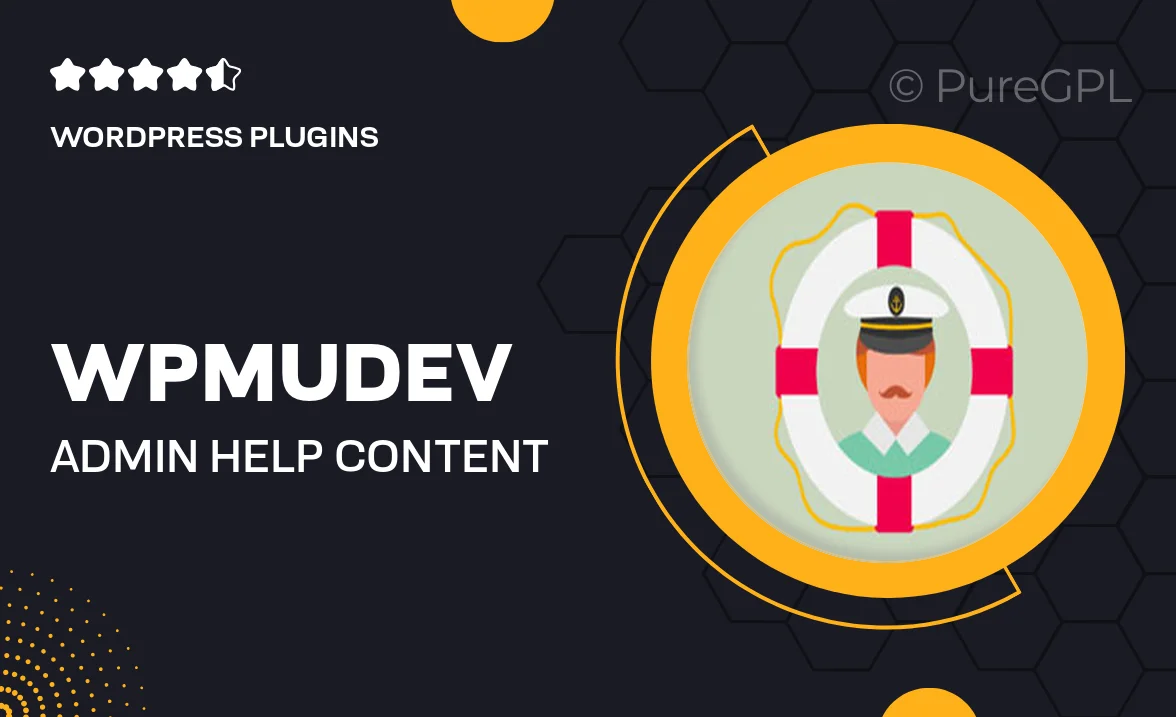
Single Purchase
Buy this product once and own it forever.
Membership
Unlock everything on the site for one low price.
Product Overview
WPMU DEV's Admin Help Content is designed to enhance your website's user experience by providing comprehensive guidance right where it's needed. This plugin seamlessly integrates with your WordPress dashboard, offering context-sensitive help to users as they navigate your site. With easy-to-understand explanations and tips, you can empower your visitors to make the most of your platform. Plus, the customizable interface allows you to tailor the help content to match your brand's voice. Say goodbye to user frustration and hello to clearer navigation!
Key Features
- Contextual help that appears exactly when users need it.
- Customizable content to align with your brand's tone and style.
- Easy integration with your existing WordPress setup.
- Enhances user satisfaction by reducing confusion.
- Supports multiple languages for a global audience.
- Regular updates to ensure compatibility with the latest WordPress versions.
- Intuitive interface that makes setup a breeze.
Installation & Usage Guide
What You'll Need
- After downloading from our website, first unzip the file. Inside, you may find extra items like templates or documentation. Make sure to use the correct plugin/theme file when installing.
Unzip the Plugin File
Find the plugin's .zip file on your computer. Right-click and extract its contents to a new folder.

Upload the Plugin Folder
Navigate to the wp-content/plugins folder on your website's side. Then, drag and drop the unzipped plugin folder from your computer into this directory.

Activate the Plugin
Finally, log in to your WordPress dashboard. Go to the Plugins menu. You should see your new plugin listed. Click Activate to finish the installation.

PureGPL ensures you have all the tools and support you need for seamless installations and updates!
For any installation or technical-related queries, Please contact via Live Chat or Support Ticket.