WPMonks | Gravity Forms Tooltips
Updated on: November 4, 2025
Version 5.1
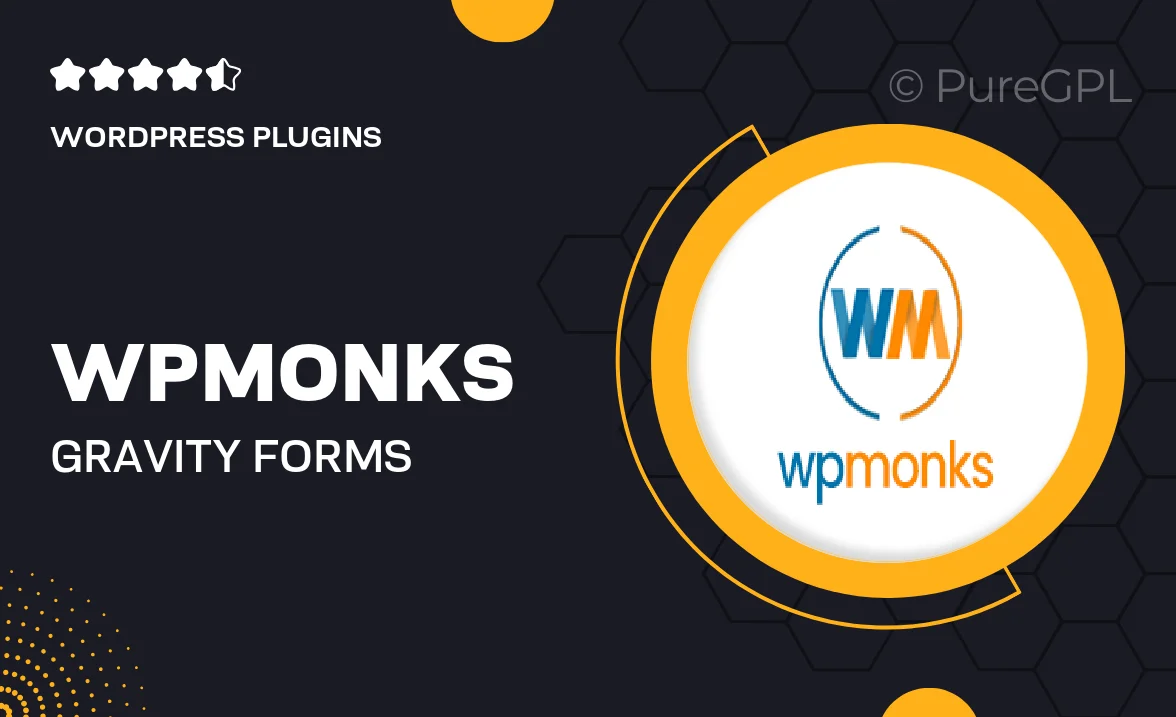
Single Purchase
Buy this product once and own it forever.
Membership
Unlock everything on the site for one low price.
Product Overview
Enhance your Gravity Forms with WPMonks | Gravity Forms Tooltips, designed to provide users with contextual help right where they need it. This intuitive plugin allows you to add informative tooltips to your form fields effortlessly. With customizable styles and easy-to-use settings, you can improve user experience and reduce form abandonment. Plus, the tooltips are fully responsive, ensuring they look great on any device. Whether you’re a seasoned developer or a beginner, this plugin simplifies the process of guiding users through your forms.
Key Features
- Seamless integration with Gravity Forms for a smooth user experience.
- Customizable tooltip styles to match your site’s branding.
- Responsive design ensures tooltips look great on all devices.
- Easy-to-use interface allows for quick setup without coding.
- Option to add tooltips to specific fields for targeted guidance.
- Supports multiple languages for a global reach.
- Lightweight and optimized for fast loading times.
- Comprehensive documentation and support for assistance.
Installation & Usage Guide
What You'll Need
- After downloading from our website, first unzip the file. Inside, you may find extra items like templates or documentation. Make sure to use the correct plugin/theme file when installing.
Unzip the Plugin File
Find the plugin's .zip file on your computer. Right-click and extract its contents to a new folder.

Upload the Plugin Folder
Navigate to the wp-content/plugins folder on your website's side. Then, drag and drop the unzipped plugin folder from your computer into this directory.

Activate the Plugin
Finally, log in to your WordPress dashboard. Go to the Plugins menu. You should see your new plugin listed. Click Activate to finish the installation.

PureGPL ensures you have all the tools and support you need for seamless installations and updates!
For any installation or technical-related queries, Please contact via Live Chat or Support Ticket.