WPLab | WP-Lister Pro for Amazon
Updated on: May 9, 2025
Version 2.7.1
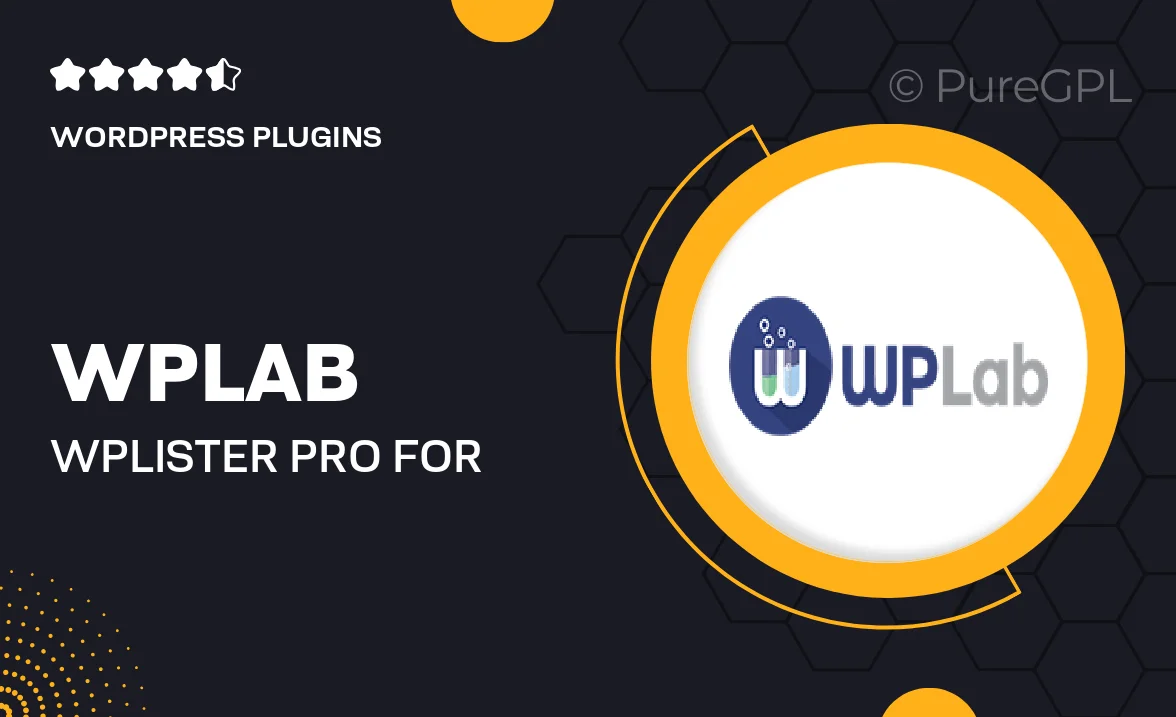
Single Purchase
Buy this product once and own it forever.
Membership
Unlock everything on the site for one low price.
Product Overview
Transform your WordPress site into a powerful e-commerce platform with WPLab's WP-Lister Pro for Amazon. This plugin seamlessly connects your WooCommerce store to Amazon, allowing you to list products effortlessly and manage your inventory from a single dashboard. Say goodbye to manual updates and hello to automated synchronization. Plus, with its intuitive interface, you won't need to be a tech whiz to get started. Whether you're a seasoned seller or just beginning your online journey, this tool is designed to enhance your selling experience on one of the world's largest marketplaces.
Key Features
- Effortless product synchronization between WooCommerce and Amazon.
- Real-time inventory management to avoid overselling.
- Customizable listing templates to match your branding.
- Automatic updates for price changes and stock levels.
- Comprehensive order management directly from your WordPress dashboard.
- Support for multiple Amazon marketplaces to expand your reach.
- Detailed performance analytics to track your sales and listings.
- User-friendly setup with step-by-step guidance.
Installation & Usage Guide
What You'll Need
- After downloading from our website, first unzip the file. Inside, you may find extra items like templates or documentation. Make sure to use the correct plugin/theme file when installing.
Unzip the Plugin File
Find the plugin's .zip file on your computer. Right-click and extract its contents to a new folder.

Upload the Plugin Folder
Navigate to the wp-content/plugins folder on your website's side. Then, drag and drop the unzipped plugin folder from your computer into this directory.

Activate the Plugin
Finally, log in to your WordPress dashboard. Go to the Plugins menu. You should see your new plugin listed. Click Activate to finish the installation.

PureGPL ensures you have all the tools and support you need for seamless installations and updates!
For any installation or technical-related queries, Please contact via Live Chat or Support Ticket.