Wpforo | User Mentioning
Updated on: September 21, 2024
Version 3.3.3
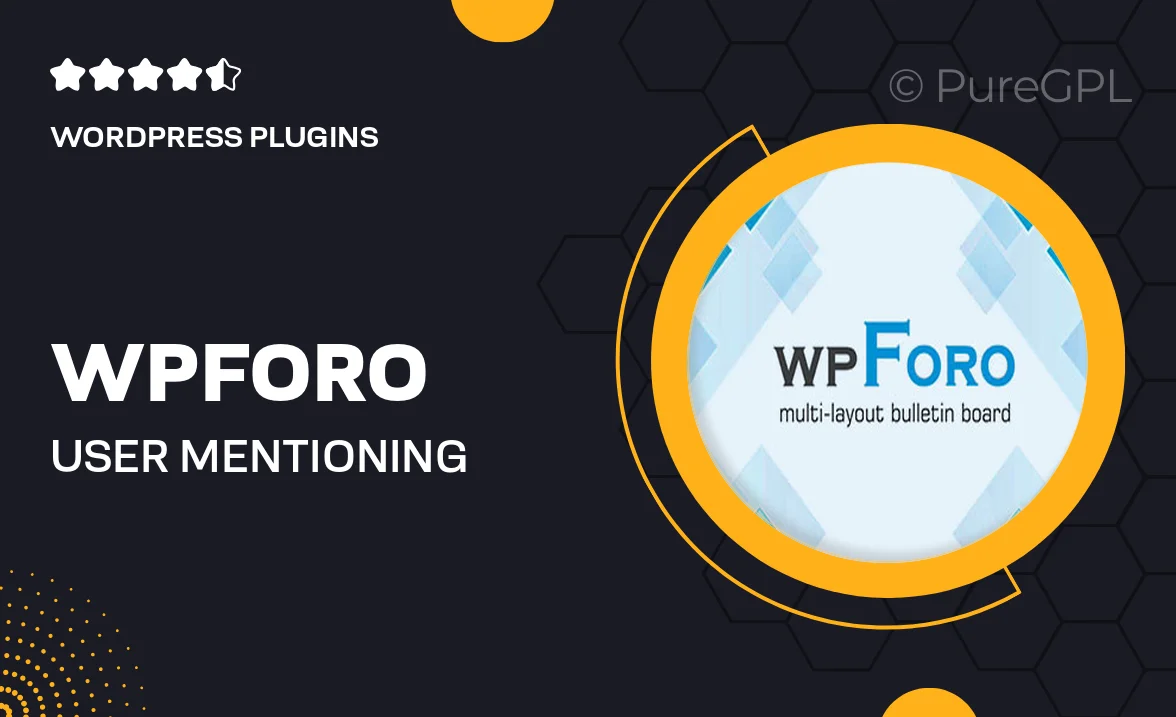
Single Purchase
Buy this product once and own it forever.
Membership
Unlock everything on the site for one low price.
Product Overview
Enhance your community engagement with the WPForo User Mentioning plugin. This powerful add-on allows forum users to mention each other in discussions, fostering interaction and making conversations more lively. With a simple "@" followed by a username, users can easily notify their friends or colleagues, ensuring important messages don’t get overlooked. Plus, the user-friendly interface makes it effortless for anyone to use, regardless of their technical background. What makes it stand out is its seamless integration with WPForo, keeping your forum experience smooth and intuitive.
Key Features
- Easy user mentions with a simple "@" symbol
- Instant notifications for mentioned users
- Customizable mention suggestions to enhance user experience
- Seamless integration with existing WPForo forums
- Responsive design for mobile and desktop users
- Control over user permissions for mentioning
- Lightweight and optimized for performance
- Regular updates to ensure compatibility and new features
Installation & Usage Guide
What You'll Need
- After downloading from our website, first unzip the file. Inside, you may find extra items like templates or documentation. Make sure to use the correct plugin/theme file when installing.
Unzip the Plugin File
Find the plugin's .zip file on your computer. Right-click and extract its contents to a new folder.

Upload the Plugin Folder
Navigate to the wp-content/plugins folder on your website's side. Then, drag and drop the unzipped plugin folder from your computer into this directory.

Activate the Plugin
Finally, log in to your WordPress dashboard. Go to the Plugins menu. You should see your new plugin listed. Click Activate to finish the installation.

PureGPL ensures you have all the tools and support you need for seamless installations and updates!
For any installation or technical-related queries, Please contact via Live Chat or Support Ticket.