Wpforo | Private Messages
Updated on: September 21, 2024
Version 3.1.2
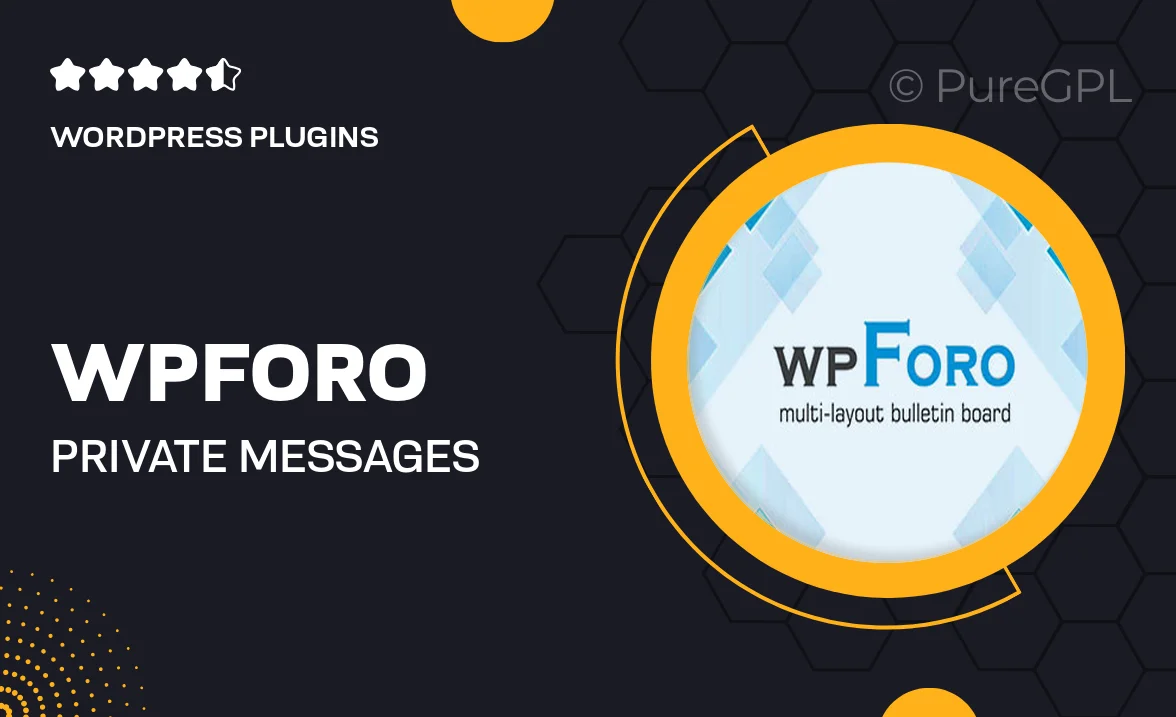
Single Purchase
Buy this product once and own it forever.
Membership
Unlock everything on the site for one low price.
Product Overview
Enhance your wpForo experience with the Private Messages add-on, designed to facilitate seamless communication between forum members. This essential tool allows users to send and receive private messages, ensuring that important discussions can happen away from the public eye. With an intuitive interface and easy integration, users will find it simple to connect and collaborate. Plus, the add-on comes equipped with various customization options, allowing for a personalized messaging experience. Whether you’re running a small community or a large forum, this feature will help foster engagement and interaction.
Key Features
- Seamless integration with wpForo for enhanced functionality.
- User-friendly interface that makes sending messages a breeze.
- Customizable settings to tailor the messaging experience.
- Notification alerts for new messages, keeping users informed.
- Ability to manage conversations and view message history easily.
- Support for multiple recipients in a single message thread.
- Privacy settings to control who can send messages.
- Mobile-friendly design, ensuring accessibility on all devices.
Installation & Usage Guide
What You'll Need
- After downloading from our website, first unzip the file. Inside, you may find extra items like templates or documentation. Make sure to use the correct plugin/theme file when installing.
Unzip the Plugin File
Find the plugin's .zip file on your computer. Right-click and extract its contents to a new folder.

Upload the Plugin Folder
Navigate to the wp-content/plugins folder on your website's side. Then, drag and drop the unzipped plugin folder from your computer into this directory.

Activate the Plugin
Finally, log in to your WordPress dashboard. Go to the Plugins menu. You should see your new plugin listed. Click Activate to finish the installation.

PureGPL ensures you have all the tools and support you need for seamless installations and updates!
For any installation or technical-related queries, Please contact via Live Chat or Support Ticket.