Wpforo | Blog Cross Posting
Updated on: November 12, 2024
Version 3.1.1
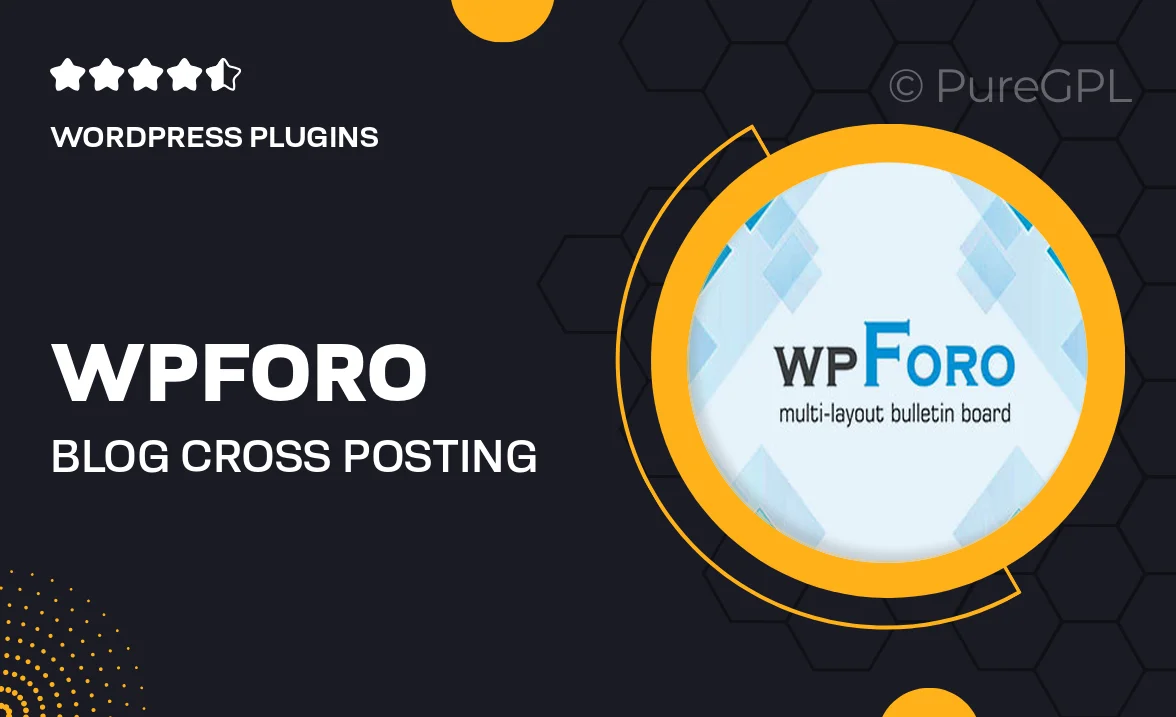
Single Purchase
Buy this product once and own it forever.
Membership
Unlock everything on the site for one low price.
Product Overview
Enhance your blogging experience with Wpforo's Blog Cross Posting plugin. This powerful tool allows seamless integration between your blog and forum, enabling you to share posts effortlessly. Imagine the convenience of cross-posting content without the hassle of duplicating efforts. It’s designed for bloggers and forum administrators who want to engage their audience in a more interactive way. With an intuitive interface and flexible settings, you can easily manage how and where your content is shared. Plus, keep your community informed and engaged with minimal effort!
Key Features
- Effortless content sharing between your blog and forum.
- Customizable settings to control cross-posting preferences.
- Boosts user engagement by linking discussions directly to blog topics.
- Easy-to-use interface that requires no technical expertise.
- Supports multiple post formats for versatile content presentation.
- Real-time updates ensure your audience stays informed.
- Optimized for SEO to enhance visibility and traffic.
- Compatible with major themes and plugins for seamless integration.
Installation & Usage Guide
What You'll Need
- After downloading from our website, first unzip the file. Inside, you may find extra items like templates or documentation. Make sure to use the correct plugin/theme file when installing.
Unzip the Plugin File
Find the plugin's .zip file on your computer. Right-click and extract its contents to a new folder.

Upload the Plugin Folder
Navigate to the wp-content/plugins folder on your website's side. Then, drag and drop the unzipped plugin folder from your computer into this directory.

Activate the Plugin
Finally, log in to your WordPress dashboard. Go to the Plugins menu. You should see your new plugin listed. Click Activate to finish the installation.

PureGPL ensures you have all the tools and support you need for seamless installations and updates!
For any installation or technical-related queries, Please contact via Live Chat or Support Ticket.