Wpforo | Advanced Attachments
Updated on: September 21, 2024
Version 3.1.3
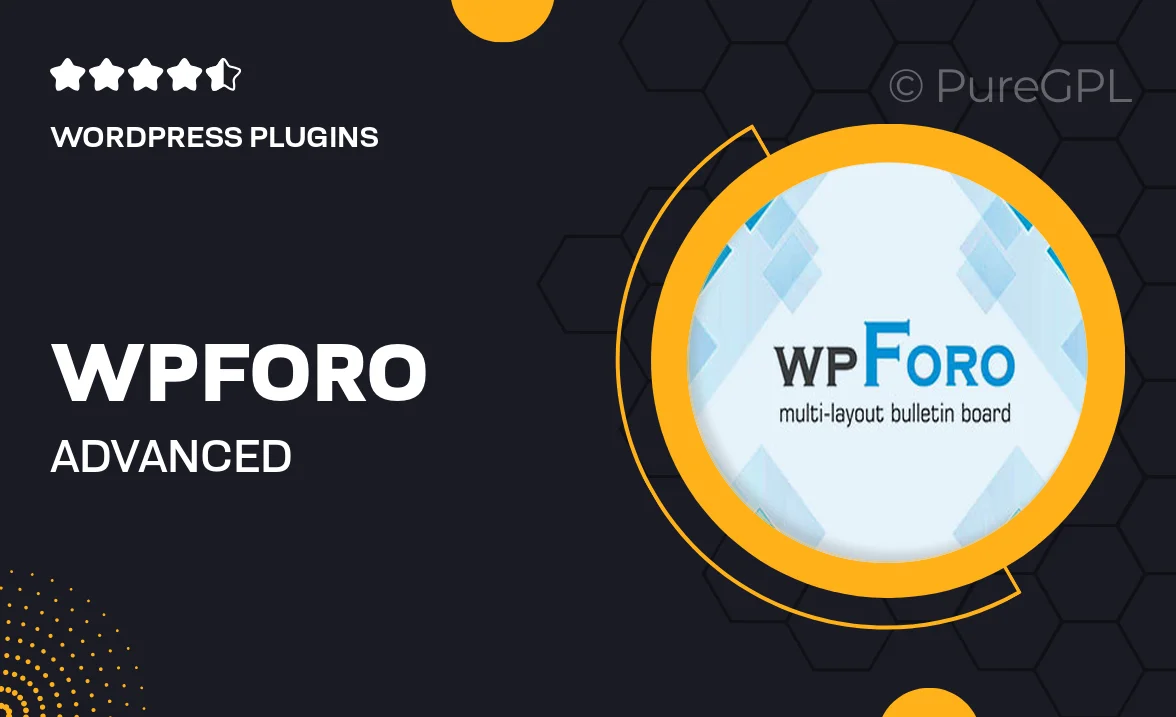
Single Purchase
Buy this product once and own it forever.
Membership
Unlock everything on the site for one low price.
Product Overview
Enhance your online community with Wpforo's Advanced Attachments plugin. This powerful add-on allows your users to share files effortlessly, fostering engagement and interaction within your forum. With a user-friendly interface, uploading and managing attachments becomes a breeze. Plus, it supports various file types, ensuring that all your members can contribute their insights and resources. What makes it stand out is its seamless integration with Wpforo, providing a cohesive experience that your users will appreciate. Say goodbye to limitations and hello to a more vibrant forum environment.
Key Features
- Supports multiple file types, including images, documents, and more.
- Easy-to-use interface for both users and moderators.
- Customizable attachment size limits to suit your forum's needs.
- Option to enable or disable attachments per topic or thread.
- Automatic thumbnail generation for image files, enhancing user experience.
- Robust security measures to protect uploaded files.
- Seamless integration with existing Wpforo features.
- Detailed settings for managing attachments and user permissions.
Installation & Usage Guide
What You'll Need
- After downloading from our website, first unzip the file. Inside, you may find extra items like templates or documentation. Make sure to use the correct plugin/theme file when installing.
Unzip the Plugin File
Find the plugin's .zip file on your computer. Right-click and extract its contents to a new folder.

Upload the Plugin Folder
Navigate to the wp-content/plugins folder on your website's side. Then, drag and drop the unzipped plugin folder from your computer into this directory.

Activate the Plugin
Finally, log in to your WordPress dashboard. Go to the Plugins menu. You should see your new plugin listed. Click Activate to finish the installation.

PureGPL ensures you have all the tools and support you need for seamless installations and updates!
For any installation or technical-related queries, Please contact via Live Chat or Support Ticket.