Wpforms | Slack
Updated on: August 7, 2025
Version 1.1.0
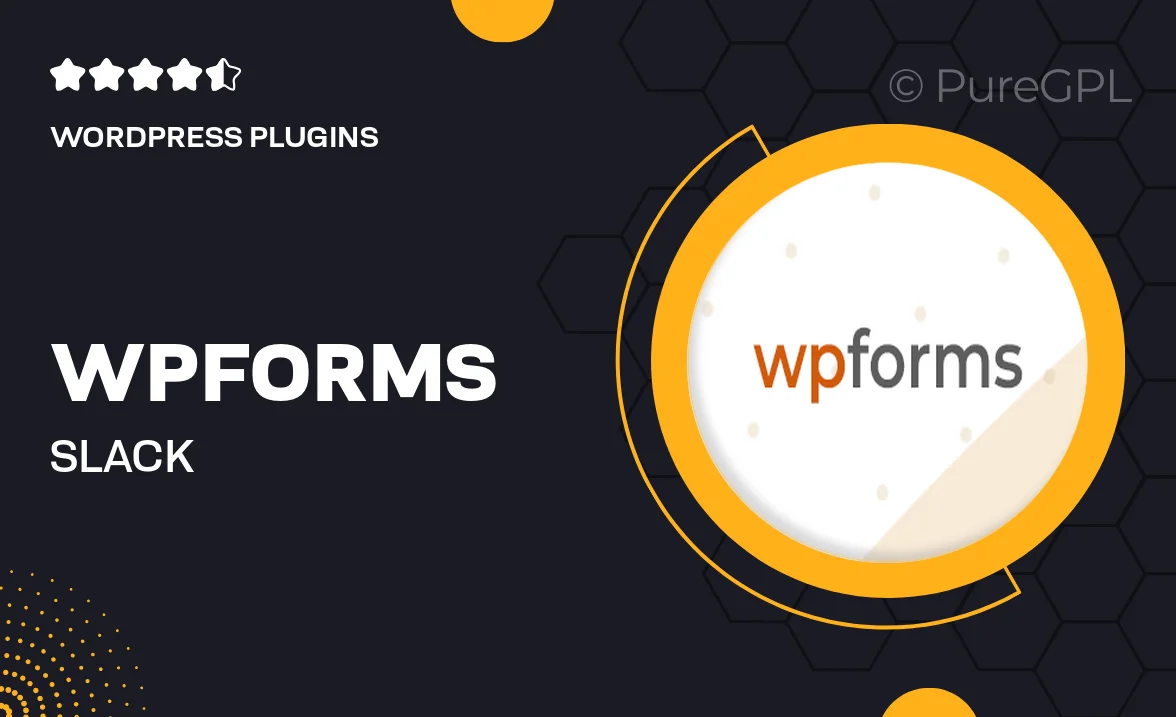
Single Purchase
Buy this product once and own it forever.
Membership
Unlock everything on the site for one low price.
Product Overview
Integrate WPForms seamlessly with Slack to elevate your workflow and enhance team collaboration. This powerful add-on allows you to receive instant notifications on your Slack channels whenever a new form submission occurs. Whether you're managing customer inquiries, feedback, or registrations, you’ll never miss an important message again. Plus, you can customize notifications to ensure the right team members are alerted at the right time. On top of that, this integration is easy to set up, making it accessible for users of all skill levels.
Key Features
- Instant Slack notifications for new form submissions.
- Customizable alerts to specific Slack channels or users.
- Easy integration with your existing WPForms setup.
- User-friendly interface for quick configuration.
- Compatible with all WPForms templates and themes.
- Real-time updates to keep your team informed.
- Supports multiple Slack workspaces for diverse teams.
- Streamlines communication and enhances productivity.
Installation & Usage Guide
What You'll Need
- After downloading from our website, first unzip the file. Inside, you may find extra items like templates or documentation. Make sure to use the correct plugin/theme file when installing.
Unzip the Plugin File
Find the plugin's .zip file on your computer. Right-click and extract its contents to a new folder.

Upload the Plugin Folder
Navigate to the wp-content/plugins folder on your website's side. Then, drag and drop the unzipped plugin folder from your computer into this directory.

Activate the Plugin
Finally, log in to your WordPress dashboard. Go to the Plugins menu. You should see your new plugin listed. Click Activate to finish the installation.

PureGPL ensures you have all the tools and support you need for seamless installations and updates!
For any installation or technical-related queries, Please contact via Live Chat or Support Ticket.