Wpforms | Sendinblue
Updated on: September 5, 2025
Version 1.5.0
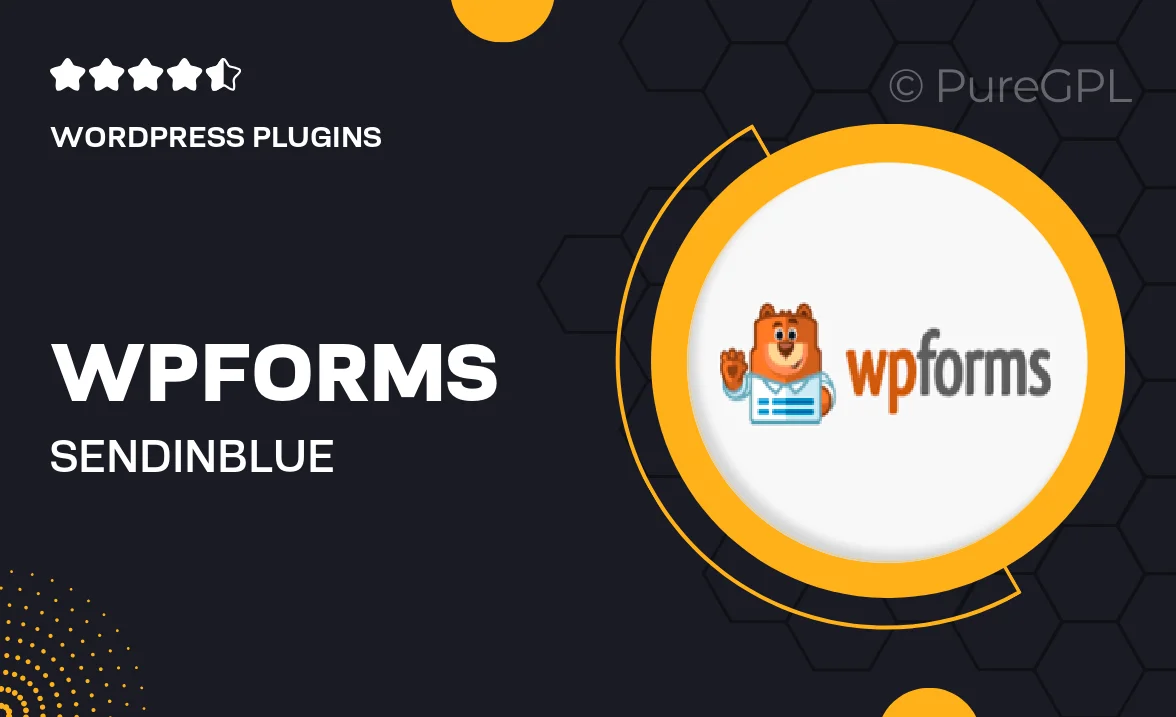
Single Purchase
Buy this product once and own it forever.
Membership
Unlock everything on the site for one low price.
Product Overview
WPForms | Sendinblue integration brings your contact forms to life by seamlessly connecting them with your email marketing efforts. This powerful combination allows you to capture leads effectively and automate your follow-up processes. With just a few clicks, you can sync your form submissions directly to your Sendinblue account, ensuring you never miss an opportunity to engage with your audience. Plus, the user-friendly interface makes it easy to set up and manage your forms without any coding knowledge. Elevate your marketing strategy and enhance communication with this essential integration.
Key Features
- Effortless integration with Sendinblue for automatic lead capture.
- User-friendly setup that requires no coding skills.
- Customizable forms to match your brand’s style and needs.
- Real-time notifications for new leads straight to your inbox.
- Advanced targeting options to segment your audience effectively.
- Robust spam protection to ensure quality leads.
- Easy management of form submissions and contacts directly from WPForms.
- Responsive design for optimal viewing on any device.
Installation & Usage Guide
What You'll Need
- After downloading from our website, first unzip the file. Inside, you may find extra items like templates or documentation. Make sure to use the correct plugin/theme file when installing.
Unzip the Plugin File
Find the plugin's .zip file on your computer. Right-click and extract its contents to a new folder.

Upload the Plugin Folder
Navigate to the wp-content/plugins folder on your website's side. Then, drag and drop the unzipped plugin folder from your computer into this directory.

Activate the Plugin
Finally, log in to your WordPress dashboard. Go to the Plugins menu. You should see your new plugin listed. Click Activate to finish the installation.

PureGPL ensures you have all the tools and support you need for seamless installations and updates!
For any installation or technical-related queries, Please contact via Live Chat or Support Ticket.